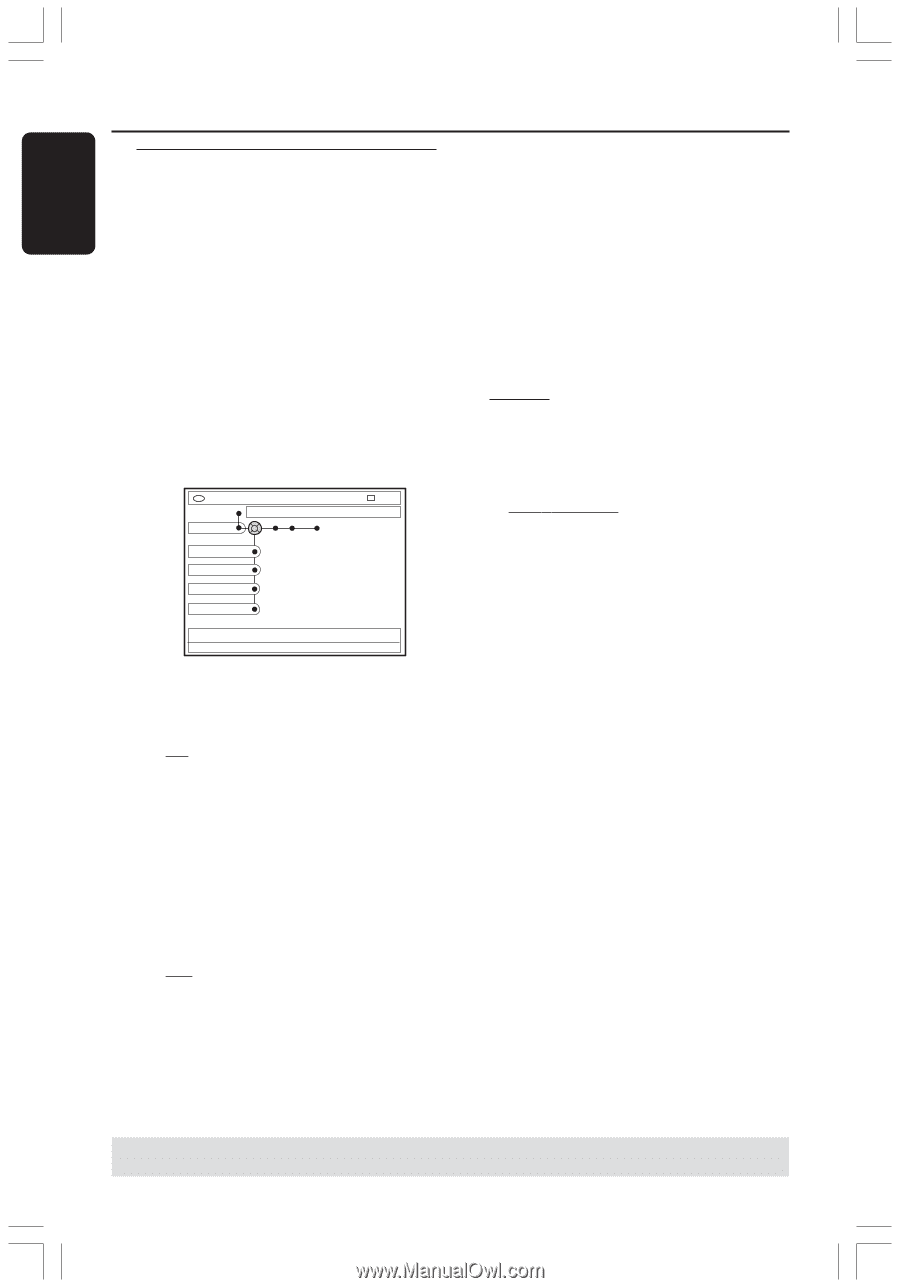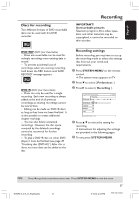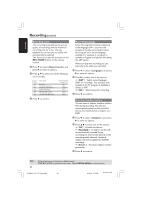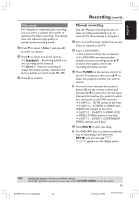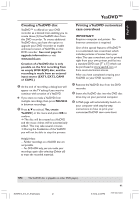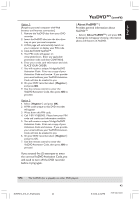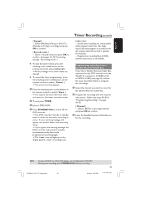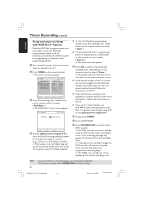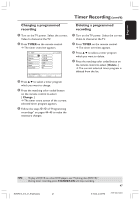Philips DVDR615 User manual - Page 42
YesDVD setup and software, registration
 |
UPC - 037849945629
View all Philips DVDR615 manuals
Add to My Manuals
Save this manual to your list of manuals |
Page 42 highlights
English YesDVDTM (cont'd) YesDVD setup and software registration YesDVD allows you to transfer videotapes or other video content to a DVD+R(W) with the professional quality features found in Hollywood movies. 1 Press SYSTEM-MENU on the remote control. ➜ The system menu appears on the TV. 2 Press 4 repeatedly to select { Preferences .} 3 Press 2 repeatedly to select { YesDVD .} DVD-VIDEO-TITLE 04|CO1 YesDVD Preferences Status Message Register About YesDVDTM STOP { Status } Enables or disables YesDVD™ functionality - { On } : Enable YesDVD functions. - { Off } : Opts-out or disables all YesDVD functions. { Message } Selects whether the DVD recorder displays reminders and messages about YesDVD on the TV after recording. When this function is disabled, you will not be prompted to create a YesDVD after making a recording. - { On } : Enable the messaging and reminders. - { Off } : Disable the messaging and reminders. Only the YesDVDTM autochaptering selection is available. { Register } This DVD recorder is identified with a unique PIN code. Using this PIN code and a major credit card, you can easily purchase an Activation Code for the YesDVD™ software that enables unlimited creation of YesDVD discs with this DVD recorder. To purchase the Activation Code for the YesDVD software license: Option 1: 1. Select { Register } and press OK. 2. A PIN code unique to this DVD recorder will appear. 3. Write down this PIN code. 4. On your personal computer, visit www.yesdvd.com. 5. Enter your PIN code and any applicable promotion code, and click CONTINUE. 6. Enter your credit card information and click PLACE YOUR ORDER. 7. You will receive a unique 16-digit YesDVD Activation Code. Print out a copy of your Activation Code and invoice. If you provide your email address, your YesDVD Activation Code will also be emailed to you. 8. On your DVD recorder, select { Register } and press OK. 9. Use the remote control to enter the YesDVD Activation Code, then press OK to proceed. TIPS: The YesDVD disc is playable on other DVD players. 42 DVDR610_615_37_Engfinal434 42 8/16/04, 4:33 PM 3139 246 14221