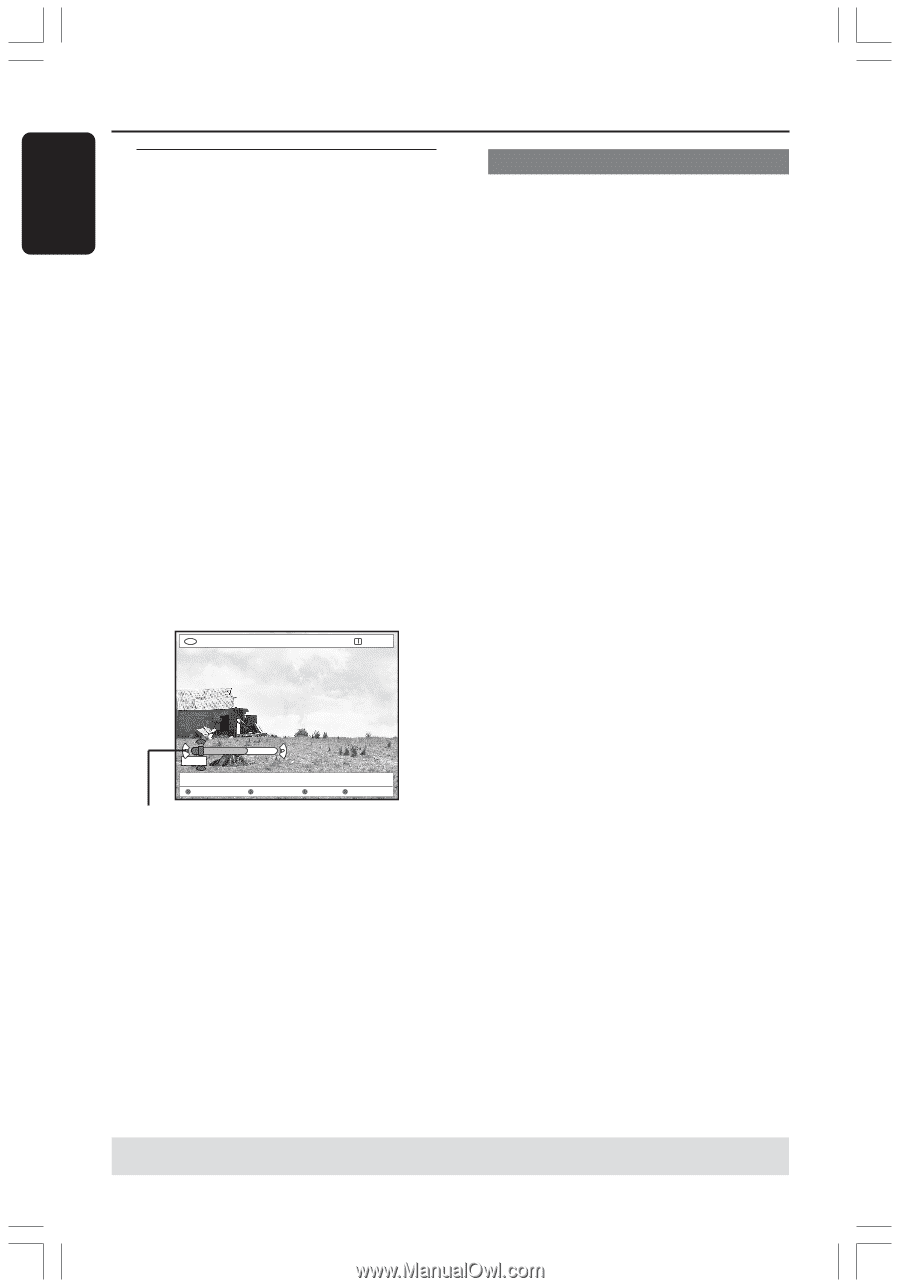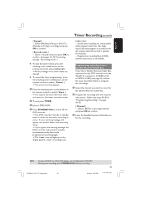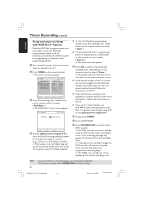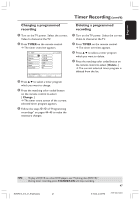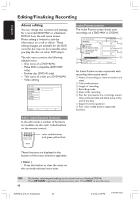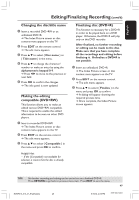Philips DVDR615 User manual - Page 50
Video editing
 |
UPC - 037849945629
View all Philips DVDR615 manuals
Add to My Manuals
Save this manual to your list of manuals |
Page 50 highlights
English Editing/Finalizing Recording (cont'd) Video editing In the edit video mode, the entire recording will be played back regardless of whether they are hidden or not. 1 Insert a recorded DVD+RW or an unfinalized DVD+R. ➜ The Index Picture screen appears on the TV. 2 Press 3 4 to select a recording. 3 Press EDIT on the remote control. ➜ The edit menu appears. 4 Press 3 4 to select { Video edit } in the menu and press OK to confirm. ➜ The video edit menu appears. OR G While playing the recorded DVD+R(W), you can press EDIT to direct access to the video edit menu. +RW | SHREK | EDIT MODE PAUSE 00:00 00:01:02 [EDIT] = Exit No Chapters Chapter Title Hide Disc bar About edit bar In the disc bar, the record playback head represents the actual position of the playback on the disc. Hiding unwanted chapter You can choose to hide certain scene for playback (e.g. commercial skipping) or make them visible again. 1 Follow the steps 1~4 of "Video editing" on page 50. 2 Press PLAY 2 or ∞ / § to search for the beginning of the chapter you want to hide. ➜ The selection of chapters can only be done within a title, make sure that you do not jump into the next title. 3 Press the matching color coded button on the remote control to select { Hide .} ➜ It will set the chapter for hide. ➜ The hiding chapters will only reflect after exit video editing mode. To cancel the hidden chapters 4 Press ∞ or § to search for the beginning of the chapter you want to unhide. 5 Press the matching color coded button on the remote control to select { Show .} ➜ It will set the chapter for unhide. TIPS: 50 No further recording and editing can be carried out on a finalized DVD+R. Press RETURN to go back to previous menu item. Press EDIT to exit the menu. DVDR610_615_37_Engfinal434 50 8/16/04, 4:09 PM 3139 246 14221