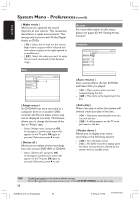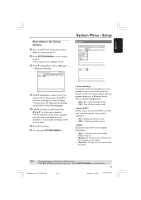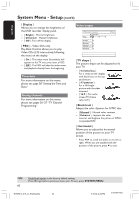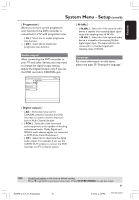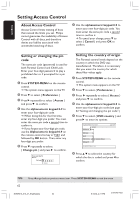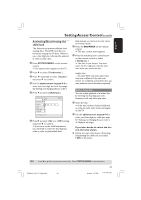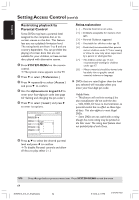Philips DVDR615 User manual - Page 59
System Menu - Setup
 |
UPC - 037849945629
View all Philips DVDR615 manuals
Add to My Manuals
Save this manual to your list of manuals |
Page 59 highlights
English Accessing to the Setup options 1 Turn on the TV set. Select the correct Video In channel at the TV. 2 Press SYSTEM-MENU on the remote control. ➜ The system menu appears on TV. 3 Press 4 repeatedly to select { Set-up .} ➜ Playback will pause. DVD-VIDEO-TITLE 04|CO1 STOP System Time-date Analog Ch. Video output Set-up System Menu - Setup System DVD-VIDEO-TITLE 04|CO1 System Set-up Auto standby Second RC OSD Display STOP PBC 4 Press 2 repeatedly to select one of the options from { Set-up } and press 4 to select to a setting you want to adjust. ➜ Instructions for adjusting the settings are provided in the following pages. 5 Press 2 to enter its options and use 1 2 3 4 to make your selection. ➜ If the selection in the menu is grayed out, that means the feature is not available or not possible to change at the current state. 6 Press 1 to confirm. 7 To exit, press SYSTEM-MENU. { Auto standby } The system will automatically turn on to standby mode if you do not press any buttons within 15 minutes after a disc has stopped playing or in Browser mode. This is a power-saving feature, - { On } :Turn on Auto standby mode. - { Off } :Turn off Auto standby mode. { Second RC } Allows you to control the DVD recorder with a second remote control (not supplied.) - { On } : Enable second RC control. - { Off } : Disable second RC control. { OSD } Select the level of On-screen display information. - { Full } : Complete information always display during use. - { Reduced } :The help text and button bar will remove from the display. - { Normal} :The help text will remove from the display. TIPS: Underlined option is the factory default setting. Press 1 to go back to previous menu item. Press SYSTEM-MENU to exit the menu. 59 DVDR610_615_37_Engfinal434 59 8/18/04, 1:36 PM 3139 246 14221