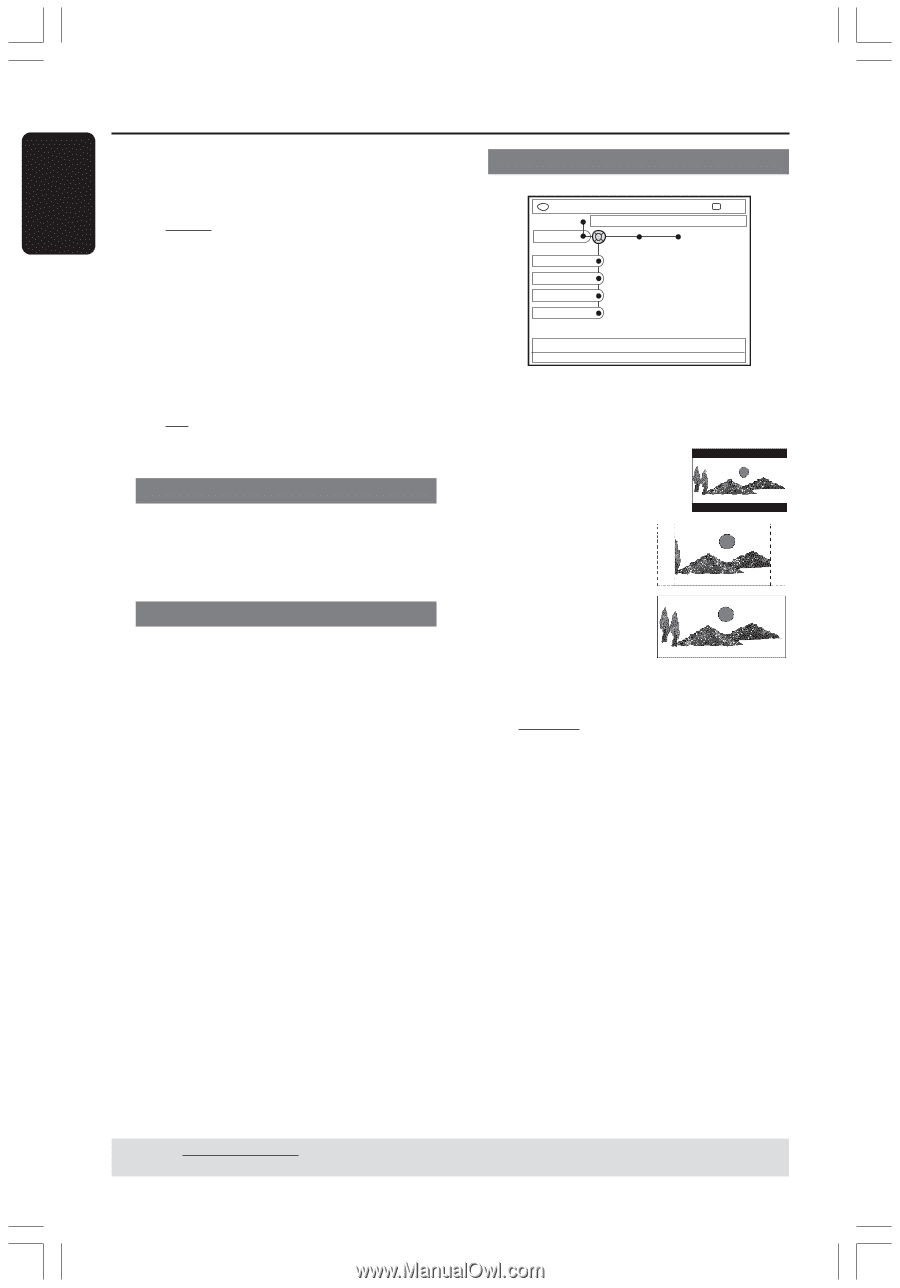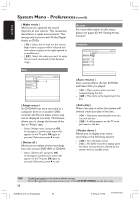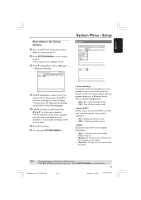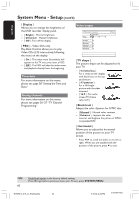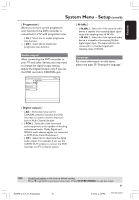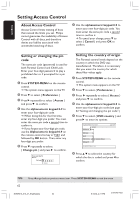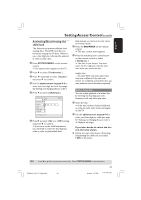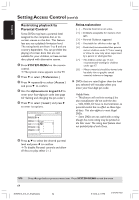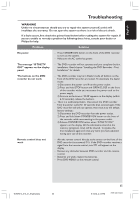Philips DVDR615 User manual - Page 60
Display, TV shape, Black level, Horizontal
 |
UPC - 037849945629
View all Philips DVDR615 manuals
Add to My Manuals
Save this manual to your list of manuals |
Page 60 highlights
English System Menu - Setup (cont'd) { Display } Allows you to change the brightness of the DVD recorder display panel. - { Bright } : Normal brightness. - { Dimmed } : Medium brightness. - { Off } :Turn off the display. { PBC } - Video CDs only Play Back Control allows you to play Video CDs (2.0) interactively, following the menu on the display. - { On } :The index menu (if available) will appear on the TV once you insert a VCD. - { Off } :The VCD will skip the index menu and playback directly from the beginning. Time-date For more information on this menu, please see page 28 "Setting the Time and Date." Analog channels For more information on this menu, please see pages 26~27 "TV Channel Programming." Video output DVD-VIDEO-TITLE 04|CO1 Video output Set-up TV shape Black level Horizontal Progressive STOP { TV shape } The picture shape can be adjusted to fit your TV. - { 4:3 letterbox } : For a 'wide-screen' display with black bars on the top and bottom. - { 4:3 panscan } : For a full-height picture with the sides trimmed. - { 16:9 } : For widescreen TV (frame ratio 16:9.) { Black level } Adapts the color dynamic for NTSC disc. - { Normal } : Normal color contrast. - { Enhance } : Improve the color contrast and brighten the picture of NTSCcompatible DVD. { Horizontal } Allows you to adjust the horizontal position of the picture on your TV screen. - Press 1 2 to scroll the slider to the left or right. When you are satisfied with the position of the picture, press 4 to exit. TIPS: 60 Underlined option is the factory default setting. Press 1 to go back to previous menu item. To exit, press SYSTEM-MENU. DVDR610_615_37_Engfinal434 60 8/16/04, 4:34 PM 3139 246 14221