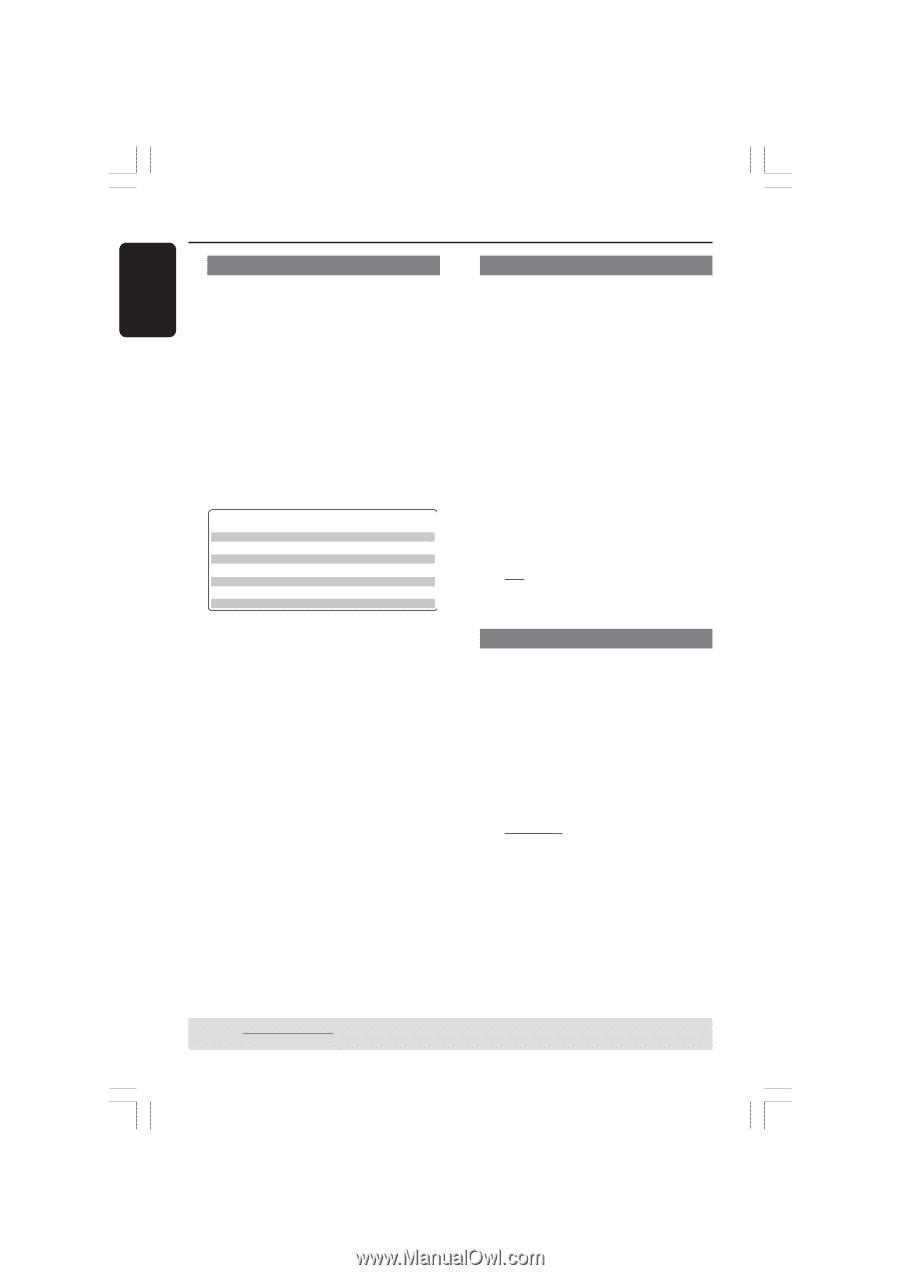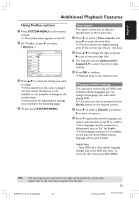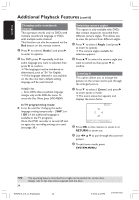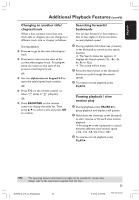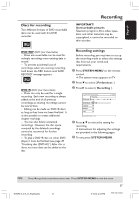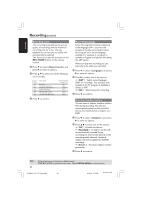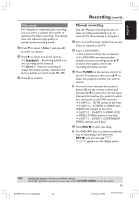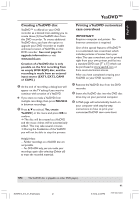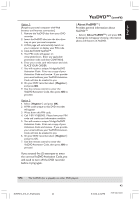Philips DVDR615 User manual - Page 38
REC MODE, Record mode, Language, s, Standar, Smart - dvd player
 |
UPC - 037849945629
View all Philips DVDR615 manuals
Add to My Manuals
Save this manual to your list of manuals |
Page 38 highlights
English Recording (cont'd) Recording mode The recording mode defines the picture quality of recordings and the maximum recording time for a disc. During playback, the correct picture quality will automatically be selected. This function can also be accessed via the REC MODE button on the remote control. 1 Press 4 to select { Record mode } and press 2 to enter its options. 2 Press 3 4 to select one of the following record modes. Record Mode M1 M2 M2x M3 M4 M6 M8 Picture Quality High quality DVD quality-Standard Play DVD quality-Standard Play Plus S-VHS quality-Long Play VHS quality-Extended Play VHS quality-Super Long Play VHS quality-Super Extended Play 3 Press 1 to confirm. Maximum Recording Time per Disc 1 hour 2 hours 2.5 hours 3 hours 4 hours 6 hours 8 hours Recording language Some TV programs broadcast additional audio language (SAP - second audio program.) Usually, second audio means the program has a second language available. For example, if a program is available in English and Spanish, with being the SAP option. When you play the recording, you can play only in the audio you recorded. 1 Press 4 to select { Language } and press 2 to enter its options. 2 Press 2 to select one of the options. ➜ { SAP } : Select second language (SAP) for recording. This setting is only available if the TV program is available in stereo or SAP. ➜ { Off } : Select stereo for recording. 3 Press 1 to confirm. Inserting chapter markers You can insert a chapter markers within a title during recording. This lets you access specific points on the recorded disc as you would choose a chapter on a DVD. 1 Press 4 to select { Chapters } and press 2 to enter its options. 2 Press 3 4 to select one of the options. ➜ { Off } : Disable this feature. ➜ { Standard } : A chapter marker will be automatically inserted during recording, the interval will depend on the recording mode selected. Standard chapter will not be applied on YesDVD recording. ➜ { Smart } : Automatic chapter marker generation. 3 Press 1 to confirm. TIPS: 38 UTondpelarylinaeDdVoDpt+ioRnoins tohtehefarcDtoVrDy dpelafayuelrtss, esettein"gF.inalizing disc (DVD+R)". Press 1 to go back to previous menu item. Press SYSTEM-MENU to exit the menu. DVDR610_615_37_Engfinal434 38 8/18/04, 7:33 PM 3139 246 14221