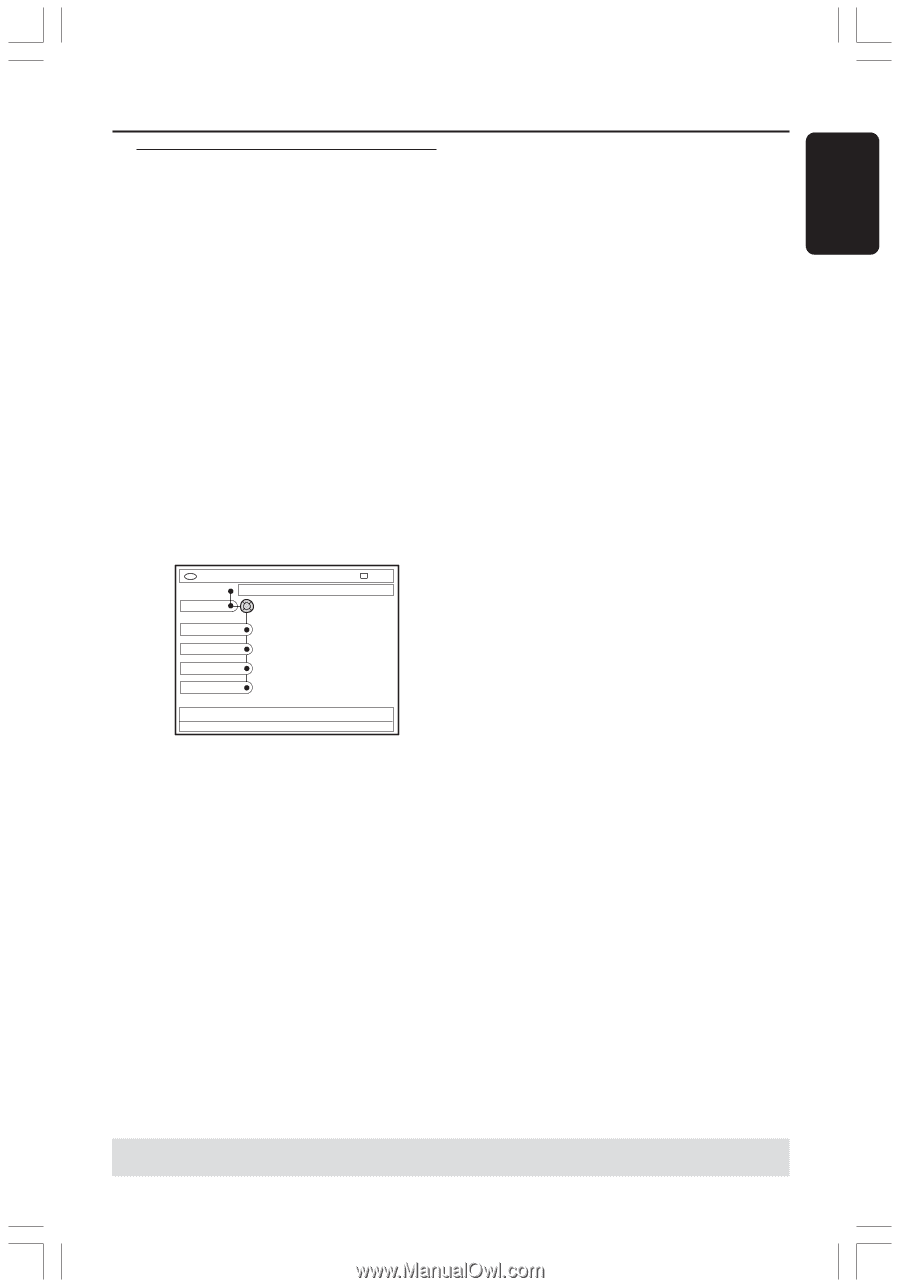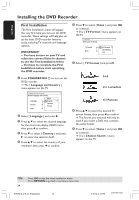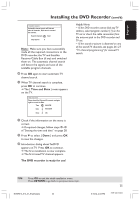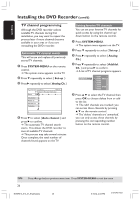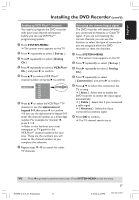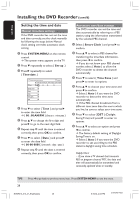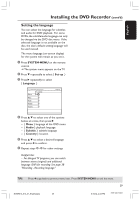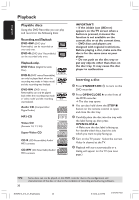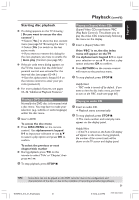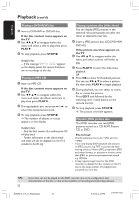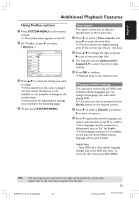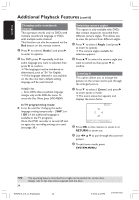Philips DVDR615 User manual - Page 29
Setting the language
 |
UPC - 037849945629
View all Philips DVDR615 manuals
Add to My Manuals
Save this manual to your list of manuals |
Page 29 highlights
English Installing the DVD Recorder (cont'd) Setting the language You can select the language for subtitles and audio for DVD playback. For some DVDs, the subtitle/audio language can only be changed via the DVD disc menu. If the selected language is not available on the disc, the disc's default setting language will be used instead. The menu language (on-screen display) for the system will remain as you set it. 1 Press SYSTEM-MENU on the remote control. ➜ The system menu appears on the TV. 2 Press 4 repeatedly to select { Set-up .} 3 Press 2 repeatedly to select { Language .} DVD-VIDEO-TITLE 04|CO1 Language Set-up Menu Audio Subtitle Country STOP 4 Press 3 4 to select one of the options below at a time, then press 2. - { Menu }: language of the OSD menu - { Audio }: playback language - { Subtitle }: subtitle language - { Country }: location 5 Press 3 4 to select a desired language and press 1 to confirm. 6 Repeat steps 4~5 for other settings. Helpful Hint: - For bilingual TV programs, you can switch between stereo (original) and additional language (SAP) for recording. See page 38 "Recording - Recording language." TIPS: Press 1 to go back to previous menu item. Press SYSTEM-MENU to exit the menu. 29 DVDR610_615_37_Engfinal434 29 8/16/04, 4:06 PM 3139 246 14221