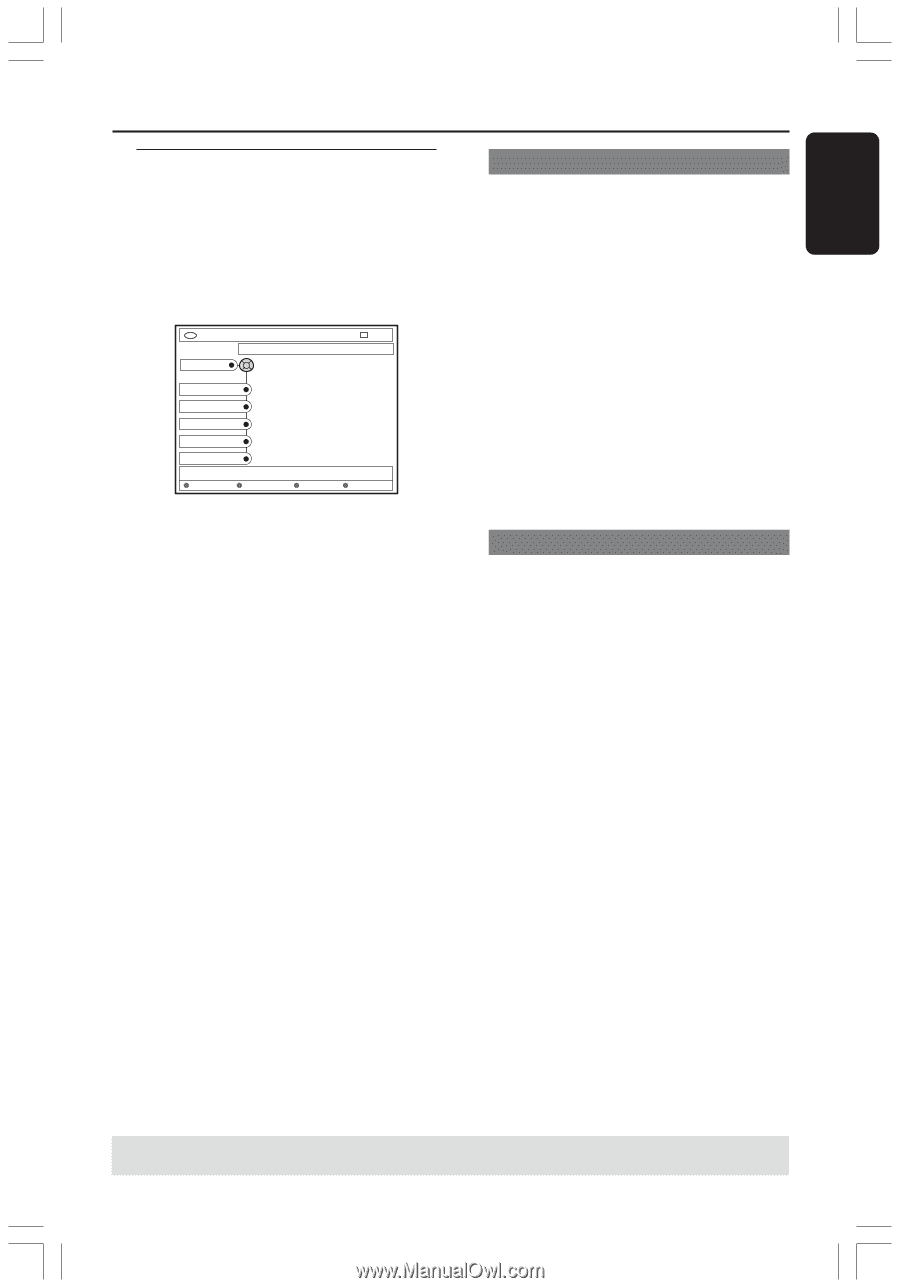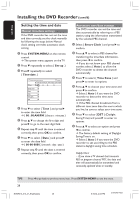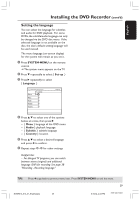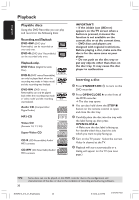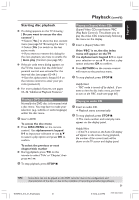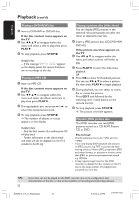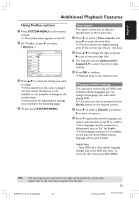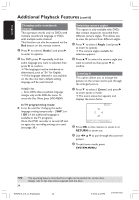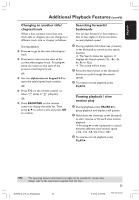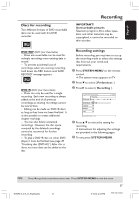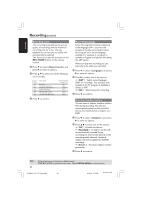Philips DVDR615 User manual - Page 33
Additional Playback Features - instructions
 |
UPC - 037849945629
View all Philips DVDR615 manuals
Add to My Manuals
Save this manual to your list of manuals |
Page 33 highlights
English Additional Playback Features Using Toolbar options 1 Press SYSTEM-MENU on the remote control. ➜ The system menu appears on the TV. 2 At { Toolbar ,} press 2 to select { Options .} DVD-VIDEO-TITLE 04|CO1 Options Toolbar Subtitle Audio Angle Zoom Time search [PLAY] [EDIT] [OK] = PLAY Audio Subtiltle Repeat STOP Repeat A-B 3 Press 3 4 to select the setting you want to adjust. ➜ If the selection in the menu is grayed out, that means the feature is not available or not possible to change at the current state. ➜ Instructions for adjusting the settings are provided in the following pages. 4 To exit, press SYSTEM-MENU. Time search This option allows you to skip to a specific point in the current disc. 1 Press 4 to select { Time search } and press 2 to enter the time field. ➜ The time shows the elapsed playing time of the current disc (hours : minutes.) 2 Press 3 4 to change the digit and press 2 to go to the next digit field. G You may also use the alphanumeric keypad 0-9 to enter the correct digit directly. 3 Press OK to confirm. ➜ Playback skips to the selected time. Changing subtitle language This operation works only on DVDs with multiple subtitle languages, you can change the language you want while playing DVD. This function can also be accessed via the Green button on the remote control. 1 Press 4 to select { Subtitle } and press 2 to enter its options. 2 Press 4 repeatedly until the language you want is selected, then press 1 to confirm. ➜ The languages may be numbered or abbreviated, such as "En" for English. ➜ If the language selected is not available on the disc, the disc's default setting language will be used instead. Helpful Hint: - Some DVDs discs allow subtitle language changes only via the DVD disc menu. To access the disc menu, press DISC-MENU TIPS: The operating features described here might not be possible for certain discs. Always refer to the instructions supplied with the discs. 33 DVDR610_615_37_Engfinal434 33 8/16/04, 4:06 PM 3139 246 14221