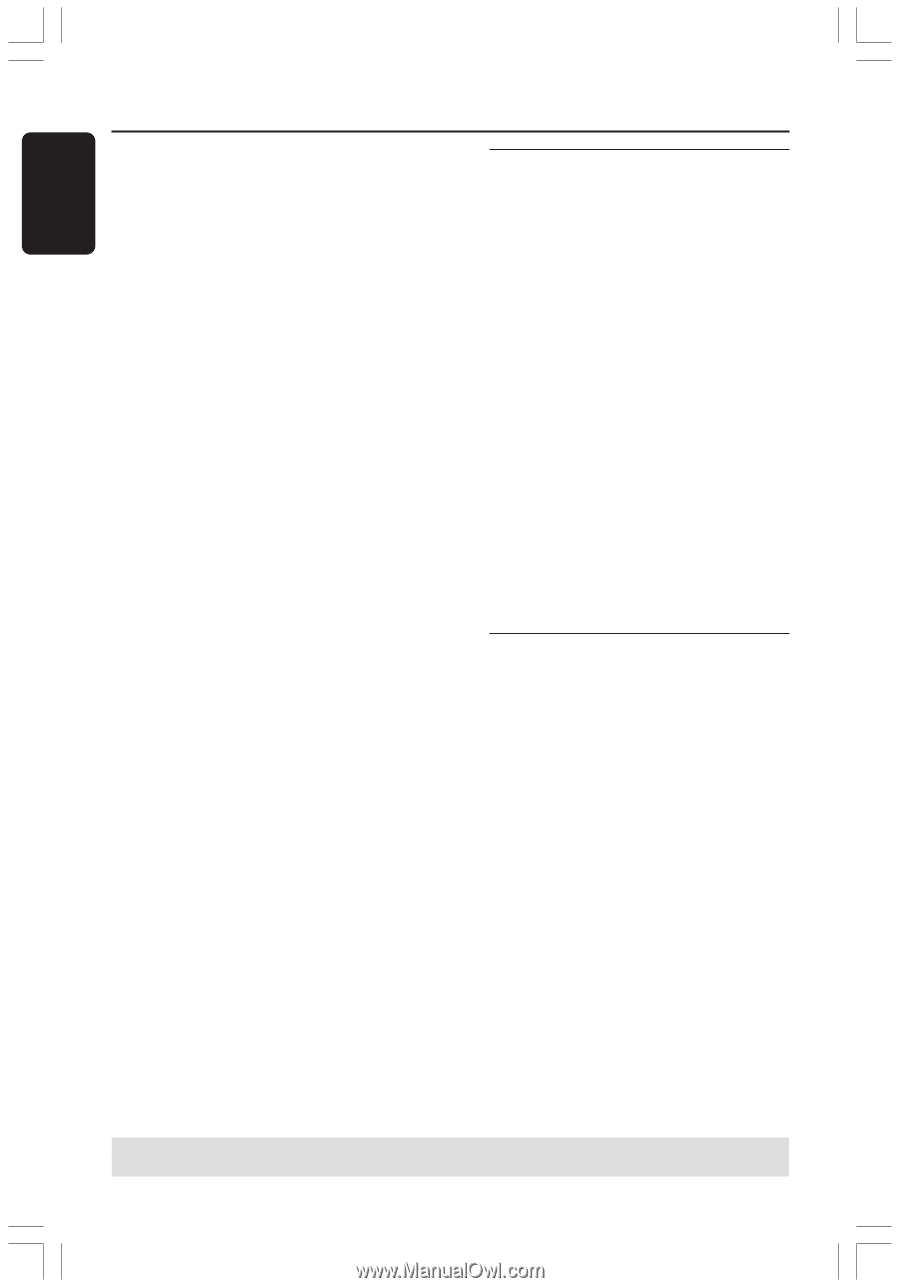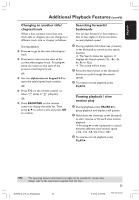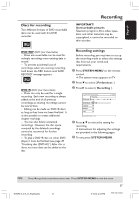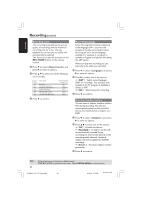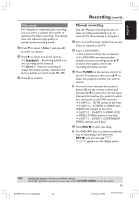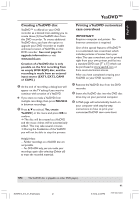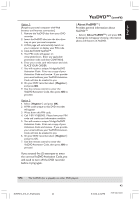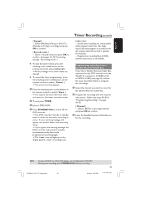Philips DVDR615 User manual - Page 40
Manual recording with, automatic turn-off One, Touch Recording, Deleting a recording - finalize
 |
UPC - 037849945629
View all Philips DVDR615 manuals
Add to My Manuals
Save this manual to your list of manuals |
Page 40 highlights
English Recording (cont'd) 5 For recording from external device, you have to start play on the external device. G While recording in progress, you can press OK to insert a chapter marker wherever necessary. 6 To stop the recording, press STOP 9. ➜ 'MENU UPDATE' or 'CREATE MENU' appears on the display panel to indicate that the DVD recorder is writing the list of contents. Wait until the message disappears before removing the DVD+R(W). G If the end of a disc is reached during recording, recording will stop and the DVD recorder will turn off automatically. Pausing a recording 1 During recording, press PAUSE ;. ➜ You can use this function to avoid recording commercials. 2 To continue recording, press REC 0. Helpful Hints: - If you insert recordings between existing recordings, check the lengths of the old and new recordings. If the new recording is too long the subsequent recording (title/chapter) will be overwritten. - The length of recording available depends on the current recording mode and the amount of time available on the disc. Manual recording with automatic turn-off (One Touch Recording) 1 Follow the steps 1~3 of "Manual Recording" on pages 39~40. 2 Press REC 0 on the remote control twice to start 30 minutes recording. Each time you press REC 0 you will add 30 minutes to the recording time. ➜ The recorder will stop recording at the designated end time and turn off automatically. G If you wish to delete the recording, press STOP 9 while the display showing the recording time. G To check the remaining recording time while recording in progress, press SYSTEM-MENU. Deleting a recording You can delete a specific recording from the DVD+R(W). 1 Insert a recorded DVD+RW or an unfinalized DVD+R. ➜ The Index Picture screen or disc content menu appears on the TV. 2 Use 1 2 3 4 to select an entry in the menu. 3 Press the matching color coded button on the remote control to select { Delete .} ➜ The current recording will be deleted. ➜ For DVD+RW only, a new recording can now be made here. G To delete all the recordings, see pages 57~58 "Accessing to the Preferences options - Disc" and select { Delete all .} TIPS: To play a DVD+R on other DVD players, see "Finalizing disc (DVD+R)." 40 DVDR610_615_37_Engfinal434 40 8/16/04, 4:07 PM 3139 246 14221