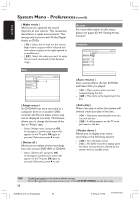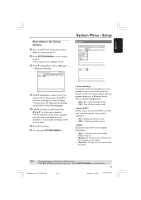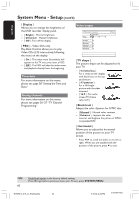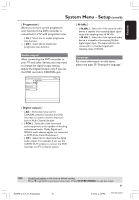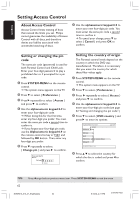Philips DVDR615 User manual - Page 57
Accessing to the Preferences, options - dvd recorder 37
 |
UPC - 037849945629
View all Philips DVDR615 manuals
Add to My Manuals
Save this manual to your list of manuals |
Page 57 highlights
English System Menu - Preferences Accessing to the Preferences options 1 Switch on the TV set. Select the correct Video In channel at the TV. 2 Press SYSTEM-MENU on the remote control. ➜ The system menu appears on TV. 3 Press 4 to select { Preferences .} Recording For more information on this menu, please see pages 37~39 "Recording settings." YesDVDTM For more information on this menu, please see pages 41~43 "YesDVD setup and software registration." Navigate to menu item Recording YesDVD Sound Disc Preferences STOP Set-up [SYSTEM] = Exit Sound DVD-VIDEO-TITLE 04|CO1 Sound Preferences Sound Mode Night Mode STOP 4 Press 2 repeatedly to select one of the options from { Preferences } and press 4 to select to a setting you want to adjust. ➜ Instructions for adjusting the settings are provided in the following pages. 5 Press 2 to enter its options and use 1 2 3 4 to make your selection. ➜ If the selection in the menu is grayed out, that means the feature is not available or not possible to change at the current state. 6 Press 1 to confirm. 7 To exit, press SYSTEM-MENU. { Sound mode } You can select from the following settings how sound will be played back by devices connected to the analog outputs (L/R AUDIO OUT.) - { Stereo } :To hear sound from the left and right audio channels. Use this setting when the DVD recorder is connected to a stereo TV. - { Surround } : For audio device that is compatible with Dolby Surround. Dolby Digital and MPEG-2 multi-channel are mixed to a Dolby Surround-compatible two-channel output signal. TIPS: Underlined option is the factory default setting. Press 1 to go back to previous menu item. Press SYSTEM-MENU to exit the menu. 57 DVDR610_615_37_Engfinal434 57 8/16/04, 4:10 PM 3139 246 14221