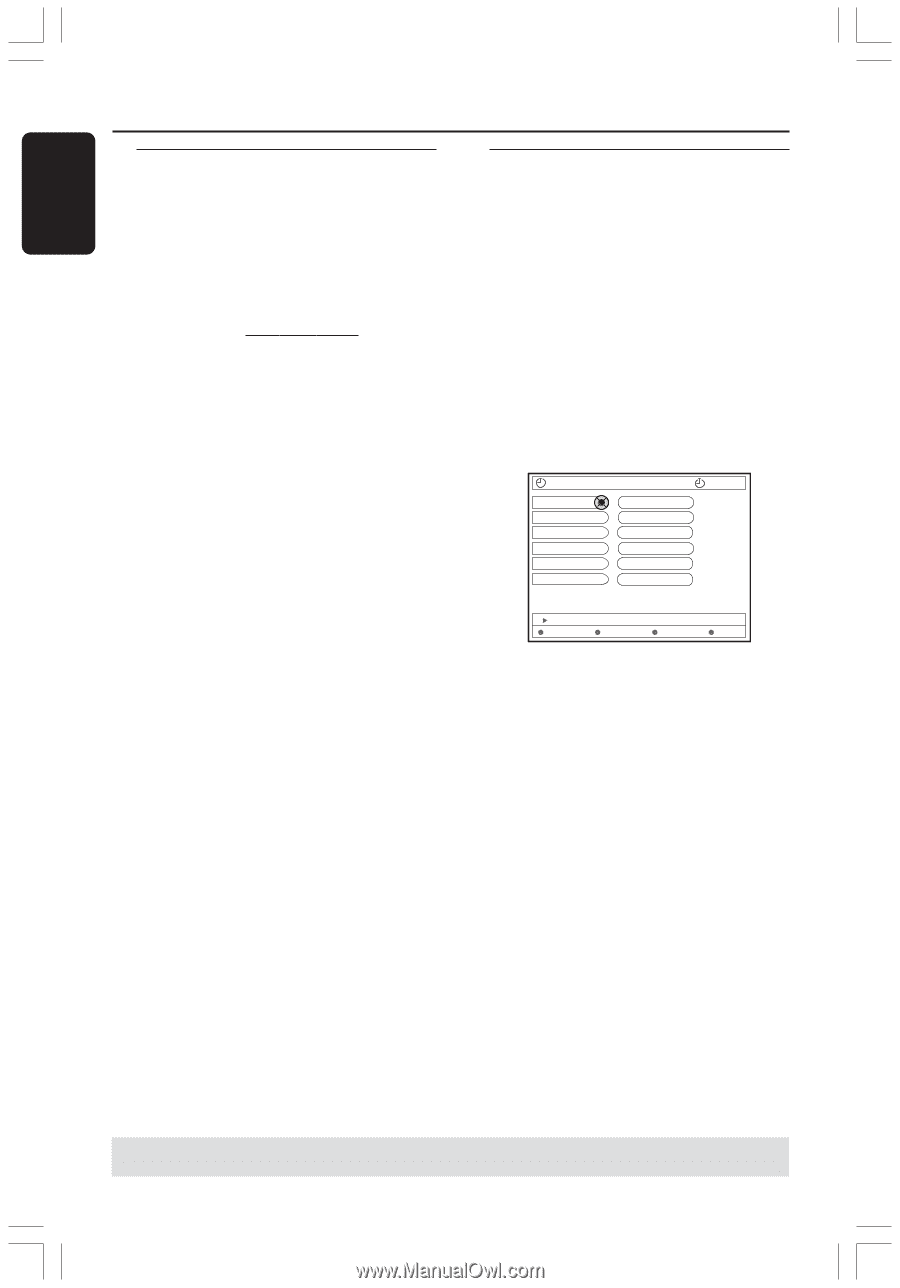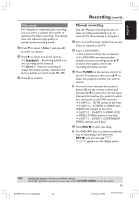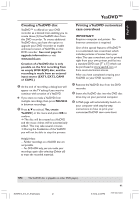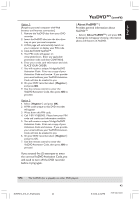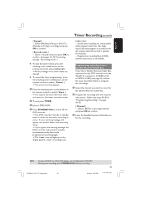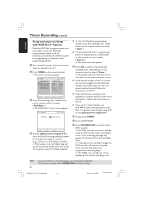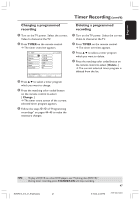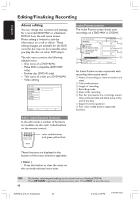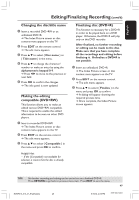Philips DVDR615 User manual - Page 44
Timer Recording
 |
UPC - 037849945629
View all Philips DVDR615 manuals
Add to My Manuals
Save this manual to your list of manuals |
Page 44 highlights
English Timer Recording Introduction Use 'Timer Recording' to automatically start and stop a recording at a later date/ time. The DVD recorder will tune to the right program number and begin recording at the specified time. With this DVD recorder, you can preprogram up to six recordings within a period of 15 days. To make a programmed recording, your DVD recorder needs to know: - The date you want to make the recording. - The program number of the TV channel. - The start and stop time of the recording. - The recording mode (M1/M2/M2x/M3/ M4/M6/M8,) see page 38. Programming recordings 1 Turn on the TV power. Select the correct Video In channel at the TV. 2 Press TIMER on the remote control. ➜ The timer overview appears. G If the time has not set yet, the { Time and Date } menu will appear on the screen, see page 28. 3 Press the matching color coded button on the remote control to select { NEW TIMER .} ➜ The timer entry screen appears. TIMER Start time Stop time Date Channel Repeat Record Mode 11:56 PM 12:26 PM 06-30-2004 CH001 Once M1 11.55 PM { } Change start time Clear all Store Cancel 4 Press 3 4 to select an entry in the menu and press 2 to confirm. 5 Press 3 4 to select an option or make an entry (character/number.) ➜ Press 1 2 to move to the previous or next entry field if necessary. { Start time } - Enter the start recording time and press OK to confirm. { Stop time } - Enter the stop recording time and press OK to confirm. { Date } - Enter the date for recording (Month/ Day/Year) and press OK to confirm. { Channel } - Select the channel and press OK to confirm. TIPS: 44 To play a DVD+R on other DVD players, see "Finalizing disc (DVD+R)." During timer recording, press STANDBY-ON will stop recording. DVDR610_615_37_Engfinal434 44 8/16/04, 4:08 PM 3139 246 14221