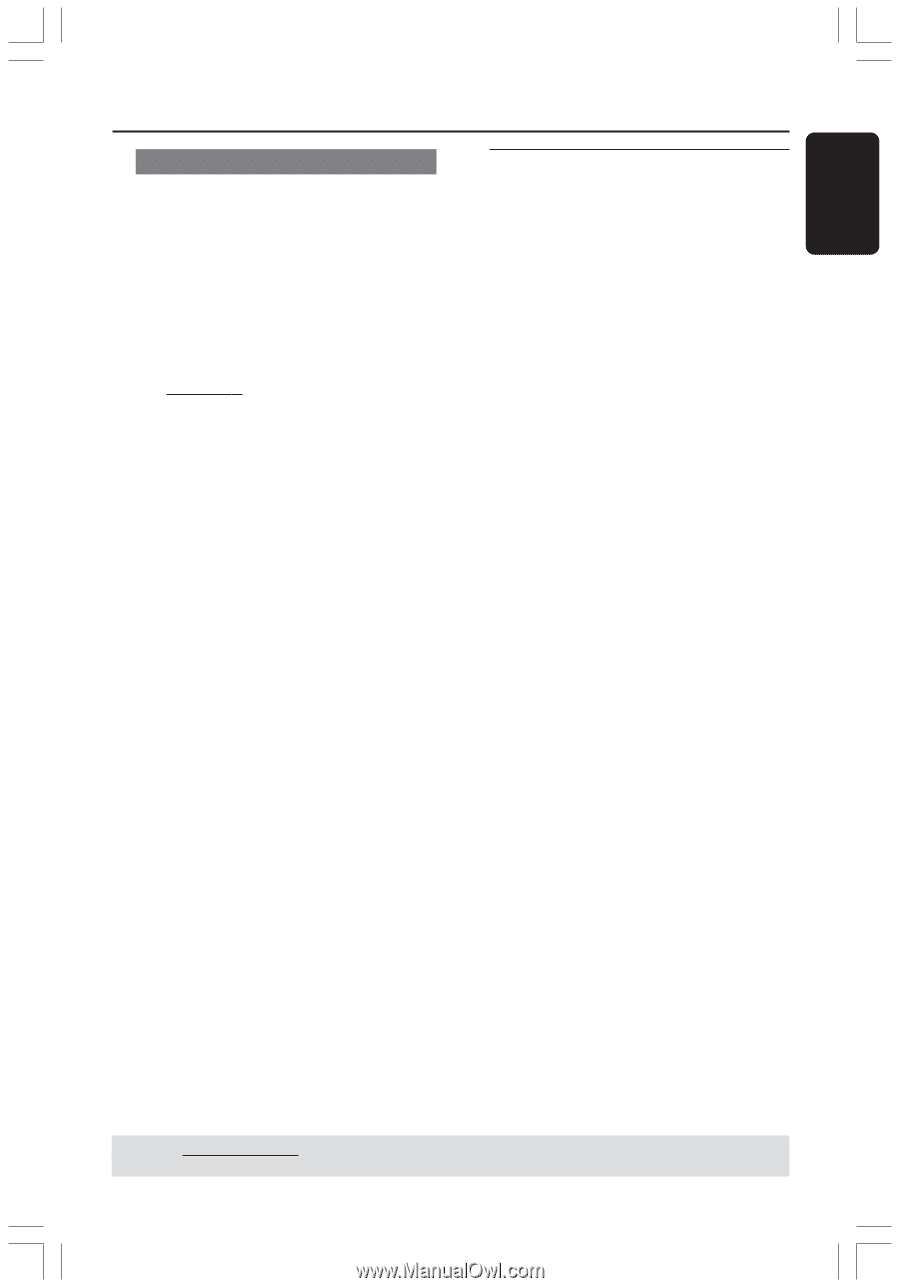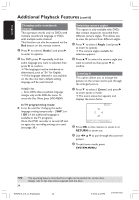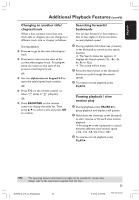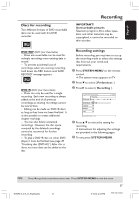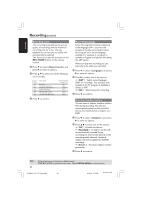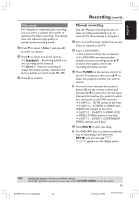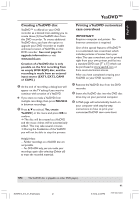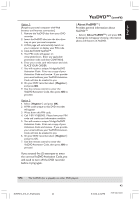Philips DVDR615 User manual - Page 39
Manual recording - dvd video player recorder manuals
 |
UPC - 037849945629
View all Philips DVDR615 manuals
Add to My Manuals
Save this manual to your list of manuals |
Page 39 highlights
English Recording (cont'd) Filter mode For long play or extended play recording, you can select a suitable filter mode to optimize the video recording. The setting does not influence high quality or standard play recording mode. 1 Press 4 to select { Filter } and press 2 to enter its options. 2 Press 2 to select one of the options. ➜ { Standard } : Recording quality is as the recording mode selected. ➜ { Sport } : Improve recording of images that move quickly. Optimize the picture quality in record mode M3~M8. 3 Press 1 to confirm. Manual recording Use the 'Manual recording' function to start recording immediately (e.g., to record a TV show already in progress.) 1 Turn on the TV power. Select the correct Video In channel at the TV. 2 Insert a DVD+R(W). ➜ The contents of this disc is checked. ➜ If a DVD+RW was inserted that already contains recordings, press 3 4 to select the location where the recording should be started. 3 Press TUNER on the remote control to see the TV programs, then press 3 4 to select the program number you wish to record. G To record from external device, press button {0} on the remote control and followed by 4 to select the correct input channel that matches the socket to which you connected to the DVD recorder. ➜ { CAM 2 } : DV IN socket at the front ➜ { CAM 1 } : S-VIDEO or VIDEO with AUDIO L/R sockets at the front ➜ { EXT 2 } : IN-EXT2, S-VIDEO (Y/C) or VIDEO (CVBS) sockets at the back ➜ { EXT 1 } : IN-EXT1, COMPONENT VIDEO sockets at the back 4 Press REC 0 to start recording. G For DVD+RW disc, to prevent accidental loss of recordings, hold down the REC 0 until the message 'SAFE RECORD' appears on the display panel. TIPS: UTondpelarylinaeDdVoDpt+ioRnoins tohtehefarcDtoVrDy dpelafayuelrtss, esettein"gF.inalizing disc (DVD+R)". Press 1 to go back to previous menu item. Press SYSTEM-MENU to exit the menu. 39 DVDR610_615_37_Engfinal434 39 8/16/04, 4:07 PM 3139 246 14221