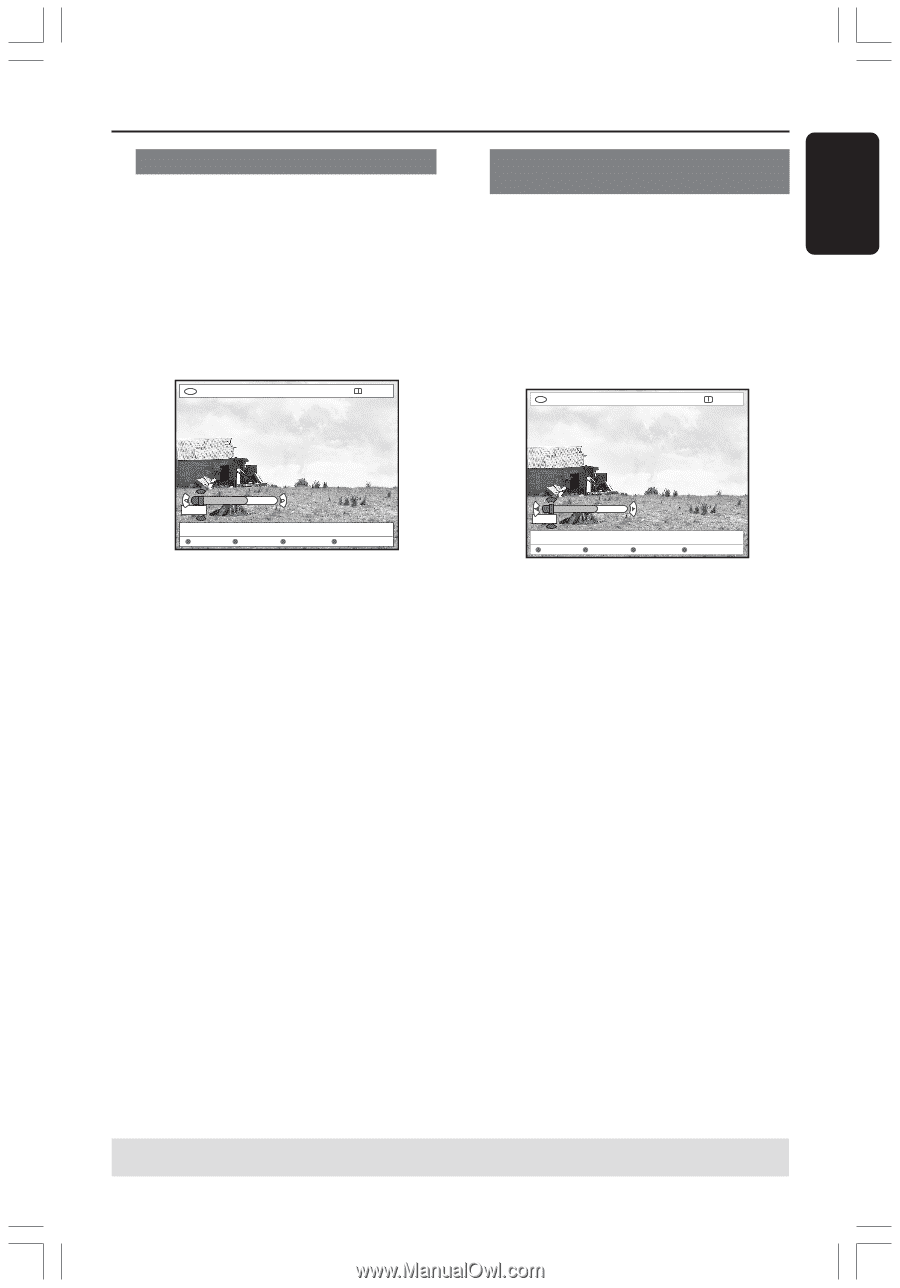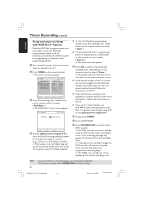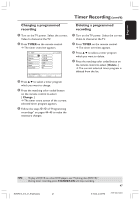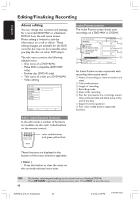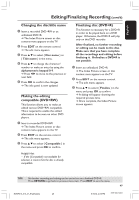Philips DVDR615 User manual - Page 51
Editing/Finalising Recording
 |
UPC - 037849945629
View all Philips DVDR615 manuals
Add to My Manuals
Save this manual to your list of manuals |
Page 51 highlights
English Editing/Finalising Recording (cont'd) Editing chapter (merge/split/hide) 1 Start playback a recorded DVD+RW or an unfinalized DVD+R. 2 Press EDIT on the remote control. 3 Press the matching color coded button on the remote control to select { Chapter .} ➜ The chapter editing menu appears. +RW | SHREK | EDIT MODE PAUSE Editing title (divide/append/Index picture) 1 Start playback a recorded DVD+RW or an unfinalized DVD+R. 2 Press EDIT on the remote control. 3 Press the matching color coded button on the remote control to select { Title .} ➜ The title editing menu appears. +RW | SHREK | EDIT MODE PAUSE 00:00 00:01:02 [EDIT] = Exit Merge Back Split Hide 4 Press the matching color coded button on the remote control to make your editing. { Merge } - Select this to merge the current chapter with the chapter before it. If the two chapters were hidden, then the joined chapter will also be hidden. If only one of the chapters is hidden, then the joined chapter will not be hidden. { Back } - Select this will return to the previous screen. { Split } - Select this to insert a chapter marker, it will cut the current chapter to two. When the playback is in a chapter which is marked for hiding, then both new chapters will be hidden. { Hide } - Select this to hide the current chapter. 00:00 [EDIT] = Exit Divide 00:01:02 Append Back Index Pic. 4 Once you have found the scene that you want to use for title editing, press the matching color coded button on the remote control to make your editing. { Divide } - Select this to divide the current title into two new titles (for DVD+RW only). Each of these titles is characterized by its own index picture. Warning! Once a title is divided, it cannot be reversed. { Back } - Select this will return to the previous screen. { Index Pic. } - Select this to use the current scene as the title's index picture. Note: In the Index Picture screen, normally the first frame of a recording is shown as the title's index picture. TIPS: No further recording and editing can be carried out on a finalized DVD+R. Press RETURN to go back to previous menu item. Press EDIT to exit the menu. 51 DVDR610_615_37_Engfinal434 51 8/16/04, 4:09 PM 3139 246 14221