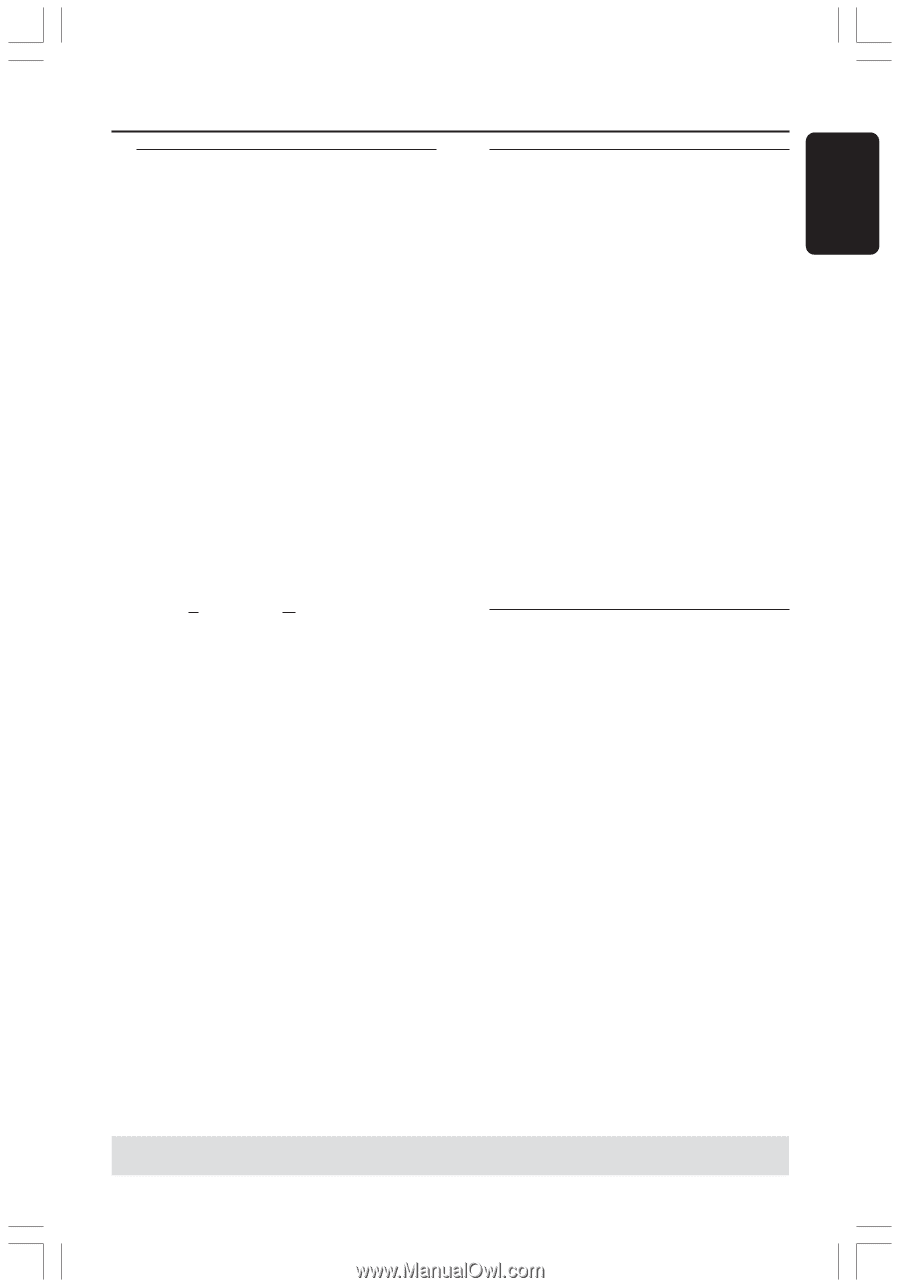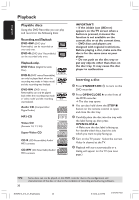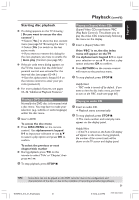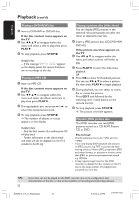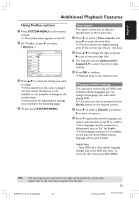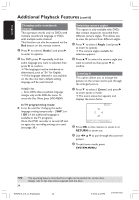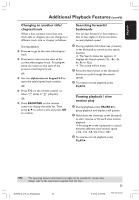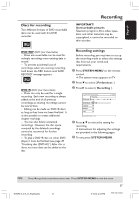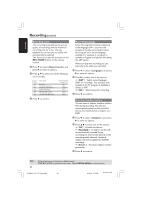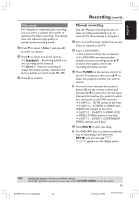Philips DVDR615 User manual - Page 35
Changing to another title, track, Searching forwards, backwards, Pausing playback / slow,
 |
UPC - 037849945629
View all Philips DVDR615 manuals
Add to My Manuals
Save this manual to your list of manuals |
Page 35 highlights
English Additional Playback Features (cont'd) Changing to another title/ chapter/track When a disc contains more than one track, title or chapter, you can change to a different track, title or chapter as follows. During playback, G Press § to go to the next title/chapter/ track. G Press ∞ to return to the start of the current title/chapter/track. Pressing ∞ twice can return to the start of the previous title/chapter/track. OR G Use the alphanumeric keypad 0-9 to input the title/chapter/track number. OR G Press T/C on the remote control to select "T" (title) or "C" (chapter.) OR G Press BROWSER on the remote control to display the titles list. Then press 3 4 to select a title and press OK to confirm. Searching forwards/ backwards You can fast forward or fast reverse a disc at four, eight or thirty two times normal playback speed. 1 During playback, hold down ∞ (reverse) or § (forward) to switch to the search function. ➜ The Search status bar appears. It displays the Search speed (-32-, -8x, -4x, 4x, 8x or 32x.) ➜ The sound will be mute. 2 Press the ∞ (reverse) or § (forward) button to cycle through the search speeds. 3 To resume normal playback, press PLAY 2. Pausing playback / slow motion play 1 During playback, press PAUSE ; to pause playback and display a still picture. 2 Hold down ∞ (reverse) or § (forward) to start reverse or forward slow motion playback. ➜ Pressing ∞ or § repeatedly to switch between different slow motion speed (-1/2, -1/4, -1/8, 1/2, 1/4 or 1/8.) 3 To resume normal playback, press PLAY 2. TIPS: The operating features described here might not be possible for certain discs. Always refer to the instructions supplied with the discs. 35 DVDR610_615_37_Engfinal434 35 8/16/04, 4:06 PM 3139 246 14221