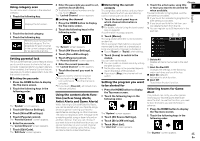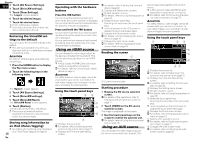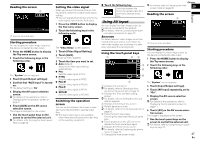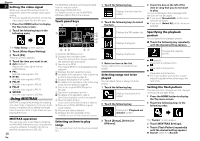Pioneer AVH-4000NEX Owners Manual - Page 44
Touch [Tune Start] repeatedly until
 |
View all Pioneer AVH-4000NEX manuals
Add to My Manuals
Save this manual to your list of manuals |
Page 44 highlights
Chapter 17 2 Touch [0] to [9] to input the desired channel number. To delete the entered numbers one by one, touch [C]. 3 Touch the following key. Selects the SiriusXM channel of the entered number. 4 Touch the following key. Returns to the previous screen. Selecting a channel from a list of all channels You can select a channel from any of the available channels. p It may take time to display the channel list depending on the SiriusXM reception condition. 1 Touch the following key. Displays the list screen. 2 Select the list of all channels. 3 Touch the desired channel. 4 Touch the following key. Closes the screen. Selecting a channel from the category list You can select a channel from the available categories. The types of categories available depend on the types of channels available. p It may take time to display the channel 44 list depending on the SiriusXM reception condition. En 1 Touch the following key. Displays the list screen. 2 Touch the category name you want. The category in the hierarchy under the selected channel list is displayed. 3 Touch the desired channel. 4 Touch the following key. Closes the screen. Switching the displayed list You can switch between list types when a list is displayed. 1 Touch the following key. Displays the list screen. 2 Touch the following key. Switches between list types. The displayed list switches in the following order. Channel Name-Artist Name-Song Title- Content Info Using the Replay™ function You can pause, skip contents, fast reverse, fast forward or replay the channel you are currently listening to. 1 Touch the following key. Switches to the time bar display. 2 Touch the following keys to control the radio. Switches between playback and pause. (TRK) (TRK) Returns to the beginning of the current program. Touch again to skip back to the previous program. Press and hold to fast reverse scan through the content. Jumps to the next program. Press and hold to fast forward scan through the content. Exits Replay mode and tunes into the current live broadcast. Time bar Changes the playback point by dragging the key. Setting SiriusXM TuneStart™ Automatically start songs from the beginning when you tune to one of your preset channels in the current preset band when Tune Start is turned on. 1 Press the HOME button to display the Top menu screen. 2 Touch the following keys in the following order. The "System" screen appears. 3 Touch [AV Source Settings]. 4 Touch [SiriusXM settings]. 5 Touch [Tune Start] repeatedly until the desired setting appears. On (default): Activates the Tune Start function. Off: Deactivates the Tune Start function. Using TuneScan™ When you activate the TuneScan™ feature, you will hear a few seconds of the songs, which have not been listened to, from each of the music channels stored as presets on the current band. p If fewer than two music channels stored as presets in the current band, the message, "No Content" is displayed, and you cannot perform scan tuning. Add more music channels as presets. p TuneScan may take a few minutes to become available after the unit is turned on or the preset band is changed. 1 Touch the preset channel list display key. The preset channel list appears. 2 Touch the following key. Will scan all the songs for the music channels found in the current preset band. Each song on the current channel plays for a few seconds at a time. 1 2 3 1 Continues playing the current scanning song or channel. p You can stop the TuneScan feature to listen to the current song and remain listening to the channel is it on. 2 Skips forward or backward. Touching [ ] skips to the previous song during TuneScan or to the previous channel during category scan. Touching [ ] skips to the next song during TuneScan or to the next channel during category scan. 3 Cancels scan play and returns to the previous channel.