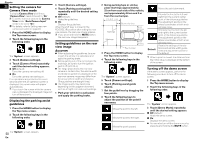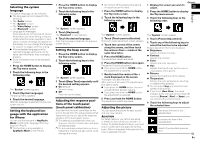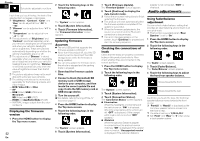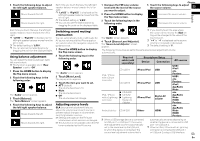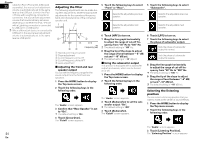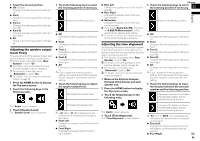Pioneer AVH-4000NEX Owners Manual - Page 55
Touch [Time Alignment].
 |
View all Pioneer AVH-4000NEX manuals
Add to My Manuals
Save this manual to your list of manuals |
Page 55 highlights
4 Touch the desired position. Off (default): Changes the listening position setting to off. Front: Changes the listening position setting to front. Front-L: Changes the listening position setting to front left. Front-R: Changes the listening position setting to front right. All: Changes the listening position setting to all. Adjusting the speaker output levels Ænely Fine adjustments of the speaker output level can be made by listening to audio output. p This function is available when "Rear Speaker" is set to "On". For details, refer to Adjusting the front and rear speaker output on page 54. p This function is available when "Subwoofer" is set to "On". For details, refer to Using the subwoofer output on page 54. 1 Press the HOME button to display the Top menu screen. 2 Touch the following keys in the following order. 4 Touch the following keys to select the listening position if necessary. Selects the listening position. Off: Changes the listening position setting to off. Front: Changes the listening position setting to front. Front-L: Changes the listening position setting to front left. Front-R: Changes the listening position setting to front right. All: Changes the listening position setting to all. p If you change the listening position setting, the output levels of all the speakers will change in conjunction with the setting. 5 Touch the following keys to adjust the speaker output level. Decreases the speaker level. Rear Left: Changes the speaker level of the rear left speaker. Rear Right: Changes the speaker level of the rear right speaker. Subwoofer: Changes the speaker level of the subwoofer speaker. If you touch [Apply Auto EQ], the result of "A-EQ&TA Measurement" will be applied to the speaker level setting. p To use this function, the vehicle's acoustics must be measured in advance. Adjusting the time alignment By adjusting the distance from each speaker to the listening position, time alignment is able to correct the time required for sound to reach the listening position. p This function is available when "Rear Speaker" is set to "On". For details, refer to Adjusting the front and rear speaker output on page 54. p This function is available when "Subwoofer" is set to "On". For details, refer to Using the subwoofer output on page 54. 1 Measure the distance between the head of the listener and each speaker unit. 2 Press the HOME button to display the Top menu screen. 3 Touch the following keys in the following order. Chapter 5 Touch the following keys to select the listening position if necessary. 23 Selects the listening position. English Off: Changes the listening position setting to off. Front: Changes the listening position setting to front. Front-L: Changes the listening position setting to front left. Front-R: Changes the listening position setting to front right. All: Changes the listening position setting to all. p If you change the listening position setting, the output levels of all the speakers will change in conjunction with the setting. 6 Touch the following keys to input the distance between the selected speaker and the listening position. Decreases the distance between the selected speaker and the selected listening position. The "Audio" screen appears. 3 Touch [Speaker Level]. The "Speaker Level" screen appears. Increases the speaker level. p "-24" dB to "10" dB is displayed as the distance to be corrected is increased or decreased. Front Left: Changes the speaker level of the front left speaker. Front Right: Changes the speaker level of the front right speaker. The "Audio" screen appears. 4 Touch [Time Alignment]. The "Time Alignment" screen appears. Increases the distance between the selected speaker and the selected listening position. p "0.0" inch to "200.0" inch is displayed as the distance to be corrected is increased or decreased. Front Left: Changes the distance between the front left speaker and the selected listening position. Front Right: 55 En