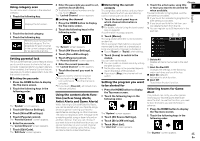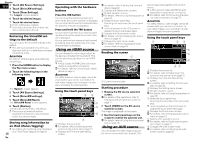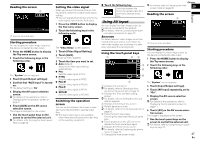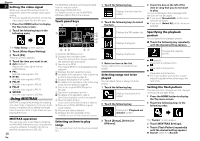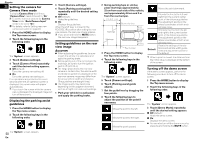Pioneer AVH-4000NEX Owners Manual - Page 45
Touch [Alert List].
 |
View all Pioneer AVH-4000NEX manuals
Add to My Manuals
Save this manual to your list of manuals |
Page 45 highlights
Using category scan You can scan each channel in the selected category. 1 Touch the following key. Displays the list screen. 2 Touch the desired category. 3 Touch the following key. Performs scan tuning in the selected category. The live broadcast for each channel in the current category plays for six seconds at a time. Setting parental lock The SiriusXM Parental Control feature allows you to control access to channels that you consider inappropriate for younger listeners. When enabled, the Parental Control feature requires you to enter a passcode to tune into the locked channels. ˙ Setting the passcode 1 Press the HOME button to display the Top menu screen. 2 Touch the following keys in the following order. The "System" screen appears. 3 Touch [AV Source Settings]. 4 Touch [SiriusXM settings]. 5 Touch [Parental control]. The "Parental Control" screen appears. 6 Enter the passcode. The "Locked Channel" screen appears. 7 Touch [Edit Code]. The "Edit Code" screen appears. 8 Enter the passcode you want to set, and then touch [Enter]. p To delete the entered numbers one by one, touch [Clear]. The "Locked Channel" screen appears. ˙ Locking the channel 1 Press the HOME button to display the Top menu screen. 2 Touch the following keys in the following order. The "System" screen appears. 3 Touch [AV Source Settings]. 4 Touch [SiriusXM settings]. 5 Touch [Parental control]. The "Parental Control" screen appears. 6 Enter the current passcode. The "Locked Channel" screen appears. 7 Touch the channel you want to lock. appears and the channel is locked. p If you touch a locked channel, the icon switches to and the channel is unlocked. p If you touch [Clear All], all locked channels are unlocked. Using the content alerts function (such as Song Alerts, Artist Alerts and Game Alerts) While listening to SiriusXM Satellite Radio, you can be alerted when your favorite songs, artists or games involving your favorite sports teams are playing on other channels. The radio will display an alert message when a matching artist, song or team is found on another channel. Then you can choose if you want to tune into that favorite or you can ignore it and stay on your current channel. Information on setting up the Artist, Song and Game Alerts is described below. ˙ Memorizing the current contents The song titles, artist names, and your favorite sport teams to which you are listening can be memorized to an alert list. 1 Touch the touch panel key on which channel information is displayed. For details, refer to Using the touch panel keys on page 42. A confirmation message appears. 2 Touch [Memo]. The song and/or artist title is memorized to an alert list. When a program that matches a keyword memorized to the alert list is broadcast, a beep sounds and a message is displayed. Touch [Team1] or [Team2] when setting. 3 Touch [Jump] to switch to the station. You can listen to the track. p You can enable or disable alerts by setting the alert function. p Notification may not be provided depend- ing on the status of this product. If you touch [Stay], the channel will not switch. Setting the program you want to be alerted for 1 Press the HOME button to display the Top menu screen. 2 Touch the following keys in the following order. The "System" screen appears. 3 Touch [AV Source Settings]. 4 Touch [SiriusXM settings]. 5 Touch [Alert List]. The "Alert List" screen appears. Chapter 6 Touch the artist name, song title or team you want to be alerted for 17 when available. The alert indicator is highlighted, and the English alert setting is enabled. p If you touch the indicator highlighted, the alert setting is canceled. p If you touch and hold the list item, you can delete the item from the list. p You can register up to 50 keywords in the alert list. 12 1 Delete All Deletes all items memorized to the alert list. 2 Alert On/Alert Off Changes the settings in the following order each time you touch the key. Alert On (default): Activates the alert function. Alert Off: Deactivates the alert function. Selecting teams for Game Alert This product can notify you when games involving your favorite sports teams are about to start. To use this function, you need to store the teams you want to follow in advance. 1 Press the HOME button to display the Top menu screen. 2 Touch the following keys in the following order. The "System" screen appears. 45 En