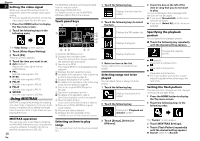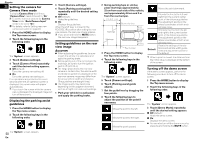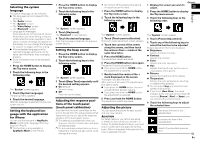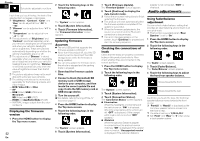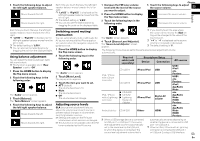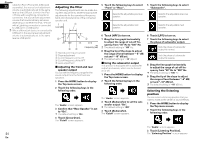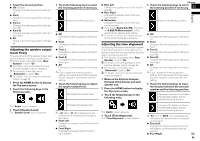Pioneer AVH-4000NEX Owners Manual - Page 53
Touch [Source Level Adjuster]. - navigation
 |
View all Pioneer AVH-4000NEX manuals
Add to My Manuals
Save this manual to your list of manuals |
Page 53 highlights
5 Touch the following keys to adjust the left/right speaker balance. Moves towards the left. Moves towards the right. Each time you touch the keys, the left/right speaker balance moves towards the left or right. p "Left25" to "Right25" is displayed as the left/right speaker balance moves from the left to right. p The default setting is "L/R 0". p You can also set the fader/balance by dragging the point on the displayed table. 1 Compare the FM tuner volume level with the level of the source you want to adjust. 2 Press the HOME button to display the Top menu screen. 3 Touch the following keys in the following order. Chapter 5 Touch the following keys to adjust the source volume. 23 Increases the source volume. English Decreases the source volume. Each time you touch the keys, the left/right speaker balance moves towards the left or right. p "Left25" to "Right25" is displayed as the left/right speaker balance moves from the left to right. p The default setting is "L/R 0". p You can also set the fader/balance by dragging the point on the displayed table. Switching sound muting/ attenuation You can automatically mute or attenuate the AV source volume and the iPhone application volume when the navigation outputs the guidance voice. 1 Press the HOME button to display the Top menu screen. The "Audio" screen appears. 4 Touch [Source Level Adjuster]. The "Source Level Adjuster" screen appears. p If you directly touch the area where the cursor can be moved, the SLA setting will be changed to the value of the touched point. p "+4" to "-4" is displayed as the source volume is increased or decreased. p The default setting is "0". The following AV sources are set to the same source level adjustment volume automatically. Using balance adjustment You can adjust the balance between right/ left sound output. p This function is available when "Rear Speaker" is set to "Off". 1 Press the HOME button to display the Top menu screen. 2 Touch the following keys in the following order. The "Audio" screen appears. 3 Touch [Balance]. The "Fader/Balance" screen appears. 4 Touch the following keys to adjust the left/right speaker balance. Moves towards the left. Moves towards the right. 2 Touch the following keys in the following order. Required cable (sold separately) Smartphone Setup Device Connection AV sources USB1 The "Audio" screen appears. 3 Touch [Mute Level]. The pop-up menu appears. 4 Touch the item you want to set. ATT (default): The volume becomes 1/10. Mute: The volume becomes 0. Off: The volume does not change. iPod / iPhone with a 30-pin connector CD-IU201V CD-IU201S iPhone/iPod USB iPhone/iPod USB iPod / iPhone with a Lightning connector CD-IH202 CD-IU52 Lightning Digital AV iPhone/iPod Digital AV adapter iPod1 aha Pandora USB1 aha Pandora iPod1 AppRadio Mode aha AppRadio Mode HDMI Adjusting source levels SLA (source level adjustment) lets you adjust the volume level of each source to prevent radical changes in volume when switching between sources. p Settings are based on the FM tuner volume level, which remains unchanged. p This function is not available when the FM tuner is selected as the AV source. Adapter Android device CD-AH200 Others p When a USB storage device is connected to USB port 1 or USB port 2, the source level adjustment volume is automatically set to the same level as the USB port HDMI Pandora aha AppRadio Mode HDMI Pandora automatically set varies depending on whether the device is connected to USB port 1 or USB port 2. p When an iPod / iPhone with a Lightning to which the device is connected. The connector is connected to USB port 1 source level adjustment volume that is or USB port 2 using a USB interface 53 En