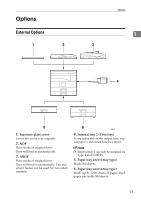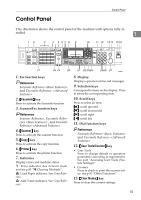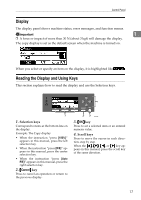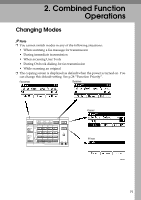Ricoh 2020D Operating Instructions - Page 29
Display, Reading the Display and Using Keys
 |
View all Ricoh 2020D manuals
Add to My Manuals
Save this manual to your list of manuals |
Page 29 highlights
Control Panel Display The display panel shows machine status, error messages, and function menus. Important 1 ❒ A force or impact of more than 30 N (about 3 kgf) will damage the display. The copy display is set as the default screen when the machine is turned on. When you select or specify an item on the display, it is highlighted like . Reading the Display and Using Keys This section explains how to read the display and use the Selection keys. 4 Cancel OK 1 1. Selection keys Correspond to items at the bottom line on the display. Example: The Copy display • When the instruction "press [100%]" appears in this manual, press the left selection key. • When the instruction "press [R/E]" appears in this manual, press the center selection key. • When the instruction "press [Auto R/E]" appears in this manual, press the right selection key. 2. {Cancel} key Press to cancel an operation or return to the previous display. 2 3 AAI048S 3. {OK} key Press to set a selected item or an entered numeric value. 4. Scroll keys Press to move the cursor in each direction, step by step. When the {U}, {T}, {W}, or {V} key appears in this manual, press the scroll key of the same direction. 17