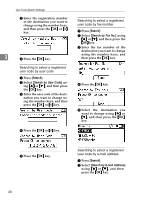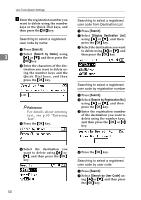Ricoh 2020D Operating Instructions - Page 65
Printing the Counter for Each, User Code
 |
View all Ricoh 2020D manuals
Add to My Manuals
Save this manual to your list of manuals |
Page 65 highlights
Printing the Counter for Each User Code You can print out the counter made under each user code using [Print Counter], [Transmission Counter], or [Scanner Counter]. A Press the {User Tools/Counter} key. B Select [System Settings] using {U} or {T}, and then press the {OK} key. C Select [Key Operator Tools] using {U} or {T}, and then press the {OK} key. D Select [Counter per User Code] using {U} or {T}, and then press the {OK} key. E Select [Print] using {U} or {T}, and then press the {OK} key. To print the counter for all user codes A Select [All User Codes] using {U} or {T}, and then press the {OK} key. User Code (MFP) C Press the {Start} key. The counter list prints out. To print the counter for each user code A Select [Per User Code] using {U} or {T}, and then press the {OK} key. B Enter the user code you want to print the counter for, and then 3 press the {OK} key. Note ❒ When you select the user code from the User Code List, press [List]. Select the user code you want to print the counter for using {V}, and then press the {OK} key. C Select the function you want to print the counter for using {V}, and then press the {OK} key. B Select the function you want to print the counter for using {V}, and then press the {OK} key. D Press the {Start} key. The counter list prints out. F Press the {User Tools/Counter} key. 53