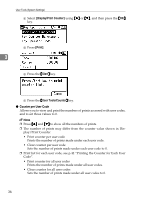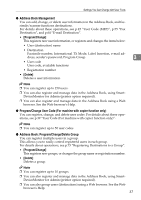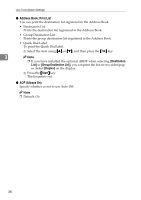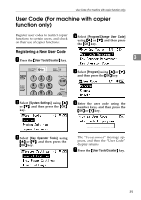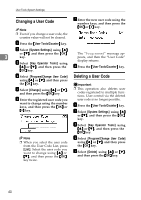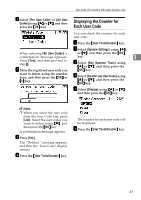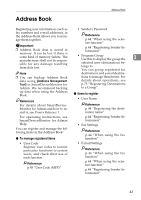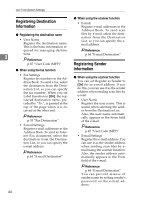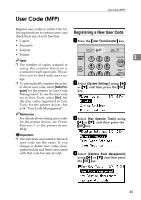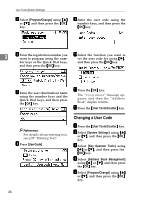Ricoh 2020D Operating Instructions - Page 53
Displaying the Counter for, Each User Code
 |
View all Ricoh 2020D manuals
Add to My Manuals
Save this manual to your list of manuals |
Page 53 highlights
User Code (For machine with copier function only) F Select [Per User Code] or [All User Codes] using {U} or {T}, and then press the {OK} key. Displaying the Counter for Each User Code You can check the counter for each user code. A Press the {User Tools/Counter} key. B Select [System Settings] using {U} When selecting [All User Codes], a or {T}, and then press the {OK} confirmation message appears. key. 3 Press [Yes], and then proceed to step I. C Select [Key Operator Tools] using {U} or {T}, and then press the G Enter the registered user code you {OK} key. want to delete using the number keys, and then press the {OK} or {#} key. D Select [Counter per User Code] using {U} or {T}, and then press the {OK} key. E Select [Display] using {U} or {T}, and then press the {OK} key. Note ❒ When you select the user code from the User Code List, press [List]. Select the user codes you want to delete using {V}, and then press the {OK} key. A confirmation message appears. H Press [Yes]. The "Deleted." message appears, and then the "User Code" display returns. I Press the {User Tools/Counter} key. The counter for each user code will be displayed. F Press the {User Tools/Counter} key. 41