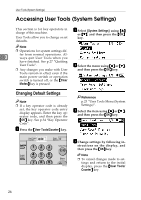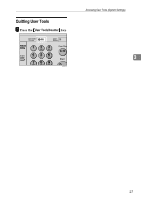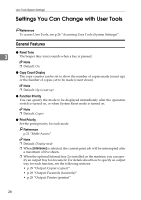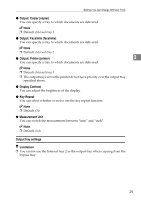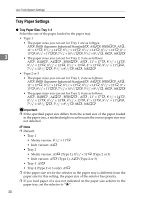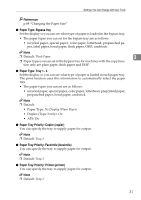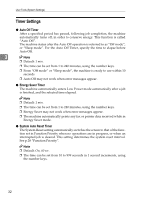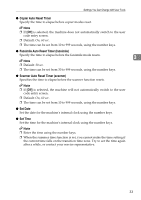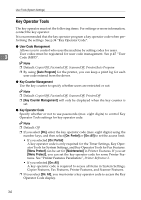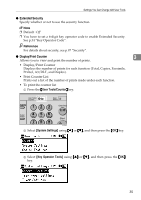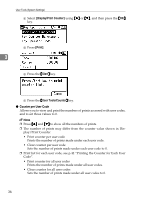Ricoh 2020D Operating Instructions - Page 43
Paper Type: Bypass tray, Paper Type: Tray 1, Paper Tray Priority: Copier copier, Paper Tray Priority
 |
View all Ricoh 2020D manuals
Add to My Manuals
Save this manual to your list of manuals |
Page 43 highlights
Settings You Can Change with User Tools Reference p.88 "Changing the Paper Size" ❖ Paper Type: Bypass tray Set the display so you can see what type of paper is loaded in the bypass tray. • The paper types you can set for the bypass tray are as follows: • recycled paper, special paper, color paper, letterhead, prepunched paper, label paper, bond paper, thick paper, OHP, cardstock Note ❒ Default: Thick Paper 3 ❒ Paper types you can set in the bypass tray for machines with the copy func- tion only are plain paper, thick paper and OHP. ❖ Paper Type: Tray 1- 4 Set the display so you can see what type of paper is loaded in each paper tray. The print function uses this information to automatically select the paper tray. • The paper types you can set are as follows: • recycled paper, special paper, color paper, letterhead, preprinted paper, prepunched paper, bond paper, cardstock Note ❒ Default: • Paper Type: No Display (Plain Paper) • Duplex (Type 3 only): On • APS: On ❖ Paper Tray Priority: Copier (copier) You can specify the tray to supply paper for output. Note ❒ Default: Tray 1 ❖ Paper Tray Priority: Facsimile (facsimile) You can specify the tray to supply paper for output. Note ❒ Default: Tray 1 ❖ Paper Tray Priority: Printer (printer) You can specify the tray to supply paper for output. Note ❒ Default: Tray 1 31