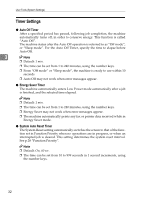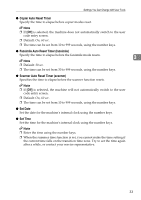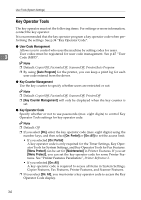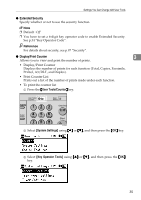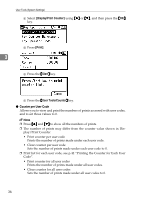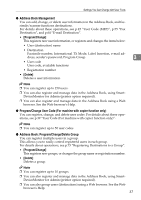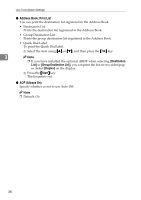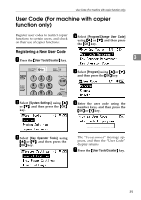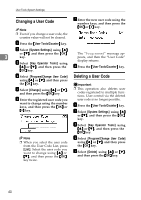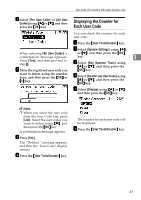Ricoh 2020D Operating Instructions - Page 49
Address Book Management, Program/Change User Code For machine with copier function only, Address - password
 |
View all Ricoh 2020D manuals
Add to My Manuals
Save this manual to your list of manuals |
Page 49 highlights
Settings You Can Change with User Tools ❖ Address Book Management You can add, change, or delete user information in the Address Book, and facsimile/scanner functions destinations. For details about these operations, see p.45 "User Code (MFP)", p.55 "Fax Destination", and p.64 "E-mail Destination". • [Program/Change] This registers new user information, or registers and changes the items below: • User (destination) name • Destination Facsimile number, International TX Mode, Label Insertion, e-mail ad- dress, sender's password, Program Group 3 • User code User code, available functions • Registration number • [Delete] Deletes a user information. Note ❒ You can register up to 150 users. ❒ You can also register and manage data in the Address Book, using SmartDeviceMonitor for Admin (printer option required). ❒ You can also register and manage data in the Address Book using a Web browser. See the Web browser's Help. ❖ Program/Change User Code (For machine with copier function only) You can register, change, and delete user codes. For details about these operations, see p.39 "User Code (For machine with copier function only)". Note ❒ You can register up to 50 user codes. ❖ Address Book: Program/Change/Delete Group You can register multiple users in a group. This allows you to easily control registered users in each group. For details about operations, see p.73 "Registering Destinations to a Group". • [Program/Change] This registers new groups, or changes the group name or registration number. • [Delete] Deletes a group. Note ❒ You can register up to 10 groups. ❒ You can also register and manage data in the Address Book, using SmartDeviceMonitor for Admin (printer option required). ❒ You can also group users (destinations) using a Web browser. See the Web browser's Help. 37