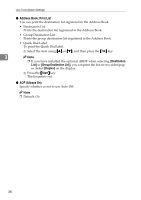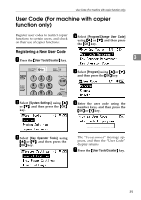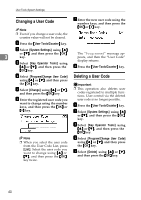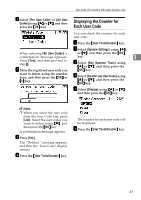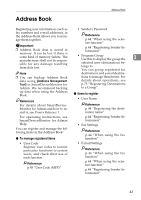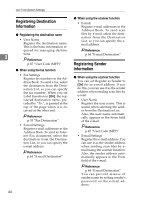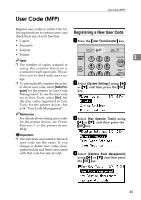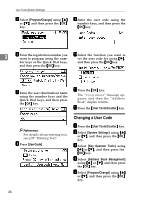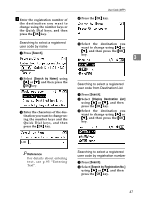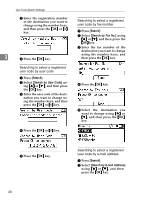Ricoh 2020D Operating Instructions - Page 55
Address Book - admin password
 |
View all Ricoh 2020D manuals
Add to My Manuals
Save this manual to your list of manuals |
Page 55 highlights
Address Book Address Book Registering user information, such as • Sender's Password fax numbers and e-mail addresses, in the Address Book allows you to manage them together. Reference p.44 "When using the scan- ner function" Important ❒ Address Book data is stored in memory. It can be lost if there is some kind of memory failure. The manufacturer shall not be responsible for any damage resulting from data loss. p.44 "Registering Sender Information" • Program Group Use this to display the group the 3 selected user (destination) be- longs to. You can group registered fax Note destinations and e-mail destina- ❒ You can backup Address Book data using [Address Management Tool] in SmartDeviceMonitor for Admin. We recommend backing tions to manage them better. For details about operations, see p.73 "Registering Destinations to a Group". up data when using the Address Book. ❖ Items to register Reference • User Name For details about SmartDevice- Reference Monitor for Admin and how to in- p.44 "Registering the desti- stall it, see Printer Reference 1. nation name" For operating instructions, see SmartDeviceMonitor for Admin Help. You can register and manage the following items in the Address Book: ❖ To manage registered items p.44 "Registering Sender Information" • Fax Settings Reference p.44 "When using the fax function" • User Code Register user codes to restrict particular functions to certain users, and check their use of each function. Reference p.45 "User Code (MFP)" • E-mail Settings Reference p.44 "When using the fax function" p.44 "When using the scanner function" p.44 "Registering Sender Information" 43