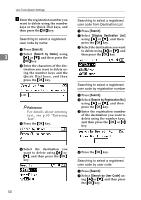Ricoh 2020D Operating Instructions - Page 66
Clearing the Counter
 |
View all Ricoh 2020D manuals
Add to My Manuals
Save this manual to your list of manuals |
Page 66 highlights
User Tools (System Settings) Clearing the Counter A Press the {User Tools/Counter} key. B Select [System Settings] using {U} or {T}, and then press the {OK} key. C Select [Key Operator Tools] using {U} or {T}, and then press the 3 {OK} key. D Select [Counter per User Code] using {U} or {T}, and then press the {OK} key. E Select [Clear] using {U} or {T}, and then press the {OK} key. To clear the counter for all use codes A Select [All User Codes] using {U} or {T}, and then press the {OK} key. To clear the counter for each user code A Select [Per User Code] using {U} or {T}, and then press the {OK} key. B Enter the user code you want to clear the counter for, and then press the {OK} key. Note ❒ When you select the user code from the User Code List, press [List]. Select the user code you want to clear the counter for using {V}, and then press the {OK} key. C Select the function you want to clear the counter using {V}, and then press the {OK} key. B Select the function you want to clear the counter for using {V}, and then press the {OK} key. A confirmation message appears. C Press [Yes]. The "Counter has been cleared." message appears, and then the "Codes: Counters" display returns. A confirmation message appears. D Press [Yes]. The "Counter has been cleared." message appears, and then the "Codes: Counters" display returns. F Press the {User Tools/Counter} key. 54