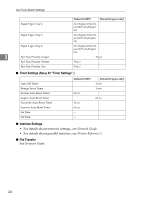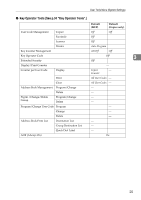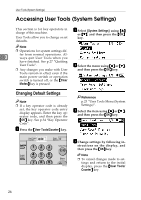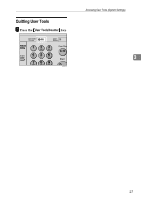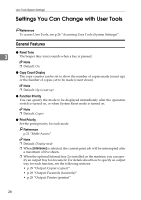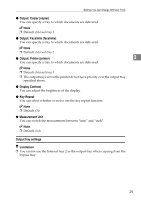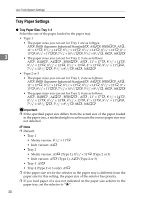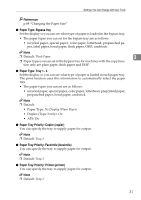Ricoh 2020D Operating Instructions - Page 38
Accessing User Tools System Settings
 |
View all Ricoh 2020D manuals
Add to My Manuals
Save this manual to your list of manuals |
Page 38 highlights
User Tools (System Settings) Accessing User Tools (System Settings) This section is for key operators in charge of this machine. User Tools allow you to change or set defaults. B Select [System Settings] using {U} or {T}, and then press the {OK} key. Note ❒ Operations for system settings dif- 3 fer from normal operations. Always quit User Tools when you have finished. See p.27 "Quitting User Tools". C Select the menu using {U} or {T}, ❒ Any changes you make with User and then press the {OK} key. Tools remain in effect even if the main power switch or operation switch is turned off, or the {Clear Modes} key is pressed. Changing Default Settings Note ❒ If a key operator code is already set, the key operator code entry display appears. Enter the key operator code, and then press the {OK} key. See p.34 "Key Operator Code". A Press the {User Tools/Counter} key. Reference p.23 "User Tools Menu (System Settings)". D Select the item using {U} or {T }, and then press the {OK} key. User Tools/ Counter On Hook Dial ABC Clear Modes Clear/Stop DEF Pause/ Redial GHI JKL MNO PRS TUV WXY Start AAH027S E Change settings by following in- structions on the display, and then press the {OK} key. Note ❒ To cancel changes made to settings and return to the initial display, press the {User Tools/ Counter} key. 26