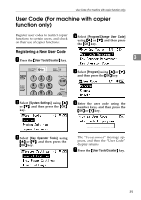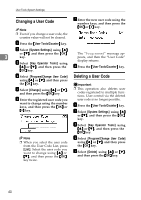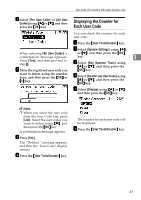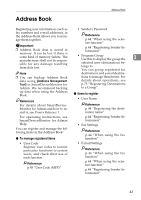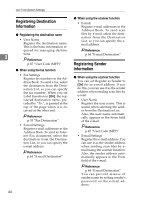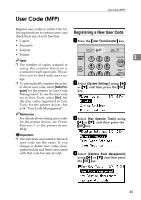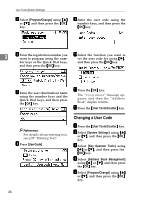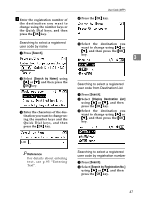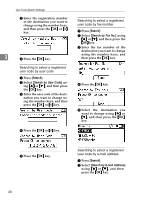Ricoh 2020D Operating Instructions - Page 56
Registering Destination, Information, Registering Sender - scan to email
 |
View all Ricoh 2020D manuals
Add to My Manuals
Save this manual to your list of manuals |
Page 56 highlights
User Tools (System Settings) Registering Destination Information ❖ Registering the destination name • User Name Register the destination name. This is the basic information required for managing destinations. 3 Reference p.45 "User Code (MFP)" ❖ When using the fax function • Fax Settings Register fax numbers in the Address Book. To send a fax, select the destination from the Destination List, so you can specify the fax number. When you set Label Insertion to [On], the registered destination name, preceded by "To:", is printed at the top of the page when it is received at the other end. Reference p.55 "Fax Destination" • E-mail Settings Register e-mail addresses in the Address Book. To send an Internet Fax document, select the destination from the Destination List, so you can specify the e-mail address. Reference p.64 "E-mail Destination" 44 ❖ When using the scanner function • E-mail Register e-mail addresses in the Address Book. To send scan files by e-mail, select the destination from the Destination List, so you can specify the email address. Reference p.64 "E-mail Destination" Registering Sender Information ❖ When using the scanner function You can set Register as Sender to [On] for an e-mail address. If you do this, you can use it as the sender address when sending scan files by e-mail. • User Name Register the user name. This is useful when selecting the sender from the Destination List. Also, the user name automatically appears in the From field of the e-mail. Reference p.45 "User Code (MFP)" • E-mail Settings Register the e-mail address. You can use it as the sender address when sending scan files by email using the scanner function. Also, the sender address automatically appears in the From field of the e-mail. Reference p.64 "E-mail Destination" You can prevent misuse of sender name by setting sender's password on the e-mail address.