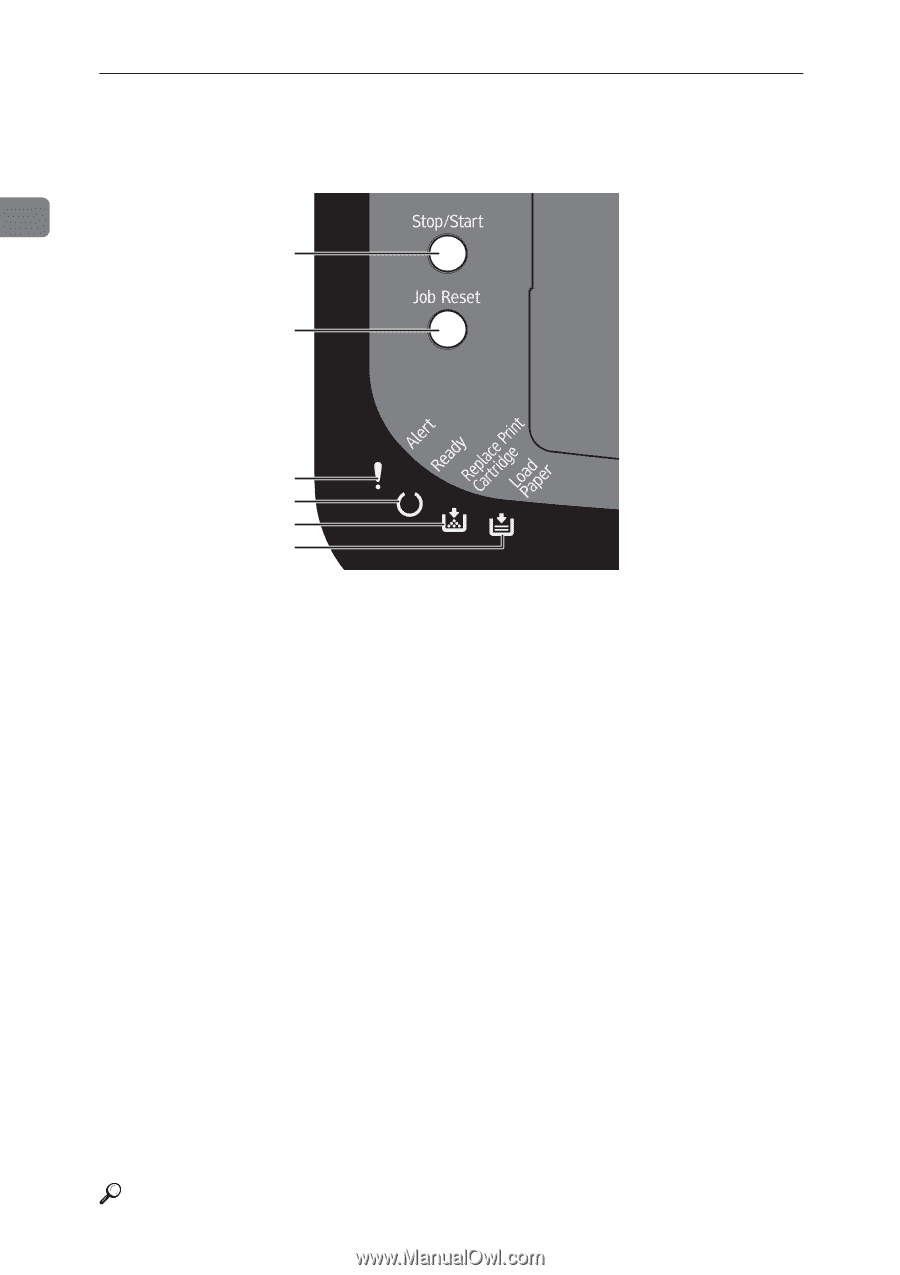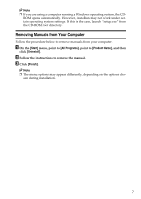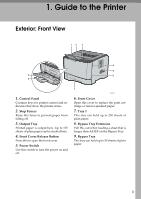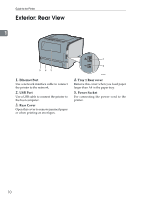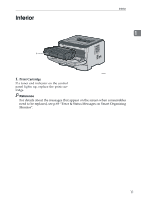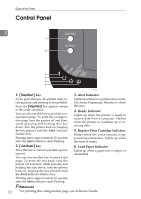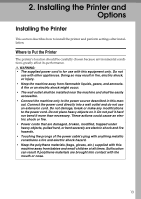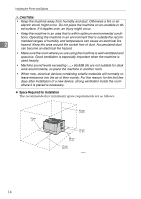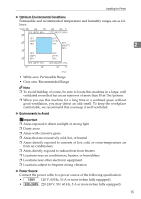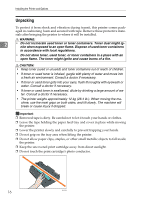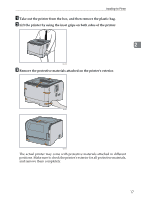Ricoh Aficio SP 3410DN Hardware Guide - Page 16
Control Panel, Alert Indicator, Ready Indicator, Replace Print Cartridge Indicator - software
 |
View all Ricoh Aficio SP 3410DN manuals
Add to My Manuals
Save this manual to your list of manuals |
Page 16 highlights
Guide to the Printer Control Panel 1 1 2 3 4 5 6 BXG220 1. {Stop/Start} key If you press this key, the printer stops receiving data, and printing is not possible. Press the {Stop/Start} key again to return to the ready condition. You can also use this key to print the configuration page. To print the configuration page, turn the printer off and then, while pressing and holding this key down, turn the printer back on, keeping the key pressed until the Alert indicator flashes once. Printing starts approximately 30 seconds after the Alert indicator starts flashing. 2. {Job Reset} key Press this key to cancel a job that is printing out. You can also use this key to print a test page. To print the test page, turn the printer off and then, while pressing and holding this key down, turn the printer back on, keeping the key pressed until the Alert indicator flashes once. Printing starts approximately 30 seconds after the Alert indicator starts flashing. 3. Alert Indicator Lights up whenever a printer error occurs. Use Smart Organizing Monitor to check the error. 4. Ready Indicator Lights up when the printer is ready to receive data from a computer. Flashes when the printer is warming up or receiving data. 5. Replace Print Cartridge Indicator Blinks when the toner amount is approaching exhaustion. Lights up when the toner is empty. 6. Load Paper Indicator Lights up when a paper tray is empty or unattached. Reference 12 For printing the configuration page, see Software Guide.