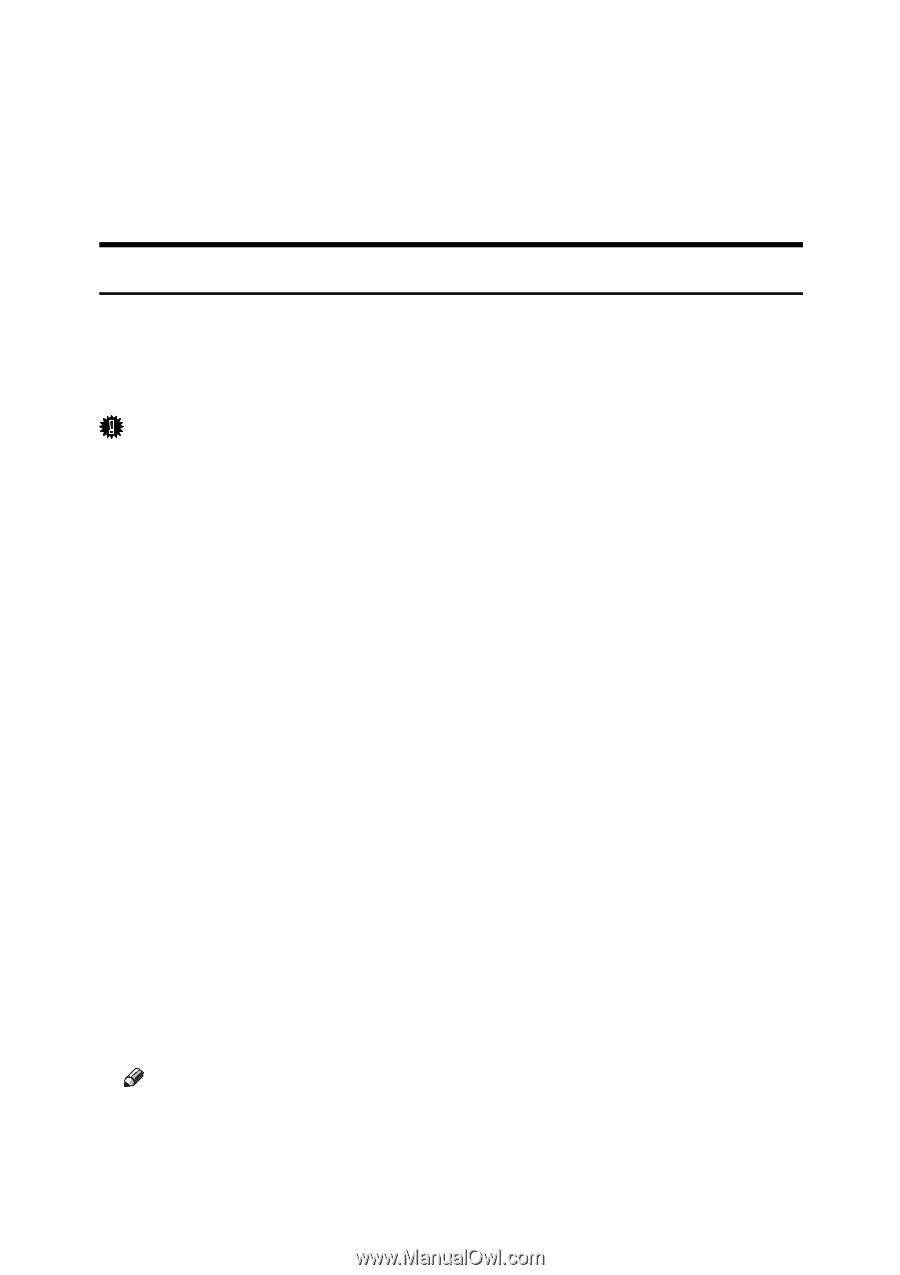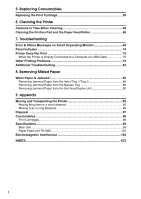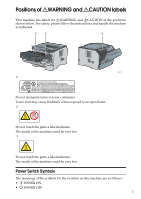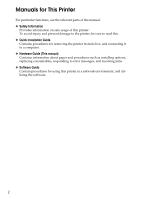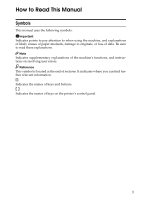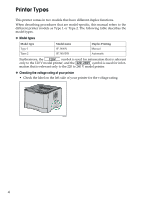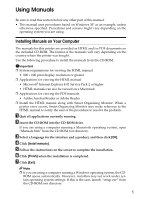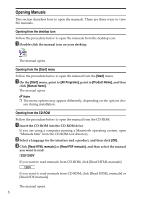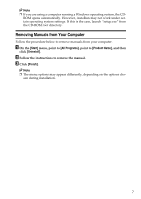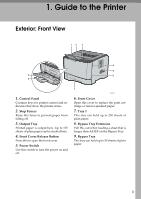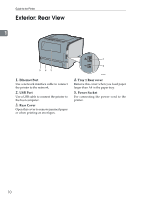Ricoh Aficio SP 3410DN Hardware Guide - Page 9
Using Manuals, Installing Manuals on Your Computer - windows 7
 |
View all Ricoh Aficio SP 3410DN manuals
Add to My Manuals
Save this manual to your list of manuals |
Page 9 highlights
Using Manuals Be sure to read this section before any other part of this manual. • This manual uses procedures based on Windows XP as an example, unless otherwise specified. Procedures and screens might vary depending on the operating system you are using. Installing Manuals on Your Computer The manuals for this printer are provided as HTML and/or PDF documents on the included CD-ROM. The format of the manuals will vary depending on the country where the printer was bought. Use the following procedure to install the manuals from the CD-ROM. Important ❒ System requirements for viewing the HTML manual: • 800 × 600 pixel display resolution or greater ❒ Applications for viewing the HTML manual: • Microsoft® Internet Explorer 4.01 Service Pack 2 or higher • HTML manuals can also be viewed on a Macintosh ❒ Applications for viewing the PDF manuals: • Adobe Acrobat Reader or Adobe Reader ❒ Install the HTML manual along with Smart Organizing Monitor. When a printer error occurs, Smart Organizing Monitor may make reference to the HTML manual to notify the user of the procedure to resolve the problem. A Quit all applications currently running. B Insert the CD-ROM into the CD-ROM drive. If you are using a computer running a Macintosh operating system, open "Manuals.htm" from the CD-ROM root directory. C Select a language for the interface and a product, and then click [OK]. D Click [Install manuals]. E Follow the instructions on the screen to complete the installation. F Click [Finish] when the installation is completed. G Click [Exit]. Note ❒ If you are using a computer running a Windows operating system, the CD- ROM opens automatically. However, AutoRun may not work under certain operating system settings. If this is the case, launch "setup.exe" from the CD-ROM root directory. 5