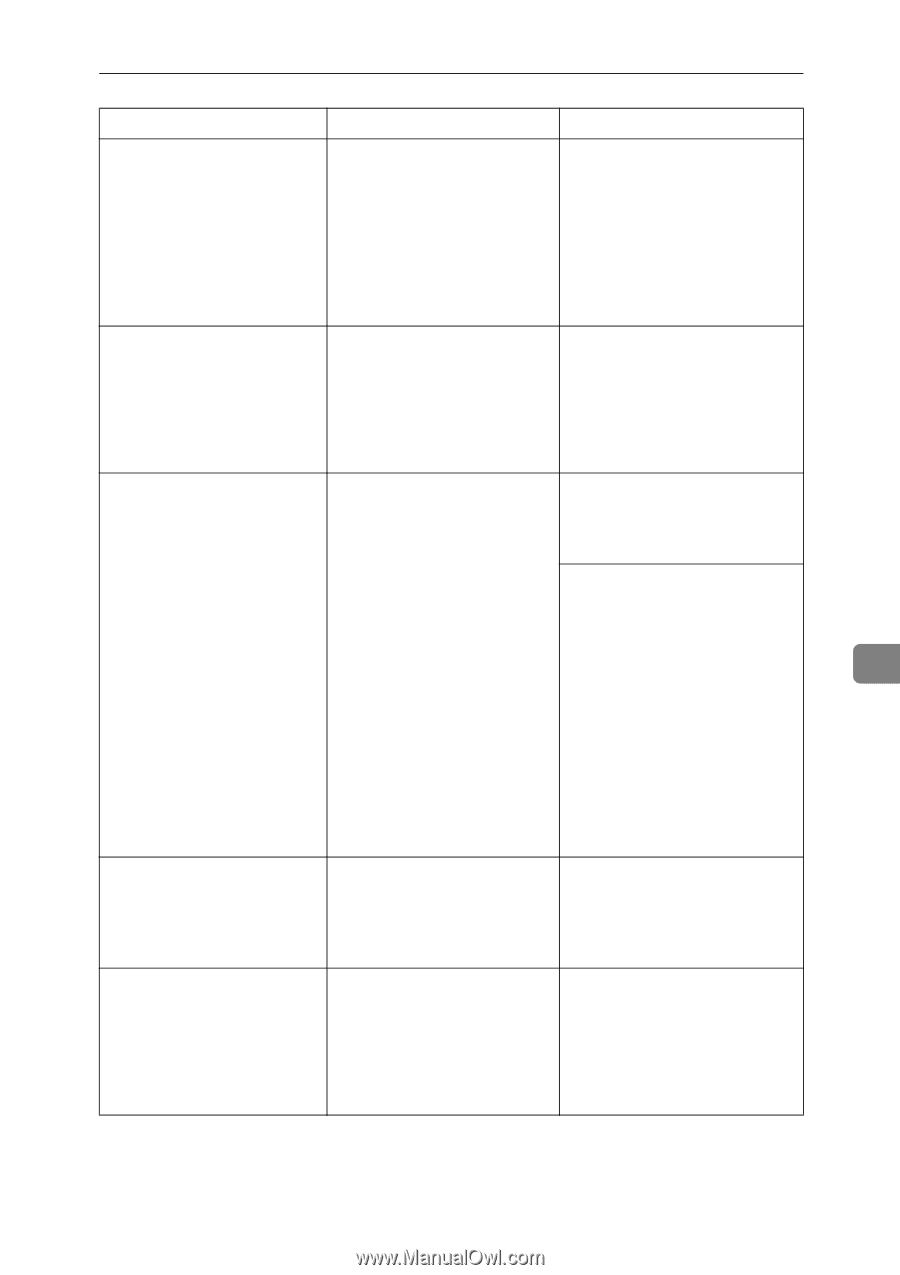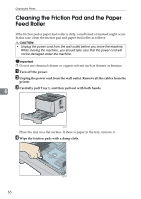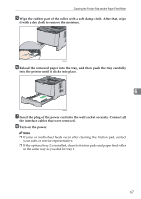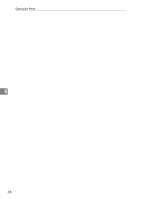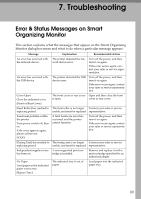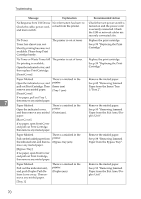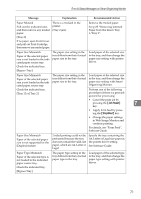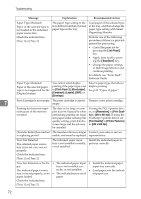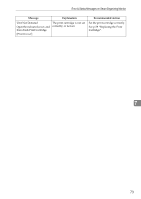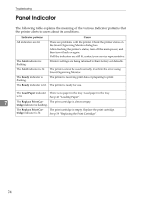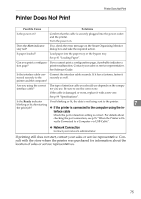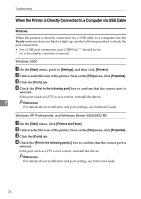Ricoh Aficio SP 3410DN Hardware Guide - Page 75
Error & Status Messages on Smart Organizing Monitor, Job Reset, Stop/Start
 |
View all Ricoh Aficio SP 3410DN manuals
Add to My Manuals
Save this manual to your list of manuals |
Page 75 highlights
Error & Status Messages on Smart Organizing Monitor Message Explanation Recommended Action Paper Misfeed Pull out the indicated unit, and then remove any misfed paper. There is a misfeed in the printer. (Tray 2 jam) [Tray 2] If no paper, open Front Cover and pull out Print Cartridge, then remove any misfed paper. Remove the misfed paper. See p.85 "Removing Jammed Paper from the Inner/Tray 1/Tray 2". Paper Size Mismatch Paper of the selected paper size is not loaded in the indicated paper source tray. Check the indicated tray. [Bypass Tray] The paper size setting in the tray differs from that of actual paper size in the tray. Load paper of the selected size in the tray, and then change the paper size setting with printer driver. Paper Size Mismatch Paper of the selected paper size is not loaded in the indicated paper source tray. The paper size setting in the tray differs from that of actual paper size in the tray. Load paper of the selected size in the tray, and then change the paper size setting with Smart Organizing Monitor. Check the indicated tray. [Tray 1] or [Tray 2] Perform one of the following procedures if there is a print job queued for processing: • Cancel the print job by pressing the {Job Reset} 7 key. • Apply form feed by pressing the {Stop/Start} key. • Change the paper settings in Web Image Monitor and continue printing. For details, see "Form Feed", Software Guide. Paper Size Mismatch Paper of the selected paper size is not supported for the [Duplex] feature. 2-sided printing could not be performed because the tray does not contain the valid size paper, which are A4, Letter or Legal. Specify the tray containing the A4, Letter or Legal size paper in the printer driver setting. See Software Guide. Paper Type Mismatch Paper of the selected type is not loaded in the indicated paper source tray. Check the indicated tray. [Bypass Tray] The paper type setting in the tray differs from that of actual paper type in the tray. Load paper of the selected type in the tray, and then change the paper type setting with printer driver. 71