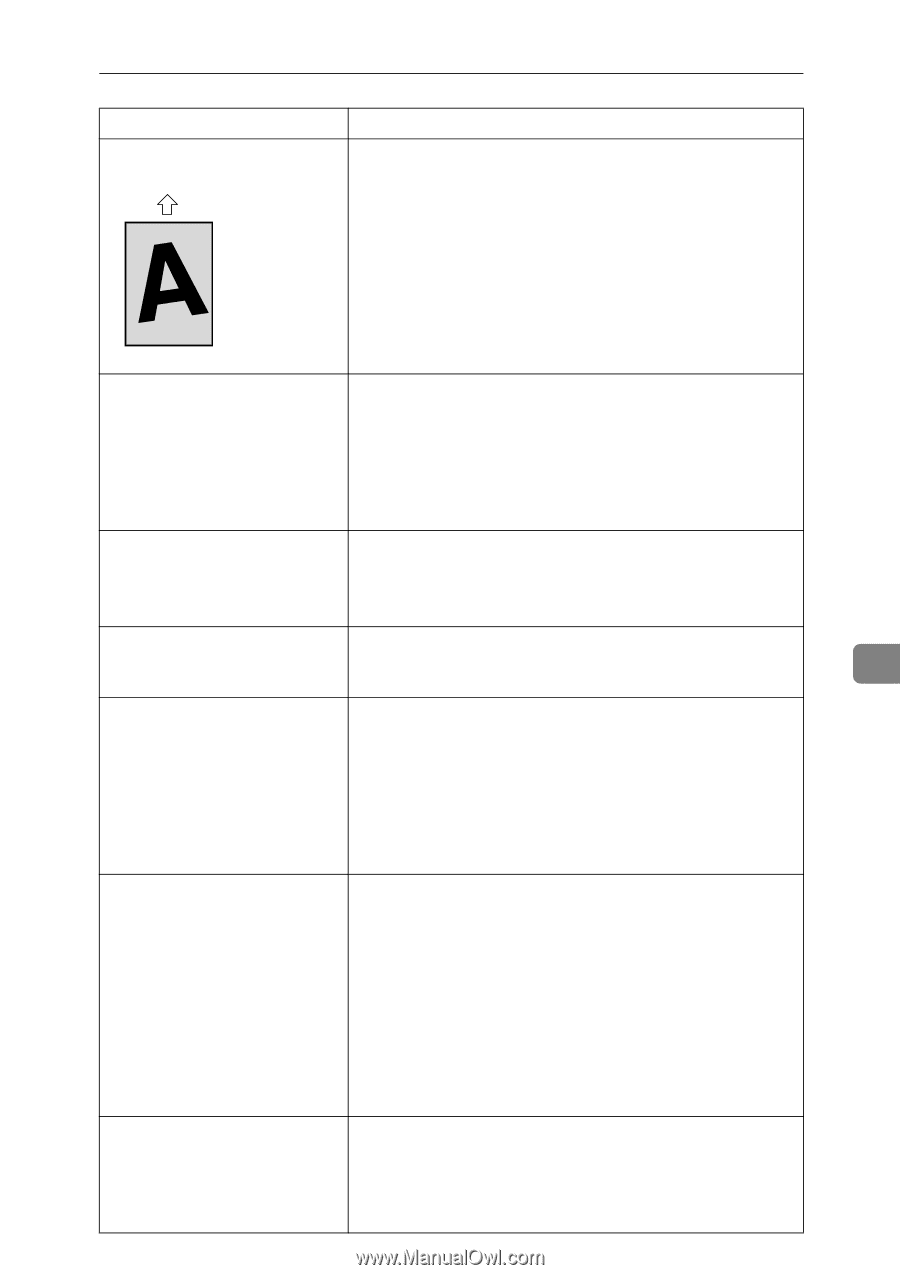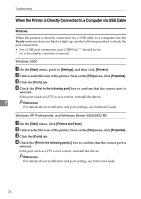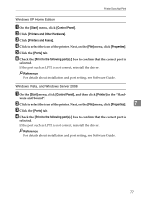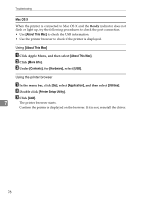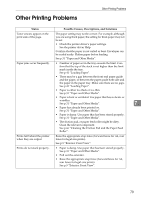Ricoh Aficio SP 3410DN Hardware Guide - Page 85
Ready, Status, Possible Causes, Descriptions, and Solutions, Energy Saver Mode - driver windows 8
 |
View all Ricoh Aficio SP 3410DN manuals
Add to My Manuals
Save this manual to your list of manuals |
Page 85 highlights
Other Printing Problems Status Images are printed diagonally to the pages Possible Causes, Descriptions, and Solutions Adjust the front end paper guide and both side paper guides to match the paper size. See p.41 "Loading Paper". ASH103S Horizontal lines appear on the printed paper. • Impact can cause lines to appear on printed paper and other malfunctions. Protect the printer from impact at all times, especially while it is printing. • If lines appear on prints, turn the printer off, wait a few moments, and then turn it back on again. Then, perform the print job again. Paper is not fed from the selected tray. When you are using the Windows operating system, the printer driver settings override those set using the control panel. Set the desired input tray using the printer driver. See the printer driver Help. A printed image is different from the image on the computer's display. When you use some functions, such as enlargement and reduction, the layout of the image might be different from that displayed in the computer display. It takes too much time to resume • The data is so large or complex that it takes time to proc- printing. ess it. If the Ready indicator is blinking, the data is being processed. Just wait until it resumes. • The printer was in the Energy Saver mode. To resume from the Energy Saver mode, the printer has to warm up, and this takes time until printing starts. To disable the Energy Saver mode, select [Off] for [Energy Saver Mode 2:] using Smart Organizing Monitor. It takes too much time to complete the print job. • Photographs and other data intensive pages take a long time for the printer to process, so simply wait when printing such data. Changing the settings with printer driver may help to speed up printing. See the printer driver Help. • The data is so large or complex that takes time to process. If the Ready indicator is blinking, the data is being processed. Just wait until it resumes. • If the Ready indicator on the control panel is flashing, the printer is warming up. Wait for a while. Images are cut off, or excess pages are printed. If you are using paper smaller than the paper size selected in the application, use the same size paper as that selected in the application. If you cannot load paper of the correct size, use the reduction function to reduce the image, and then print. See the printer driver Help. 7 81