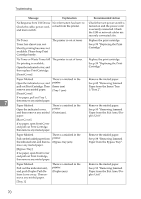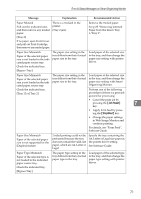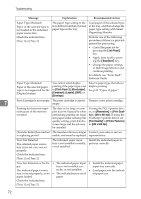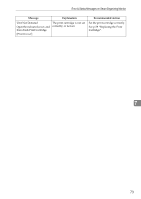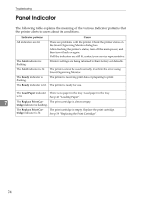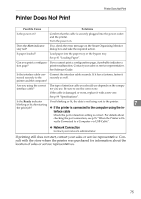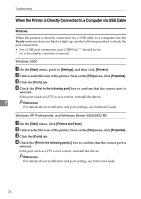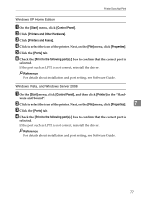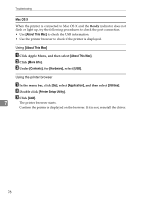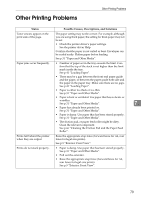Ricoh Aficio SP 3410DN Hardware Guide - Page 79
Printer Does Not Print - print configuration page
 |
View all Ricoh Aficio SP 3410DN manuals
Add to My Manuals
Save this manual to your list of manuals |
Page 79 highlights
Printer Does Not Print Printer Does Not Print Possible Cause Solutions Is the power on? Confirm that the cable is securely plugged into the power outlet and the printer. Turn the power on. Does the Alert indicator stay red? If so, check the error message on the Smart Organizing Monitor dialog box and take the required action. Is paper loaded? Load paper into the paper tray or the bypass tray. See p.41 "Loading Paper". Can you print a configura- If you cannot print a configuration page, it probably indicates a tion page? printer malfunction. Contact your sales or service representative. See Software Guide. Is the interface cable con- Connect the interface cable securely. If it has a fastener, fasten it nected securely to the securely as well. printer and the computer? Are you using the correct interface cable? The type of interface cable you should use depends on the computer you use. Be sure to use the correct one. If the cable is damaged or worn, replace it with a new one. See p.99 "Specifications". Is the Ready indicator If not blinking or lit, the data is not being sent to the printer. blinking or lit after starting 7 the print job? ❖ If the printer is connected to the computer using the in- terface cable Check the port connection setting is correct. For details about checking the port connection, see p.76 "When the Printer is Di- rectly Connected to a Computer via USB Cable". ❖ Network Connection Contact your network administrator. If printing still does not start, contact your sales or service representative. Consult with the store where the printer was purchased for information about the location of sales or service representatives. 75