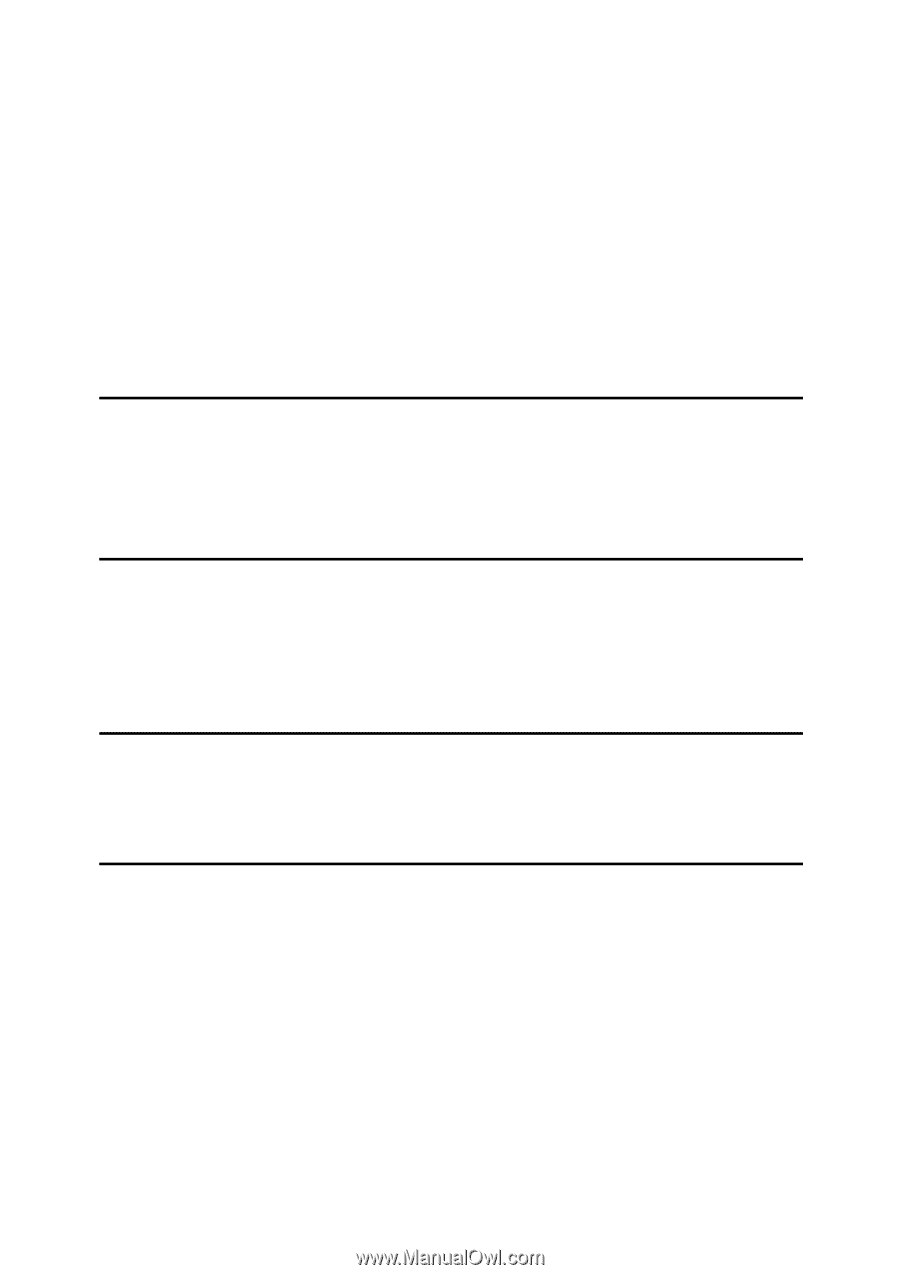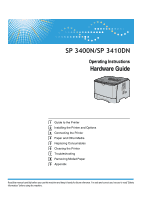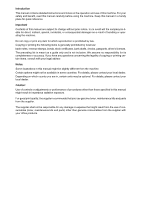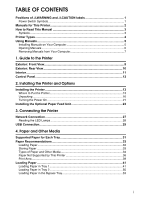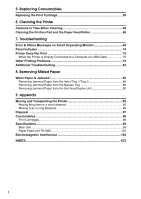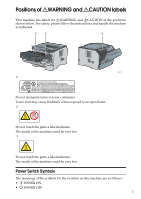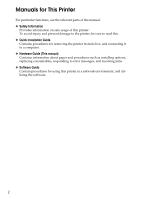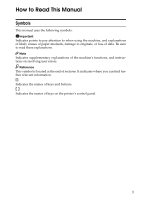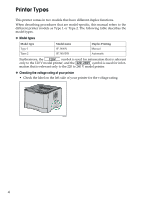i
TABLE OF CONTENTS
Positions of
R
WARNING and
R
CAUTION labels
..............................................
1
Power Switch Symbols
...............................................................................................
1
Manuals for This Printer
........................................................................................
2
How to Read This Manual
.....................................................................................
3
Symbols
.....................................................................................................................
3
Printer Types
..........................................................................................................
4
Using Manuals
........................................................................................................
5
Installing Manuals on Your Computer
........................................................................
5
Opening Manuals
.......................................................................................................
6
Removing Manuals from Your Computer
...................................................................
7
1. Guide to the Printer
Exterior: Front View
...............................................................................................
9
Exterior: Rear View
..............................................................................................
10
Interior
...................................................................................................................
11
Control Panel
........................................................................................................
12
2. Installing the Printer and Options
Installing the Printer
............................................................................................
13
Where to Put the Printer
...........................................................................................
13
Unpacking
................................................................................................................
16
Turning the Power On
..............................................................................................
21
Installing the Optional Paper Feed Unit
.............................................................
23
3. Connecting the Printer
Network Connection
............................................................................................
27
Reading the LED Lamps
..........................................................................................
28
USB Connection
...................................................................................................
29
4. Paper and Other Media
Supported Paper for Each Tray
..........................................................................
31
Paper Recommendations
....................................................................................
33
Loading Paper
..........................................................................................................
33
Storing Paper
...........................................................................................................
33
Types of Paper and Other Media
.............................................................................
34
Paper Not Supported by This Printer
.......................................................................
38
Print Area
.................................................................................................................
39
Loading Paper
......................................................................................................
41
Loading Paper in Tray 1
...........................................................................................
41
Loading Paper in Tray 2
...........................................................................................
50
Loading Paper in the Bypass Tray
...........................................................................
53