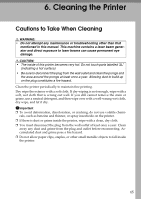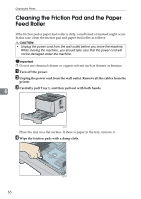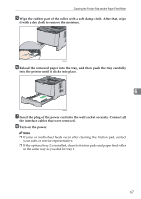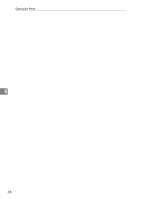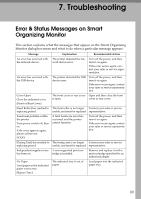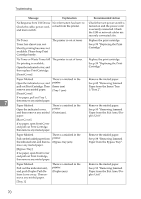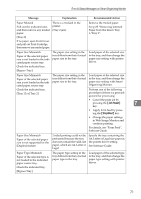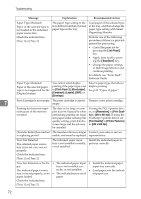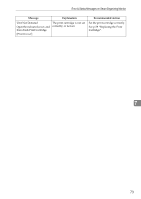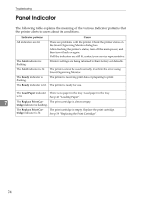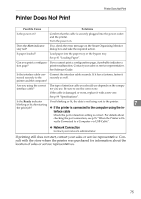Ricoh Aficio SP 3410DN Hardware Guide - Page 74
Message, Explanation, Recommended Action, No Toner or Waste Toner full
 |
View all Ricoh Aficio SP 3410DN manuals
Add to My Manuals
Save this manual to your list of manuals |
Page 74 highlights
Troubleshooting Message Explanation Recommended Action No Response from I/O Device No information has been reCheck the cable, power cord, ceived from the printer. and main switch. Check the main power switch is turned on and the power cord is securely connected. Check the USB or network cables are securely connected also. No Toner Toner has almost run out. Shortly printing becomes not available. Please keep Print Cartridge handy. The printer is out of toner. Replace the print cartridge. See p.59 "Replacing the Print Cartridge". No Toner or Waste Toner full The printer is out of toner. No printing is available. Open the indicated cover, and then replace Print Cartridge. [Front Cover] Replace the print cartridge. See p.59 "Replacing the Print Cartridge". Paper Misfeed Open the indicated cover, and pull out Print Cartridge. Then remove any misfed paper. [Front Cover] There is a misfeed in the printer. (Inner jam) (Tray 1 jam) Remove the misfed paper. See p.85 "Removing Jammed Paper from the Inner/Tray 1/Tray 2". If no paper, pull out Tray 1, 7 then remove any misfed paper. Paper Misfeed There is a misfeed in the Remove the misfed paper. Open the indicated cover, printer See p.90 "Removing Jammed and then remove any misfed (Outer jam). Paper from the Exit Area/Du- paper. plex Unit". [Rear Cover] If no paper, open Front Cover and pull out Print Cartridge, then remove any misfed paper. Paper Misfeed There is a misfeed in the Pull out the loaded paper from printer. the indicated unit, and then re- (Bypass tray jam) move any misfed paper. [Bypass Tray] If no paper, open Front Cover and pull out Print Cartridge, then remove any misfed paper. Remove the misfed paper. See p.88 "Removing Jammed Paper from the Bypass Tray". Paper Misfeed Pull out the indicated unit, and push Duplex Path Release Lever away. Then remove any misfed paper. [Tray 1] There is a misfeed in the printer. (Duplex jam) Remove the misfed paper. See p.90 "Removing Jammed Paper from the Exit Area/Duplex Unit". 70