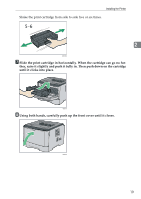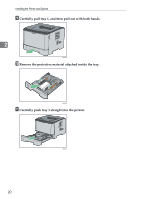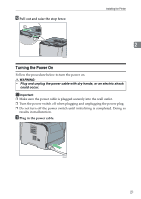Ricoh Aficio SP 3410DN Hardware Guide - Page 28
printer onto them., After installing the option, print the configuration to confirm - configuration page
 |
View all Ricoh Aficio SP 3410DN manuals
Add to My Manuals
Save this manual to your list of manuals |
Page 28 highlights
Installing the Printer and Options C Remove the protective material attached inside the tray. 2 BXG205 D Lift the printer using the inset grips on both sides. BXG010 E There are three upright pins on the optional paper feed unit. Align them with the holes on the underside of the printer, and then carefully lower the printer onto them. BXG024 F After installing the option, print the configuration page to confirm the installation. If it is installed properly, "Tray 2" will appear under "Tray Info" on the configuration page. 24

Installing the Printer and Options
24
2
C
Remove the protective material attached inside the tray.
D
Lift the printer using the inset grips on both sides.
E
There are three upright pins on the optional paper feed unit. Align them
with the holes on the underside of the printer, and then carefully lower the
printer onto them.
F
After installing the option, print the configuration page to confirm the
installation.
If it is installed properly, “Tray 2” will appear under “Tray Info” on the con-
figuration page.
BXG205
BXG010
BXG024