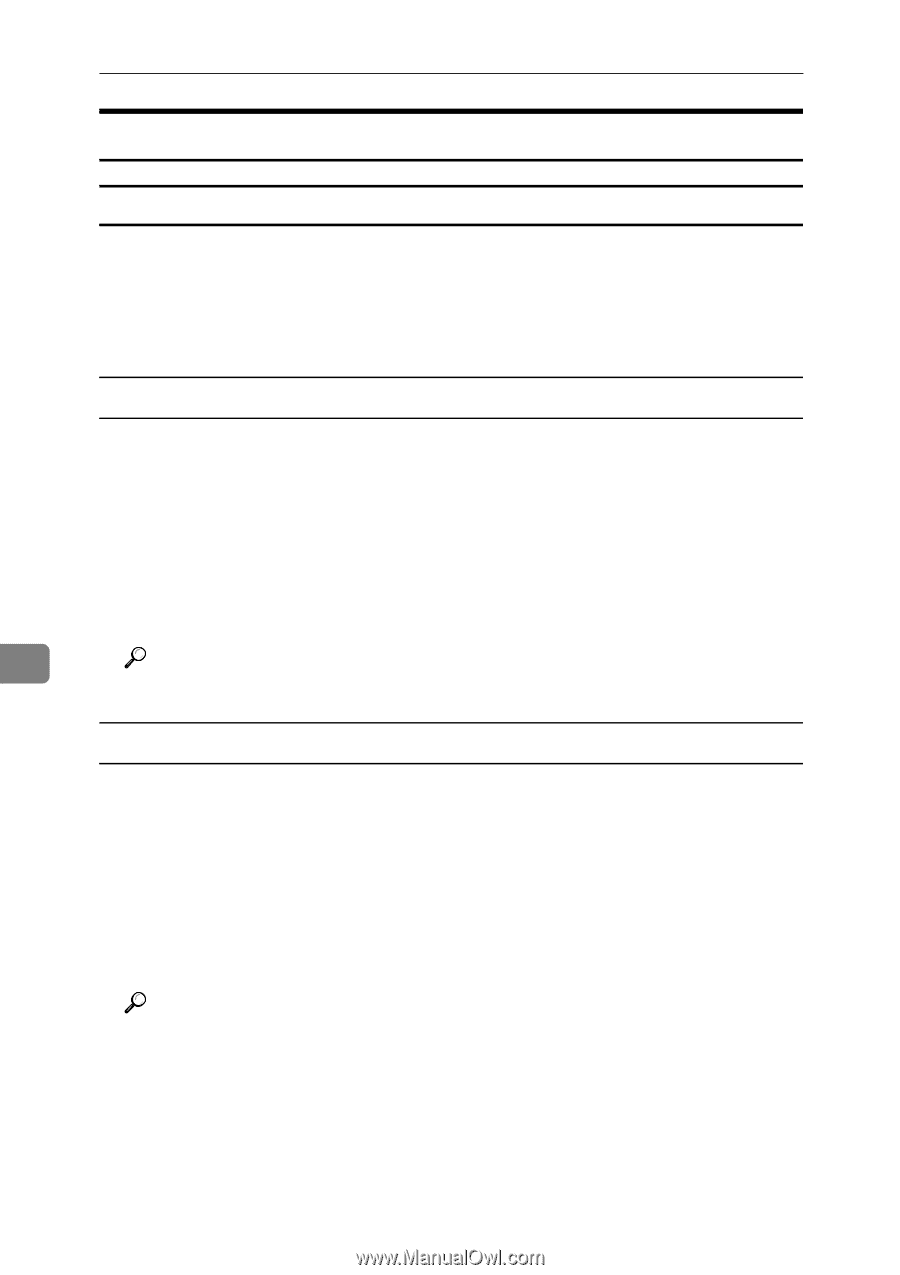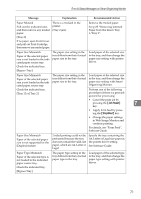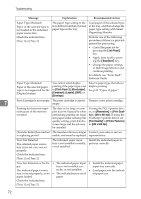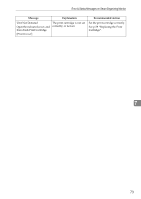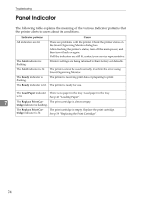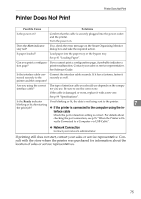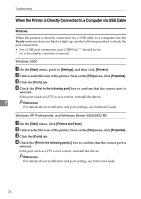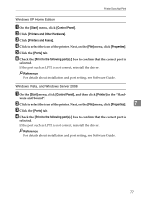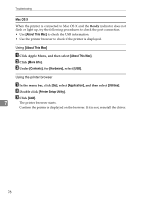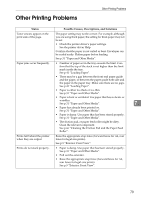Ricoh Aficio SP 3410DN Hardware Guide - Page 80
When the Printer is Directly Connected to a Computer via USB Cable, Windows - driver windows 7
 |
View all Ricoh Aficio SP 3410DN manuals
Add to My Manuals
Save this manual to your list of manuals |
Page 80 highlights
Troubleshooting When the Printer is Directly Connected to a Computer via USB Cable Windows When the printer is directly connected via a USB cable to a computer but the Ready indicator does not flash or light up, use the following method to check the port connection: • For a USB port connection, port USB00 (n) *1 should be set. *1 (n) is the number of printers connected. Windows 2000 A On the [Start] menu, point to [Settings], and then click [Printers]. B Click to select the icon of the printer. Next, on the [File] menu, click [Properties]. C Click the [Ports] tab. D Check the [Print to the following port] box to confirm that the correct port is selected. If the port (such as LPT1) is not correct, reinstall the driver. 7 Reference For details about installation and port settings, see Software Guide. Windows XP Professional, and Windows Server 2003/2003 R2 A On the [Start] menu, click [Printers and Faxes]. B Click to select the icon of the printer. Next, on the [File] menu, click [Properties]. C Click the [Ports] tab. D Check the [Print to the following port(s).] box to confirm that the correct port is selected. If the port such as LPT1 is not correct, reinstall the driver. Reference For details about installation and port setting, see Software Guide. 76