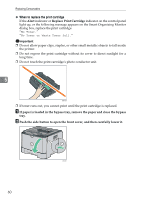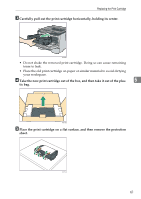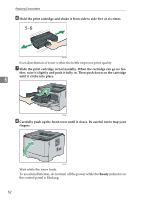Ricoh Aficio SP 3410DN Hardware Guide - Page 61
Lower the green levers on both sides., Close the rear cover., Each Tray.
 |
View all Ricoh Aficio SP 3410DN manuals
Add to My Manuals
Save this manual to your list of manuals |
Page 61 highlights
E Lower the green levers on both sides. Loading Paper BXG056 Make sure to raise the levers back to their original positions after printing. F Close the rear cover. 4 BXG071 Note ❒ After loading envelopes in the tray, specify the paper type and size using Smart Organizing Monitor or the printer driver. ❒ Be sure to load envelopes so that their flaps are on the left. If you do not, the envelopes will become creased. ❒ If printed envelopes come out badly creased, load the envelopes in the op- posite direction, and then rotate the print object by 180 degrees using the printer driver before printing. For details, see the printer driver Help. Reference For details about supported types of paper, see p.31 "Supported Paper for Each Tray". For details about specifying the paper type and size, see Software Guide. 57