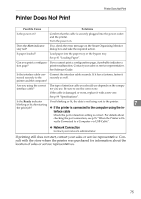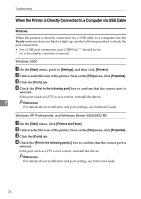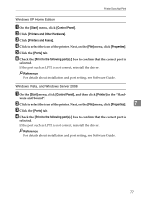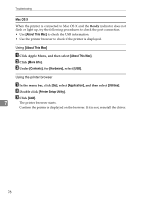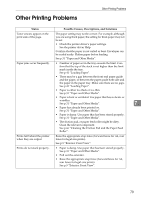Ricoh Aficio SP 3410DN Hardware Guide - Page 84
Status, Possible Causes, Descriptions, and Solutions
 |
View all Ricoh Aficio SP 3410DN manuals
Add to My Manuals
Save this manual to your list of manuals |
Page 84 highlights
Troubleshooting Status Possible Causes, Descriptions, and Solutions Multiple pages are fed at once. • There may be a gap between the front end paper guide and the paper, or between the paper guide both side and the paper in the paper tray. Make sure there are no gaps. See p.41 "Loading Paper". • Paper is either too thick or too thin. See p.31 "Paper and Other Media". • Paper has already been printed on. See p.31 "Paper and Other Media". • Number of paper set in the tray exceeds the limit. Confirm that the top of the stack is not higher than the limit mark inside the tray. See p.31 "Paper and Other Media". • Paper is static. Use paper that has been stored properly. See p.31 "Paper and Other Media". • The friction pad or paper feed roller might be dirty. Clean the relevant component. See p.66 "Cleaning the Friction Pad and the Paper Feed Roller". • Check that paper was not added while there was still some left in the tray. Only add paper when there is none left in the tray. • Fan the paper before loading. Paper gets wrinkles. 7 • Paper is damp. Use paper that has been stored properly. See p.31 "Paper and Other Media". • Paper is too thin. See p.31 "Paper and Other Media". • There may be a gap between the front end paper guide and the paper, or between the paper guide both side and the paper in the paper tray. Make sure there are no gaps. See p.41 "Loading Paper". The printed paper is curled. • Load the paper upside down in the paper tray. • Pull out the extender of the output tray. • If the paper curl is severe, take prints from the output tray more frequently. • Paper is damp. Use paper that has been stored properly. See p.31 "Paper and Other Media". Images are not printed in the right position Adjust the printing position from Smart Organizing Monitor. See Software Guide. 80 ASH102S