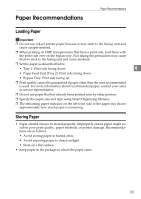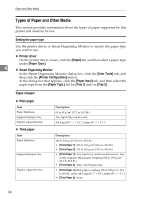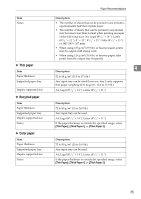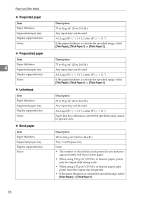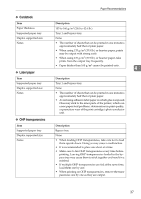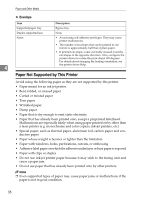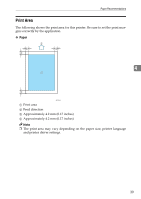Ricoh Aficio SP 3410DN Hardware Guide - Page 38
Types of Paper and Other Media, Setting the paper type, Types of paper, Printer driver
 |
View all Ricoh Aficio SP 3410DN manuals
Add to My Manuals
Save this manual to your list of manuals |
Page 38 highlights
Paper and Other Media Types of Paper and Other Media This section provides information about the types of paper supported by this printer and cautions for use. Setting the paper type Use the printer driver or Smart Organizing Monitor to specify the paper type you want to use. ❖ Printer driver On the printer driver screen, click the [Paper] tab, and then select a paper type under [Paper Type:]. 4 ❖ Smart Organizing Monitor In the Smart Organizing Monitor dialog box, click the [User Tools] tab, and then click the [Printer Configuration] button. In the dialog box that appears, click the [Paper Input] tab, and then select the paper type from the [Paper Type:] list for [Tray 1] and/or [Tray 2]. Types of paper ❖ Plain paper Item Paper thickness Supported paper tray Duplex supported size ❖ Thick paper Item Paper thickness Supported paper tray Duplex supported size Description 65 to 99 g/m2 (17.1 to 26.5 lb.) Any input tray can be used. A4, Legal (81/2 " × 14 "), Letter (81/2" × 11 ") Description 100 to 162 g/m2 (26.6 to 43.0 lb.) • [Thick Paper 1]: 100 to 130 g/m2 (26.6 to 34.6 lb.) • [Thick Paper 2]: 131 to 162 g/m2 (34.7 to 43.0 lb.) • [Thick Paper 1]: Any input tray can be used (however, tray 2 only supports thick paper weighing 100 to 105 g/m2, 26.6 to 28.0 lb.). • [Thick Paper 2]: Tray 1 and bypass tray • [Thick Paper 1] (thick paper weighing 100 to 105 g/m2, 26.6 to 28.0 lb., only): A4, Legal (81/2 " × 14 "), Letter (81/2 " × 11 ") • [Thick Paper 2]: None 34