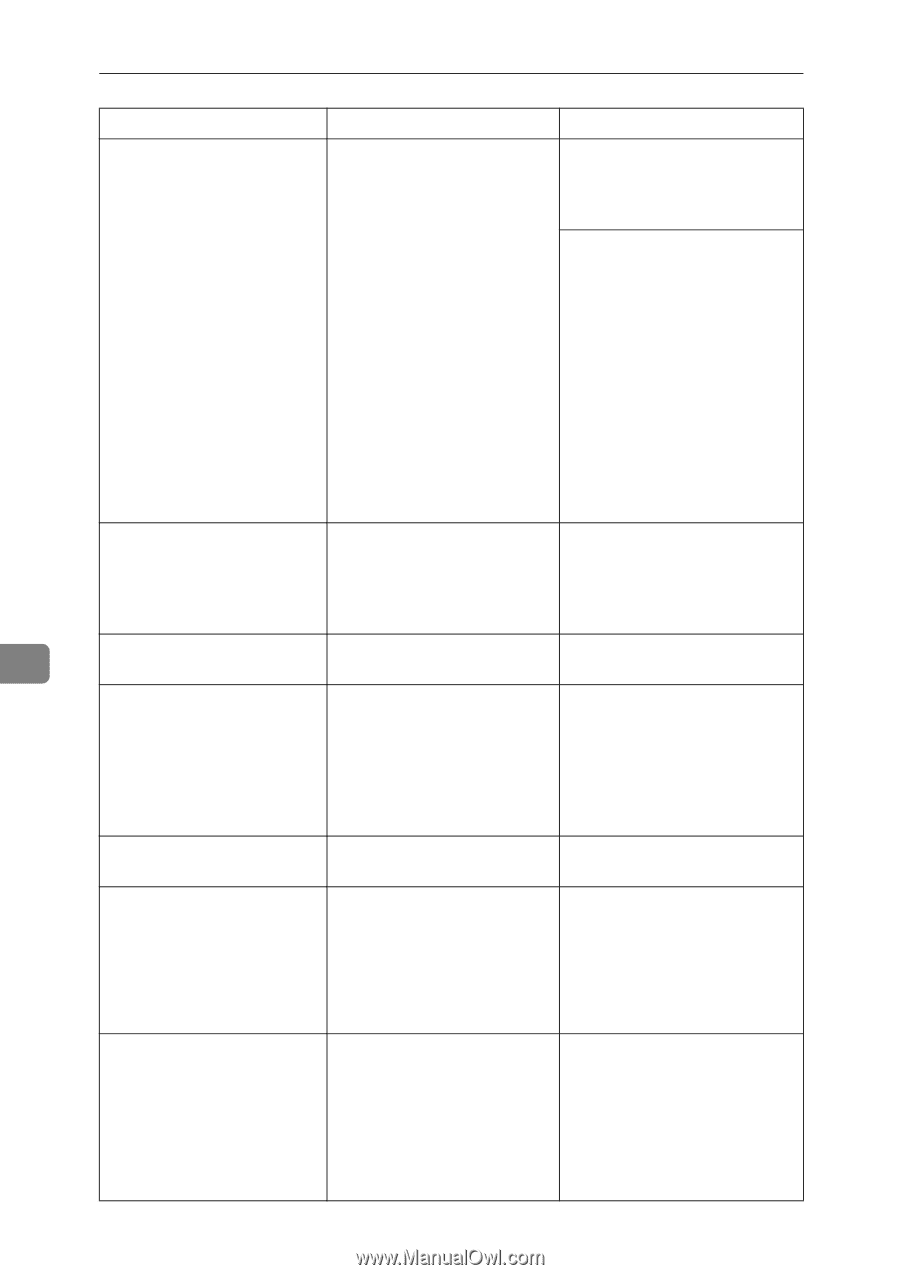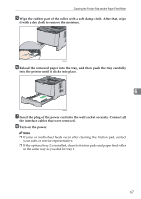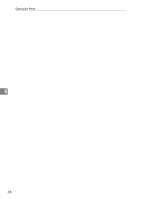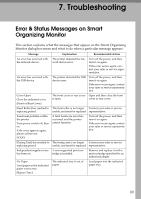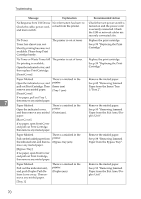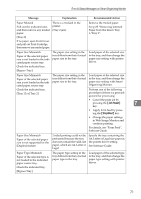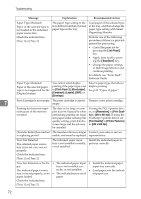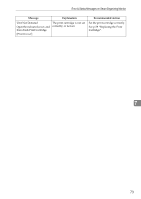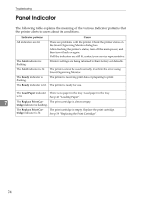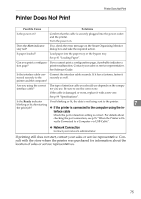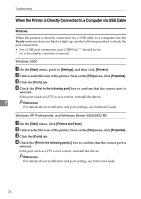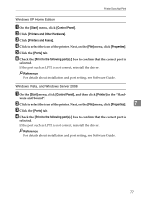Ricoh Aficio SP 3410DN Hardware Guide - Page 76
Job Reset, Stop/Start, Thick Paper 2, Bond paper, Cardstock, Labels, Envelope, Resolution, Print Quali - pcl 6
 |
View all Ricoh Aficio SP 3410DN manuals
Add to My Manuals
Save this manual to your list of manuals |
Page 76 highlights
Troubleshooting Message Explanation Recommended Action Paper Type Mismatch Paper of the selected type is not loaded in the indicated paper source tray. Check the indicated tray. [Tray 1] or [Tray 2] The paper type setting in the tray differs from that of actual paper type in the tray. Load paper of the selected type in the tray, and then change the paper type setting with Smart Organizing Monitor. Perform one of the following procedures if there is a print job queued for processing: • Cancel the print job by pressing the {Job Reset} key. • Apply form feed by pressing the {Stop/Start} key. • Change the paper settings in Web Image Monitor and continue printing. For details, see "Form Feed", Software Guide. Paper Type Mismatch Paper of the selected paper type is not supported for the [Duplex] feature. You cannot select duplex printing if the paper type is set to [Thick Paper 2], [Bond paper], [Cardstock], [Labels], [OHP], or [Envelope]. Select a paper type that allows duplex printing. See p.34 "Types of paper". 7 Print Cartridge is near empty. The print cartridge is almost Prepare a new print cartridge. empty. Printing has been interrupted because of the memory overflow. The data is too large or complex to print. Especially when performing printing on Legal size paper under certain print quality setting, print data becomes large and the job may be canceled. If using the PCL 6 printer driver, set [Resolution] in [Print Quality] to [600 x 600 dpi]. If using the PostScript 3 printer driver, set [Print Quality] in [Printer Features] to [600 x 600 dpi]. [Transfer Roller] has reached The transfer roller is no longer Contact your sales or service to replacing period. usable, and must be replaced. representative. Tray Not Detected The selected paper source tray is not set, or is not set properly. Check the indicated tray. [Tray 1] or [Tray 2] The indicated paper input Install the indicated paper intray is not installed correctly, put tray correctly. or not installed. Tray Not Detected or No Pa- • The indicated paper input • Install the indicated paper per tray is not installed cor- input tray correctly. The indicated paper source rectly, or not installed. • Load paper into the indicat- tray is not set properly, or no • The indicated tray is out of ed paper tray. paper loaded. paper. Check the indicated tray. [Tray 1] or [Tray 2] 72