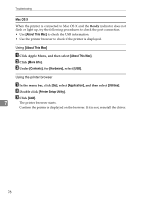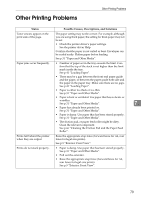Ricoh Aficio SP 3410DN Hardware Guide - Page 87
Additional Troubleshooting
 |
View all Ricoh Aficio SP 3410DN manuals
Add to My Manuals
Save this manual to your list of manuals |
Page 87 highlights
Additional Troubleshooting Additional Troubleshooting Problems Solutions Strange noise is heard. If a supply was recently replaced or an option in the area the strange noise is coming from, check the supply or option is properly attached. If the strange noise persists, contact your sales or service representative. No e-mail is received when an • Confirm the [Alert Messages] settings on Web Image Mon- Alert occurs, and after resolving itor or Smart Organizing Monitor. an Alert. • When the power is turned off before the e-mail is trans- mitted, the e-mail will not be received. • Check the e-mail address set for the destination. If the e-mail was sent but not received, it is possible the destination was incorrect. Also check error mail information from the e-mail server. The [Alert Messages] settings on Web Image Monitor or Smart Organizing Monitor are configured to send alert e-mail, but email is not arriving. After changing the setting, turn the printer's power off and then back on again. When no date information is in- Make the setting for obtaining time information from the cluded in sent e-mail, the mail SMTP server. For details, see Software Guide. server has a malfunction. The printer is not detected after The SNMP community name is not correctly configured. 7 you click [Search Network Printer] Open Smart Organizing Monitor or Web Image Monitor and in Smart Organizing Monitor. set [Get community:] to "public". Note ❒ If the printer is still not operating satisfactorily, contact your sales or service representative. Consult with the store where the printer was purchased for information about the location of sales or service representatives. 83