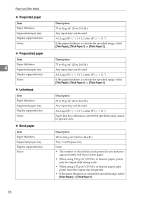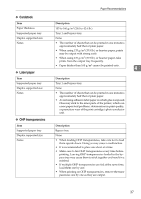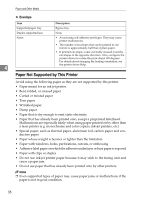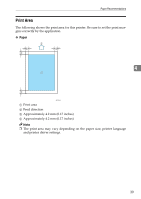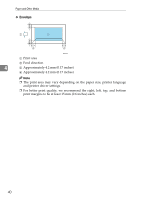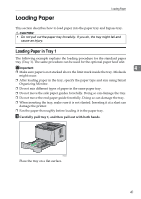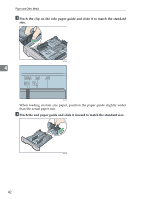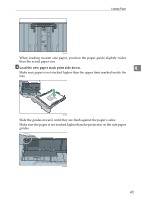Ricoh Aficio SP 3410DN Hardware Guide - Page 45
Loading Paper, Loading Paper in Tray 1
 |
View all Ricoh Aficio SP 3410DN manuals
Add to My Manuals
Save this manual to your list of manuals |
Page 45 highlights
Loading Paper Loading Paper This section describes how to load paper into the paper tray and bypass tray. R CAUTION: • Do not pull out the paper tray forcefully. If you do, the tray might fall and cause an injury. Loading Paper in Tray 1 The following example explains the loading procedure for the standard paper tray (Tray 1). The same procedure can be used for the optional paper feed unit. Important 4 ❒ Make sure paper is not stacked above the limit mark inside the tray. Misfeeds might occur. ❒ After loading paper in the tray, specify the paper type and size using Smart Organizing Monitor. ❒ Do not mix different types of paper in the same paper tray. ❒ Do not move the side paper guides forcefully. Doing so can damage the tray. ❒ Do not move the end paper guide forcefully. Doing so can damage the tray. ❒ When inserting the tray, make sure it is not slanted. Inserting it at a slant can damage the printer. ❒ Fan the paper thoroughly before loading it in the paper tray. A Carefully pull tray 1, and then pull out with both hands. BXG031 Place the tray on a flat surface. 41