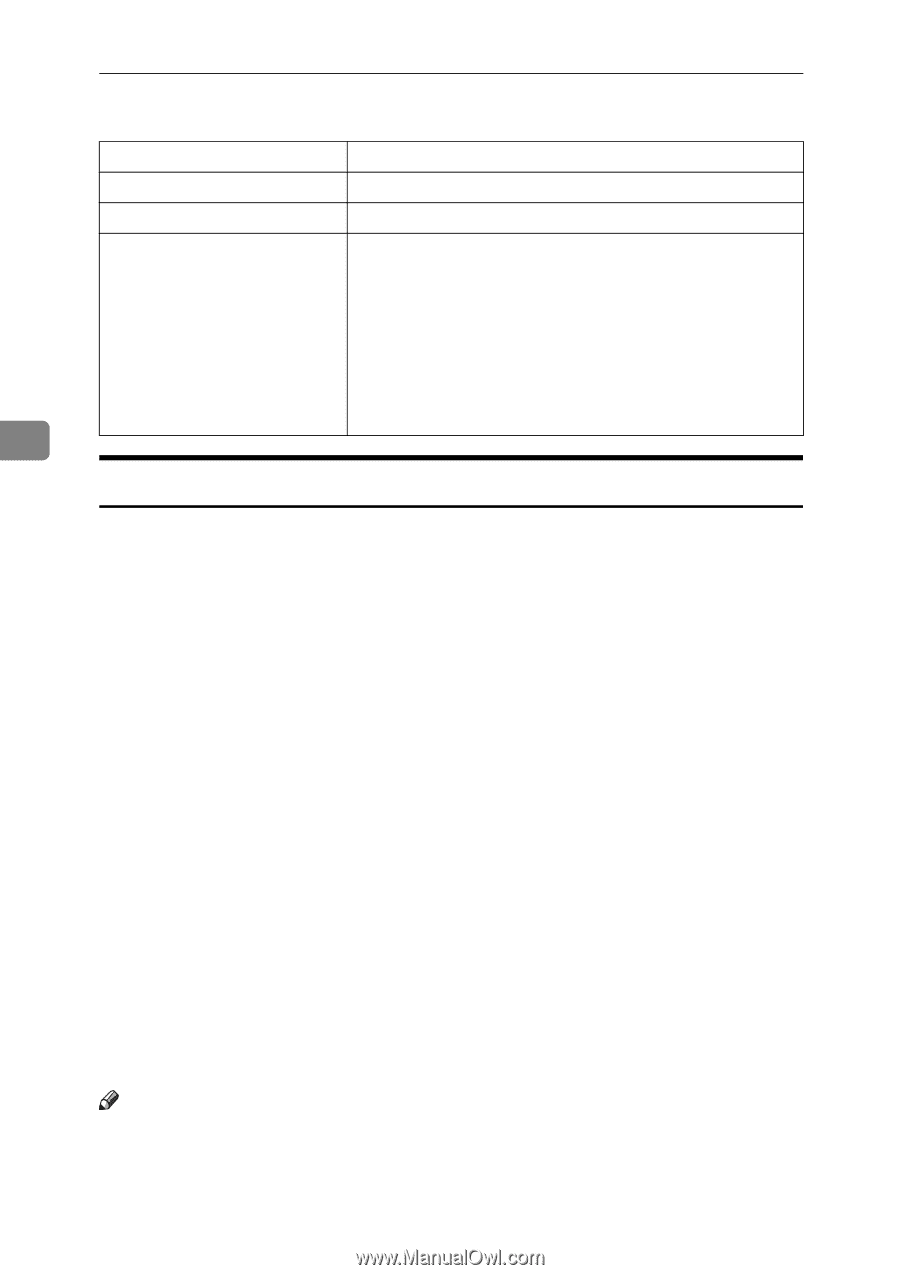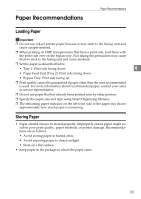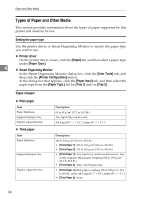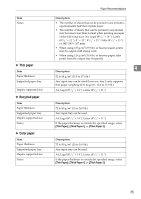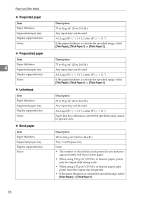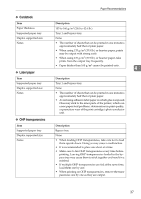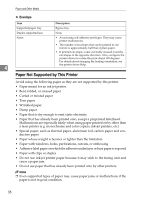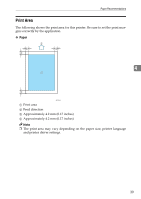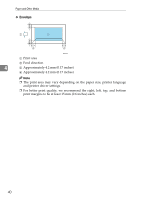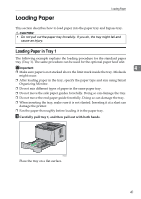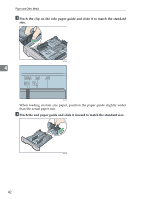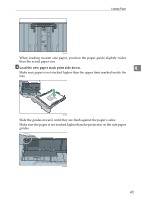Ricoh Aficio SP 3410DN Hardware Guide - Page 42
Paper Not Supported by This Printer, Envelope - laser printer
 |
View all Ricoh Aficio SP 3410DN manuals
Add to My Manuals
Save this manual to your list of manuals |
Page 42 highlights
Paper and Other Media ❖ Envelope Item Supported paper tray Duplex supported size Notes 4 Description Bypass tray None • Avoid using self-adhesive envelopes. They may cause printer malfunctions. • The number of envelopes that can be printed in one minute is approximately half that of plain paper. • If printed envelopes come out badly creased, load the envelopes in the opposite direction. Also, configure the printer driver to rotate the print object 180 degrees. For details about changing the loading orientation, see the printer driver Help. Paper Not Supported by This Printer Avoid using the following paper as they are not supported by this printer. • Paper meant for an ink-jet printer • Bent, folded, or creased paper • Curled or twisted paper • Torn paper • Wrinkled paper • Damp paper • Paper that is dry enough to emit static electricity • Paper that has already been printed onto, except a preprinted letterhead. Malfunctions are especially likely when using paper printed on by other than a laser printer (e.g. monochrome and color copiers, ink-jet printers, etc.) • Special paper, such as thermal paper, aluminum foil, carbon paper and conductive paper • Paper whose weight is heavier or lighter than the limitation • Paper with windows, holes, perforations, cutouts, or embossing • Adhesive label paper on which the adhesive underlayer or base paper is exposed • Paper with clips or staples • Do not use ink-jet printer paper because it may stick to the fusing unit and cause a paper jam. • Do not use paper that has already been printed onto by other printers. Note ❒ Even supported types of paper may cause paper jams or malfunctions if the paper is not in good condition. 38