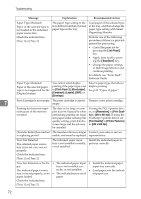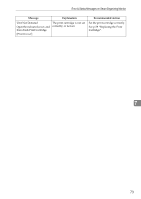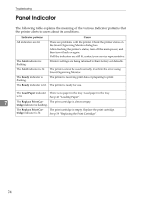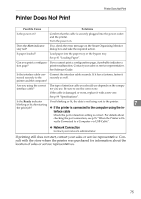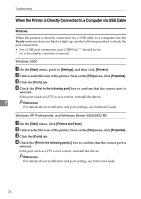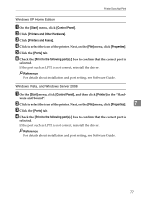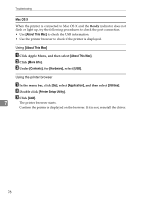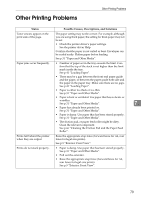Ricoh Aficio SP 3410DN Hardware Guide - Page 81
Start, Control Panel, Printers and Other Hardware, Printers and Faxes, Properties, Ports - driver xp
 |
View all Ricoh Aficio SP 3410DN manuals
Add to My Manuals
Save this manual to your list of manuals |
Page 81 highlights
Printer Does Not Print Windows XP Home Edition A On the [Start] menu, click [Control Panel]. B Click [Printers and Other Hardware]. C Click [Printers and Faxes]. D Click to select the icon of the printer. Next, on the [File] menu, click [Properties]. E Click the [Ports] tab. F Check the [Print to the following port(s).] box to confirm that the correct port is selected. If the port such as LPT1 is not correct, reinstall the driver. Reference For details about installation and port setting, see Software Guide. Windows Vista, and Windows Server 2008 A On the [Start] menu, click [Control Panel], and then click [Printer] in the "Hard- ware and Sound". B Click to select the icon of the printer. Next, on the [File] menu, click [Properties]. 7 C Click the [Ports] tab. D Check the [Print to the following port(s).] box to confirm that the correct port is selected. If the port such as LPT1 is not correct, reinstall the driver. Reference For details about installation and port setting, see Software Guide. 77