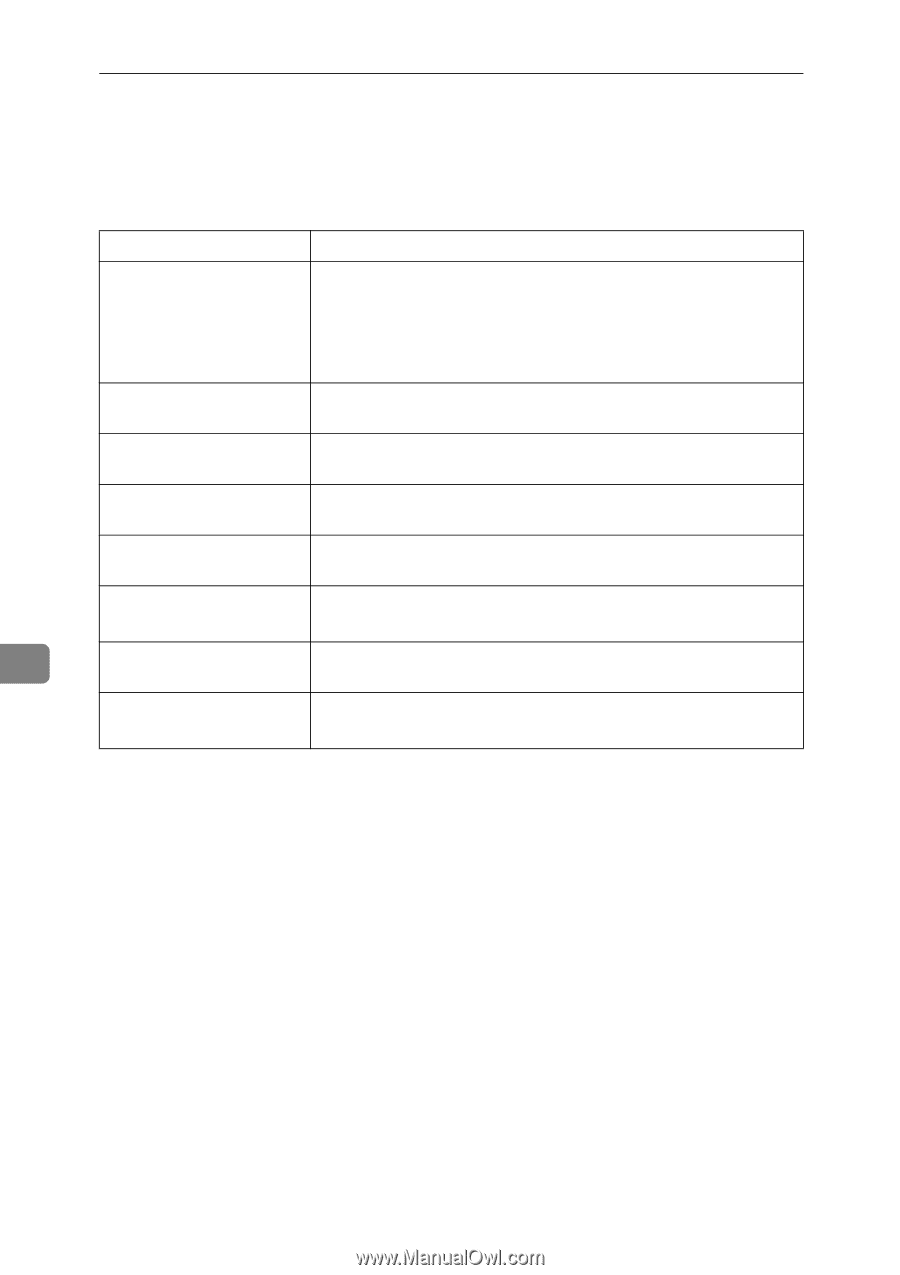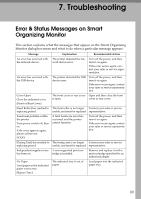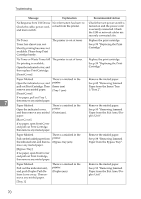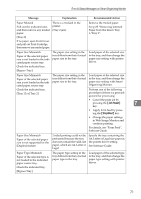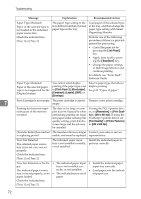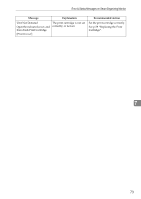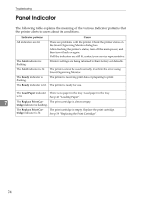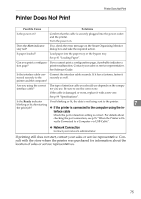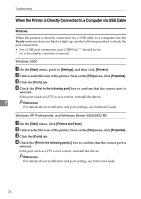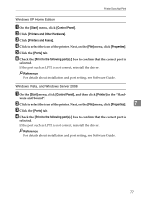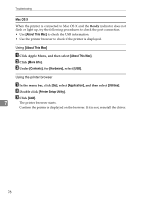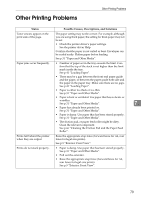Ricoh Aficio SP 3410DN Hardware Guide - Page 78
Panel Indicator
 |
View all Ricoh Aficio SP 3410DN manuals
Add to My Manuals
Save this manual to your list of manuals |
Page 78 highlights
Troubleshooting Panel Indicator The following table explains the meaning of the various Indicator patterns that the printer alerts to users about its conditions. Indicator patterns All indicators are lit. Cause There are problems with the printer. Check the printer status on the Smart Organizing Monitor dialog box. After checking the printer's status, turn off the main power, and then turn it back on again. If all the indicators are still lit, contact your service representative. The Alert indicator is flashing. The Alert indicator is lit. The Ready indicator is flashing. The Ready indicator is lit. Printer's settings are being returned to their factory-set defaults. The printer cannot be used normally. Confirm the error using Smart Organizing Monitor. The printer is receiving print data or preparing to print. The printer is ready for use. The Load Paper indicator There is no paper in the tray. Load paper in the tray. is lit. See p.41 "Loading Paper". 7 The Replace Print Car- The print cartridge is almost empty. tridge indicator is flashing. The Replace Print Cartridge indicator is lit. The print cartridge is empty. Replace the print cartridge. See p.59 "Replacing the Print Cartridge". 74