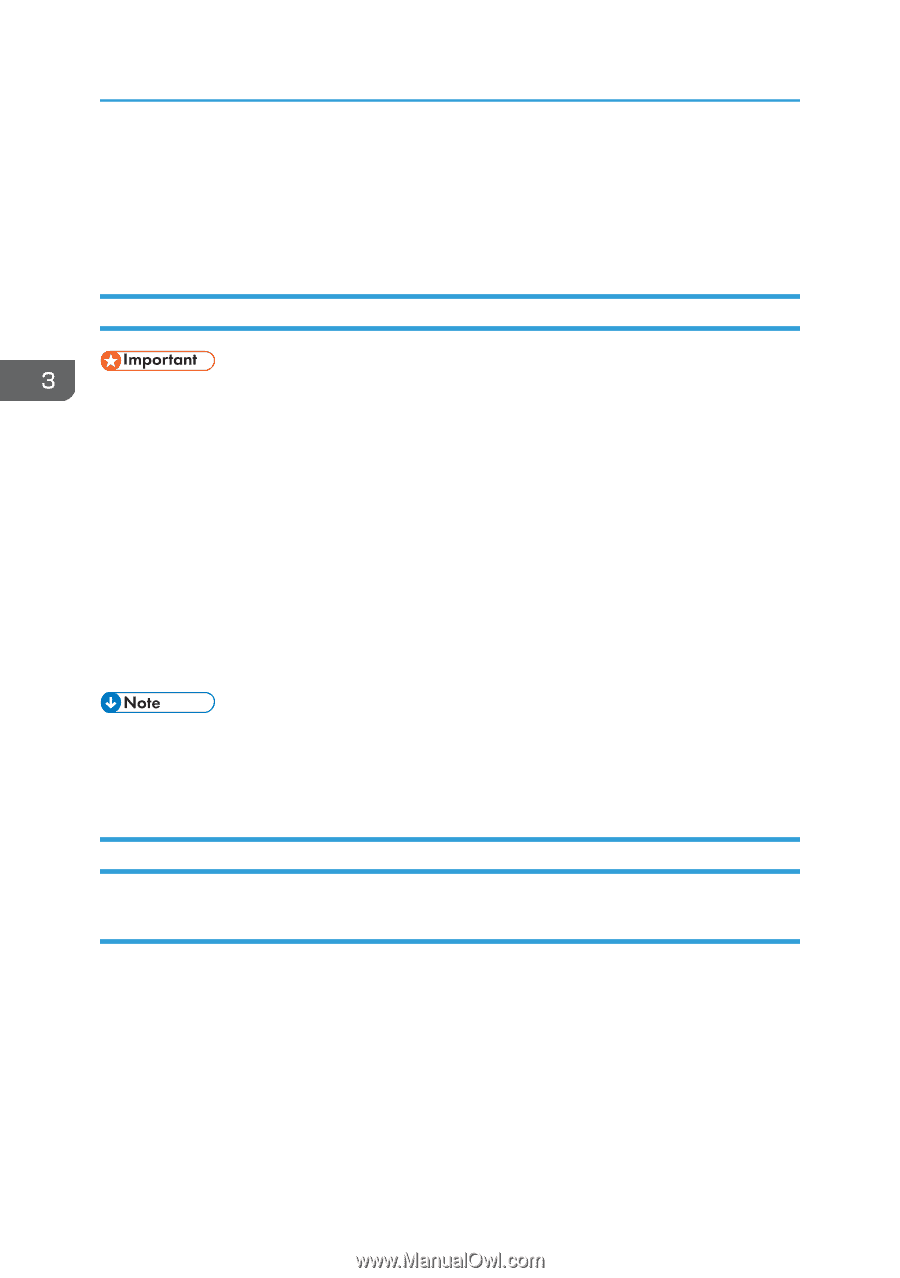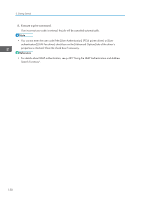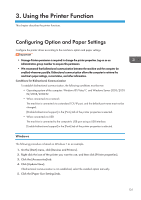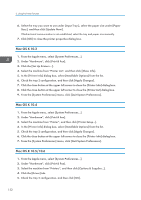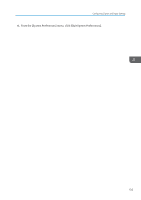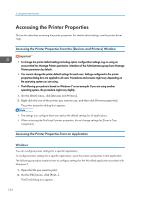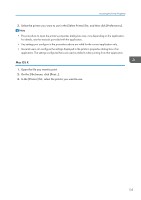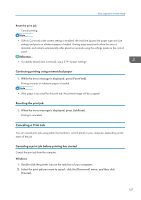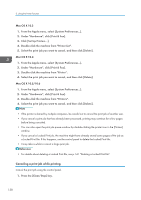Ricoh Aficio SP 3510SF Quick Guide - Page 187
Accessing the Printer Properties, Accessing the Printer Properties from the [Devices and Printers]
 |
View all Ricoh Aficio SP 3510SF manuals
Add to My Manuals
Save this manual to your list of manuals |
Page 187 highlights
3. Using the Printer Function Accessing the Printer Properties This section describes accessing the printer properties. For details about settings, see the printer driver Help. Accessing the Printer Properties from the [Devices and Printers] Window • To change the printer default settings including option configuration settings, log on using an account that has Manage Printers permission. Members of the Administrators group have Manage Printers permission by default. • You cannot change the printer default settings for each user. Settings configured in the printer properties dialog box are applied to all users. Procedures and screens might vary depending on the operating system you are using. • The following procedure is based on Windows 7 as an example. If you are using another operating system, the procedure might vary slightly. 1. On the [Start] menu, click [Devices and Printers]. 2. Right click the icon of the printer you want to use, and then click [Printer properties]. The printer properties dialog box appears. • The settings you configure here are used as the default settings for all applications. • When accessing the PostScript3 printer properties, do not change settings for [Form to Tray Assignment]. Accessing the Printer Properties from an Application Windows You can configure printer settings for a specific application. To configure printer settings for a specific application, open the printer's properties in that application. The following procedure explains how to configure settings for the WordPad application provided with Windows 7. 1. Open the file you want to print. 2. On the [File] menu, click [Print...]. The [Print] dialog box appears. 134