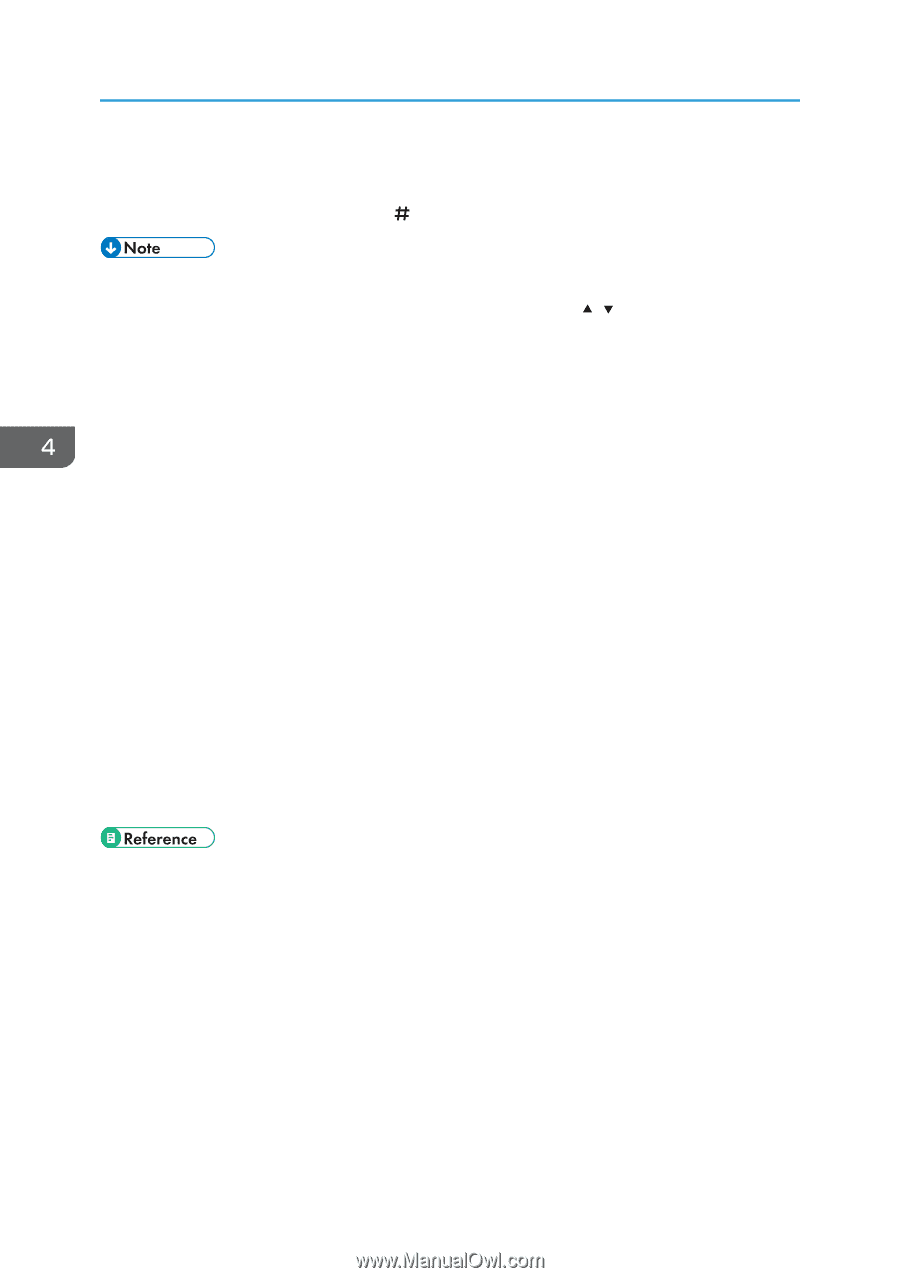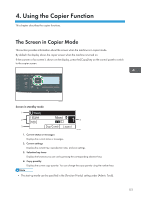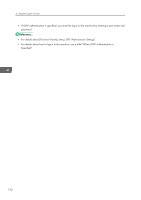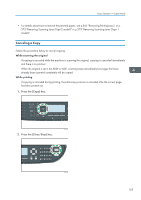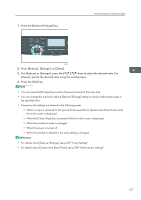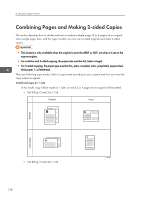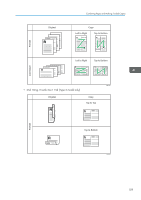Ricoh Aficio SP 3510SF Quick Guide - Page 207
For details about [Manual 2 Sided Scan Mode], see p.257 Copy Settings.
 |
View all Ricoh Aficio SP 3510SF manuals
Add to My Manuals
Save this manual to your list of manuals |
Page 207 highlights
4. Using the Copier Function • If you want to copy the front side of the original again, turn over the original on the exposure glass, and then return to step 4. • If you want to end the job, press [ ]. • The maximum number of copies is 99. • You can change the paper tray for the current job by pressing the [ ][ ] keys. You can also select to change the paper tray automatically according to the paper size (A4 or Letter). • You can select the paper tray for printing out copies in [Select Paper] under copy settings. If you set the machine to switch between tray 1 and 2 automatically depending on the paper size in this setting, you can also specify the tray the machine uses first in [Paper Tray Priority] under system settings. • When making multiple copies of a multi-page document, you can select whether copies are output in collated sets, or in page batches in the [Sort] setting under copy settings. • If [Manual 2 Sided Scan Mode], which is available only with the Type 2 model, is enabled, you can copy both sides of original with the exposure glass and make a 2-sided copy. • If the time specified in [System Auto Reset Timer] under administrator settings passes without any operation while "Set Back Side" or "Set Front Side" is shown on the screen, the copying will finish automatically. • To enable this function for the current job only, press [Dup/Comb] and select [Manual 2 Sided Scan Mode]. To use it as the machine's default setting, configure [Duplex/Combine] under copy settings. • If a paper jam occurs, printing stops after the current page has been printed out. After the jammed paper is removed, printing restarts from the jammed page automatically. • If a scanning jam occurs in the ARDF or ADF, copying is canceled immediately. In this case, copy the originals again starting from the jammed page. • To place the original, see p.119 "Placing Originals". • To make reduced or enlarged copies, see p.156 "Making Enlarged or Reduced Copies". • To make combine or 2-sided copies, see p.158 "Combining Pages and Making 2-sided Copies". • To make copies of an ID card, see p.167 "Copying Both Sides of an ID Card onto One Side of Paper". • To make advanced scan settings, see p.170 "Specifying Scan Settings". • For details about [Select Paper] or [Sort], see p.257 "Copy Settings". • For details about [Paper Tray Priority], see p.279 "System Settings". • For details about [Manual 2 Sided Scan Mode], see p.257 "Copy Settings". • For details about [System Auto Reset Timer], see p.298 "Administrator Settings". 154