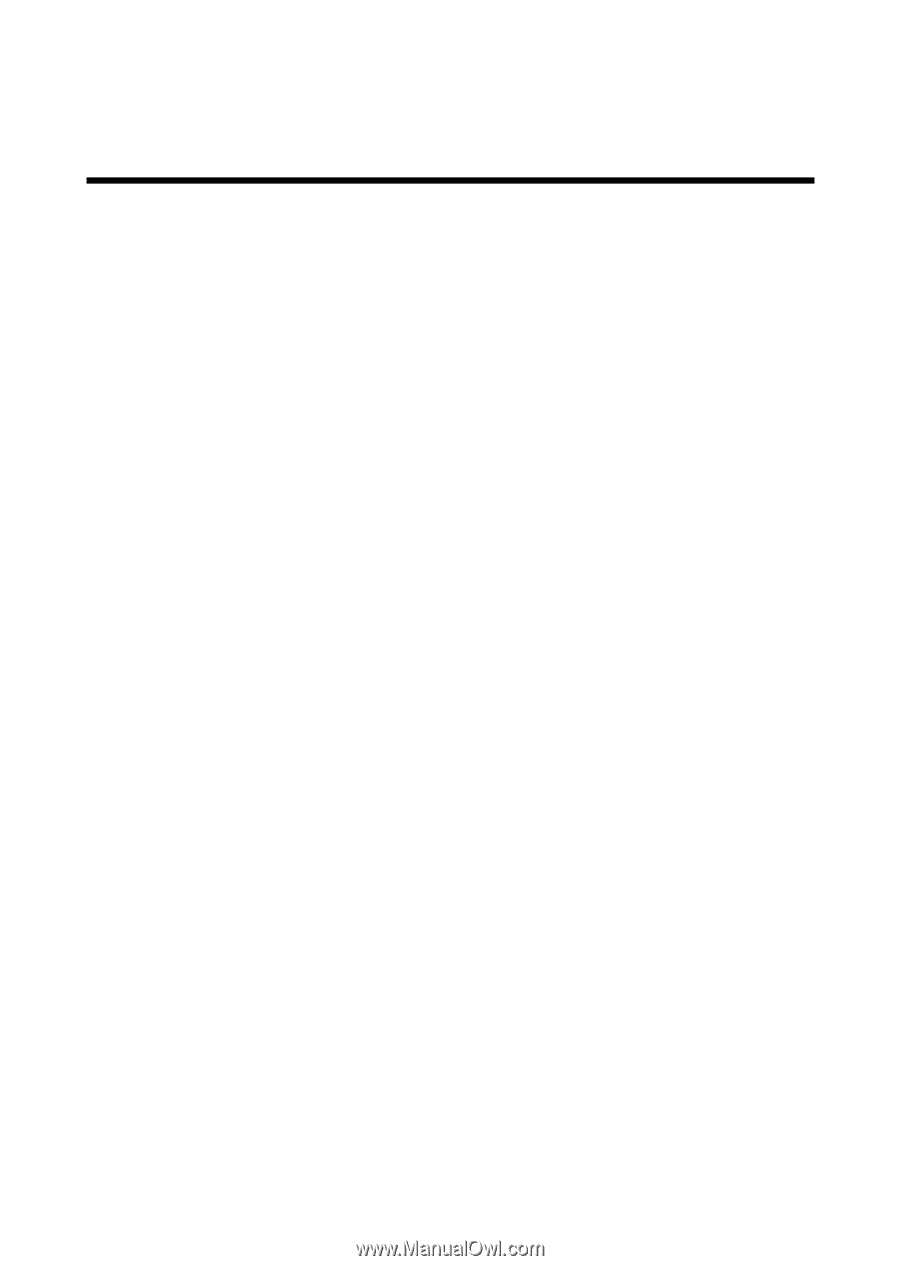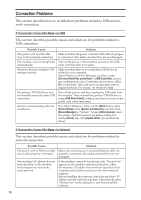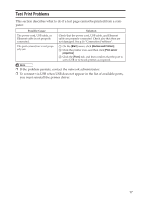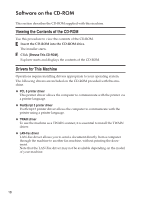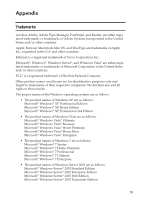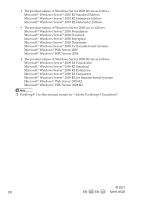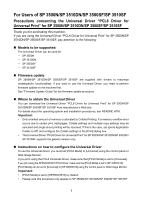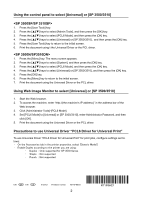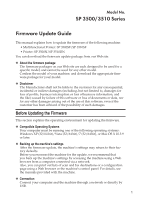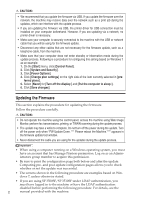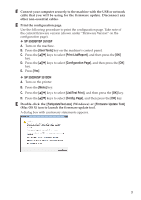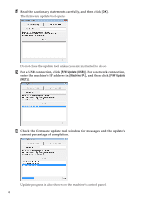Ricoh Aficio SP 3510SF Quick Guide - Page 548
PCL6 Driver for Universal Print - NOTES, Precautions concerning the Universal Driver PCL6 Driver - firmware update
 |
View all Ricoh Aficio SP 3510SF manuals
Add to My Manuals
Save this manual to your list of manuals |
Page 548 highlights
For Users of SP 3500N/SP 3510DN/SP 3500SF/SP 3510SF Precautions concerning the Universal Driver "PCL6 Driver for Universal Print" for SP 3500N/SP 3510DN/SP 3500SF/SP 3510SF Thank you for purchasing this machine. If you are using the Universal Driver "PCL6 Driver for Universal Print" for SP 3500N/SP 3510DN/SP 3500SF/SP 3510SF, pay attention to the following: Models to be supported: The Universal Driver can be used for: • SP 3500N • SP 3510DN • SP 3500SF • SP 3510SF Firmware update SP 3500N/SP 3510DN/SP 3500SF/SP 3510SF are supplied with drivers to maximize modelspecific functionalities. If you want to use the Universal Driver, you need to perform firmware update on the machine first. See "Firmware Update Guide" for the firmware update procedure. Where to obtain the Universal Driver You can download the Universal Driver "PCL6 Driver for Universal Print" for SP 3500N/SP 3510DN/SP 3500SF/SP 3510SF from manufacturer's Web site. For details about the operating system and installation procedures, see README.HTM. Important: • Only a limited amount of memory is allocated to Collate Printing. If a memory overflow error occurs due to certain print data/pages, Collate settings and multiple copy settings may be canceled and single sheet printing will be resumed. If this is the case, set Ignore Application Collate to Off, and configure the Collate settings in the [Print] dialog box. • The Universal Driver "PCL6 Driver for Universal Print" for SP 3500N/SP 3510DN/SP 3500SF/ SP 3510SF supports the generic version only. Instructions on how to configure the Universal Driver To use the Universal Driver, you must set [PCL6 Mode] to [Universal] using the control panel or Web Image Monitor. If you print using the PCL6 Universal Driver, make sure that [PCL6 Mode] is set to [Universal]. If you print using the SP3500/SP3510 PCL6 Driver, make sure that [PCL6 Mode] is set to [SP 3500/3510]. [PCL6 Mode] can be set to [Universal] or [SP 3500/3510] using the control panel or Web Image Monitor. Important: • [PCL6 Mode] is set to [SP3500/3510] by default. • Please note this procedure only applies to SP 3500N/SP 3510DN/SP 3500SF/SP 3510SF. 1