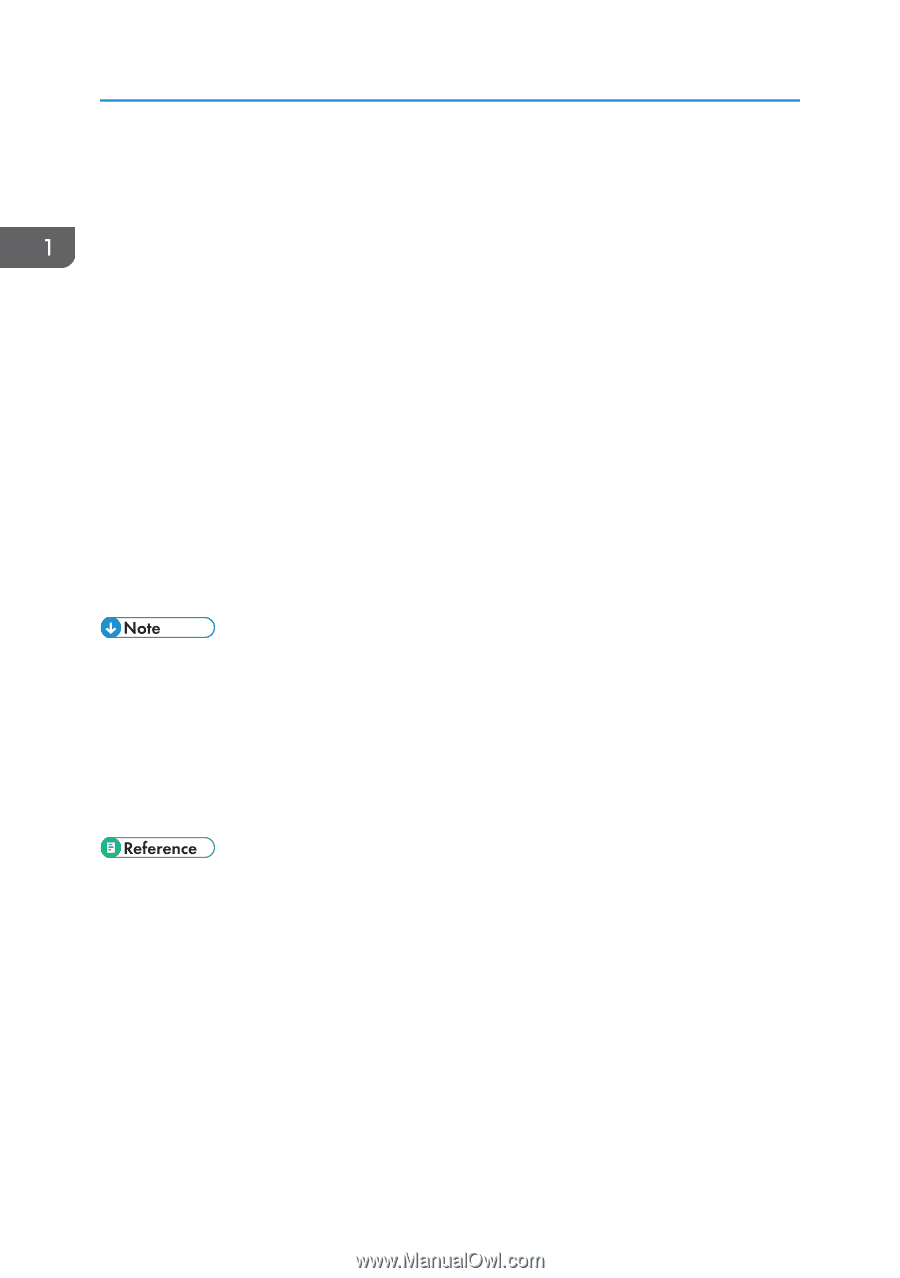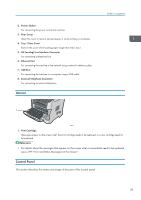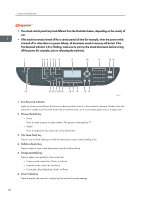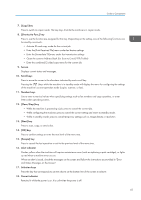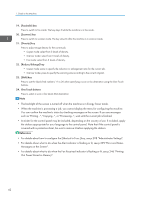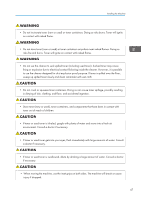Ricoh Aficio SP 3510SF Quick Guide - Page 95
Out Faxes Stored in Memory., A sticker for the control panel may be included
 |
View all Ricoh Aficio SP 3510SF manuals
Add to My Manuals
Save this manual to your list of manuals |
Page 95 highlights
1. Guide to the Machine 19. [Facsimile] key Press to switch to fax mode. The key stays lit while the machine is in fax mode. 20. [Scanner] key Press to switch to scanner mode. The key stays lit while the machine is in scanner mode. 21. [Density] key Press to adjust image density for the current job. • Copier mode: select from 5 levels of density. • Scanner mode: select from 5 levels of density. • Fax mode: select from 3 levels of density. 22. [Reduce/Enlarge] key • Copier mode: press to specify the reduction or enlargement ratio for the current job. • Scanner mode: press to specify the scanning size according to the current original. 23. [Shift] key Press to use the Quick Dial numbers 11 to 20 when specifying a scan or fax destination using the One Touch buttons. 24. One Touch buttons Press to select a scan or fax Quick Dial destination. • The backlight of the screen is turned off when the machine is in Energy Saver mode. • When the machine is processing a job, you cannot display the menu for configuring the machine. You can confirm the machine's status by checking messages on the screen. If you see messages such as "Printing...", "Copying...", or "Processing...", wait until the current job is finished. • A sticker for the control panel may be included, depending on the country of use. If included, apply the stickers appropriate for your language to the control panel. Note that if the control panel is covered with a protective sheet, be sure to remove it before applying the stickers. • For details about how to configure the [Shortcut to Func.] key, see p.298 "Administrator Settings". • For details about what to do when the Alert indicator is flashing or lit, see p.399 "Error and Status Messages on the Screen". • For details about what to do when the Fax Received indicator is flashing or lit, see p.246 "Printing Out Faxes Stored in Memory". 42