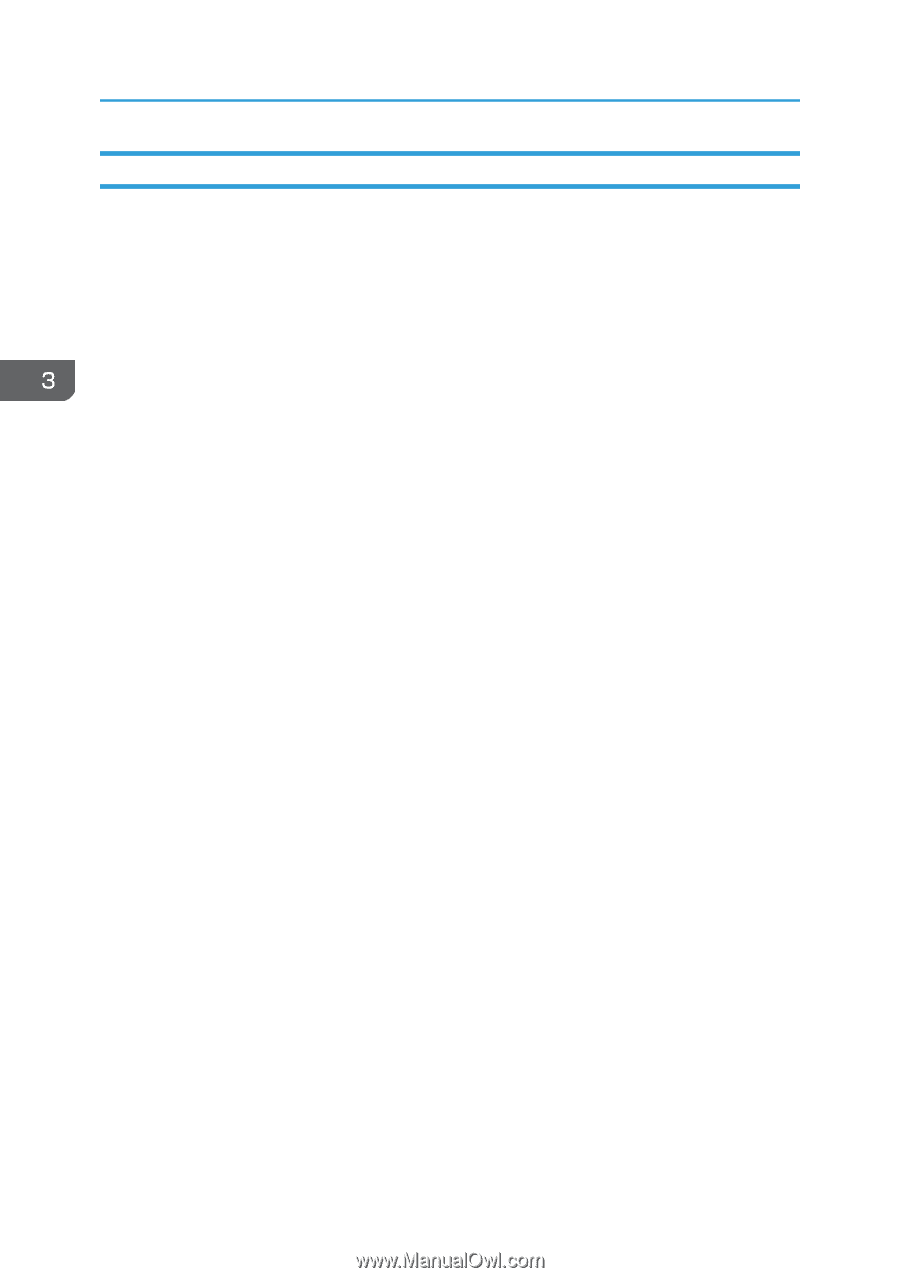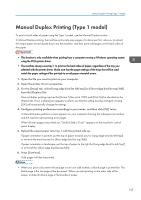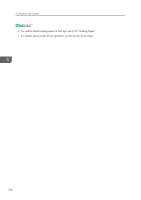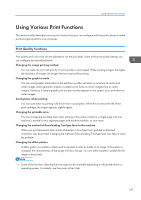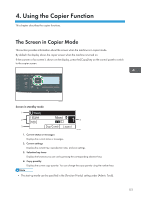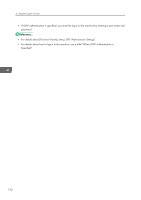Ricoh Aficio SP 3510SF Quick Guide - Page 201
Print Output Functions, useful, for example, when printing Web s.
 |
View all Ricoh Aficio SP 3510SF manuals
Add to My Manuals
Save this manual to your list of manuals |
Page 201 highlights
3. Using the Printer Function Print Output Functions You can specify the form of print outputs according to your purposes. This section briefly describes some of the settings that you can specify. Printing multiple sets of a document You can print multiple sets of the same document. Collating the output in document batches You can print complete sets of a multiple-page document one set at a time (P1, P2, P1, P2 ...). If this function is not used when printing multiple sets, prints will be output in page batches (P1, P1, P2, P2 ...). This function is useful when, for example, making presentation materials. Changing orientation or rotating the image You can change the orientation of an image to portrait or landscape. You can also rotate the image by 180 degrees. Use rotation to prevent an image from being printed upside down when using paper that a predefined top and bottom (such as letterhead paper). Printing multiple pages per sheet You can print multiple pages onto one sheet of paper. When using this function, a suitable reduction ratio is selected automatically based on the paper size and the number of pages you want to fit on each sheet. Printing on both sides of paper (duplex printing) You can print on both sides of paper. Duplex printing using the Type 2 model can be done automatically, and available binding options include booklet. Duplex printing using the Type 1 model requires manually reloading paper. Reducing or enlarging the document You can reduce or enlarge documents by a specific ratio, from 25% to 400% in 1% increments. You can also reduce or enlarge documents automatically to fit a specific paper size. This function is useful, for example, when printing Web pages. If the [Enable Large Papers] option is selected, A3/11" × 17"/B4/8K documents can be scaled to a size that the machine supports, so it can then be printed out. Suppressing printing of blank pages If a print job contains blank pages, they can be prevented from being printed. Note that the printer driver's setting has higher priority than [Blank Page Print] under printer feature settings of the control panel. Printing with a cover page You can add a cover page to the print job. 148