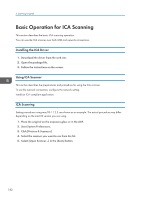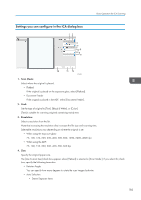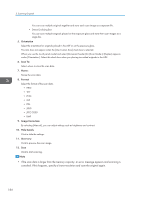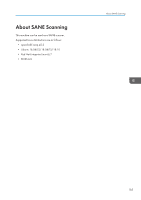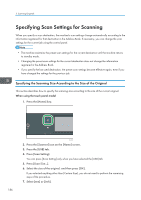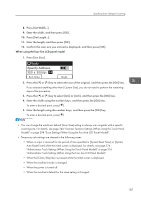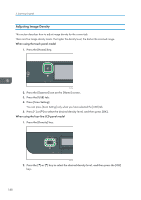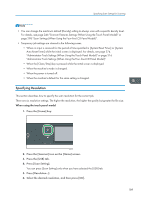Ricoh M 320F Users Guide - Page 189
Specify Address, Ready
 |
View all Ricoh M 320F manuals
Add to My Manuals
Save this manual to your list of manuals |
Page 189 highlights
Specifying Scan Settings for Scanning 8. Press [Set Width...]. 9. Enter the width, and then press [OK]. 10. Press [Set Length...]. 11. Enter the length, and then press [OK]. 12. Confirm the scan size you entered is displayed, and then press [OK]. When using the four-line LCD panel model 1. Press [Scn Size]. Ready Specify Address 300 x 300dpi A4 Scn Size Dest. 2. Press the [ ] or [ ] key to select the size of the original, and then press the [OK] key. If you selected anything other than [Custom Size], you do not need to perform the remaining steps of the procedure. 3. Press the [ ] or [ ] key to select [mm] or [inch], and then press the [OK] key. 4. Enter the width using the number keys, and then press the [OK] key. To enter a decimal point, press [ ]. 5. Enter the length using the number keys, and then press the [OK] key. To enter a decimal point, press [ ]. • You can change the machine's default [Scan Size] setting to always scan originals with a specific scanning size. For details, see page 246 "Scanner Features Settings (When Using the Touch Panel Model)" or page 298 "Scan Settings (When Using the Four-line LCD Panel Model)". • Temporary job settings are cleared in the following cases: • When no input is received for the period of time specified in [System Reset Timer] or [System Auto Reset Timer] while the initial screen is displayed. For details, see page 274 "Administrator Tools Settings (When Using the Touch Panel Model)" or page 316 "Administrator Tools Settings (When Using the Four-line LCD Panel Model)". • When the [Clear/Stop] key is pressed while the initial screen is displayed. • When the machine's mode is changed. • When the power is turned off. • When the machine's default for the same setting is changed. 187